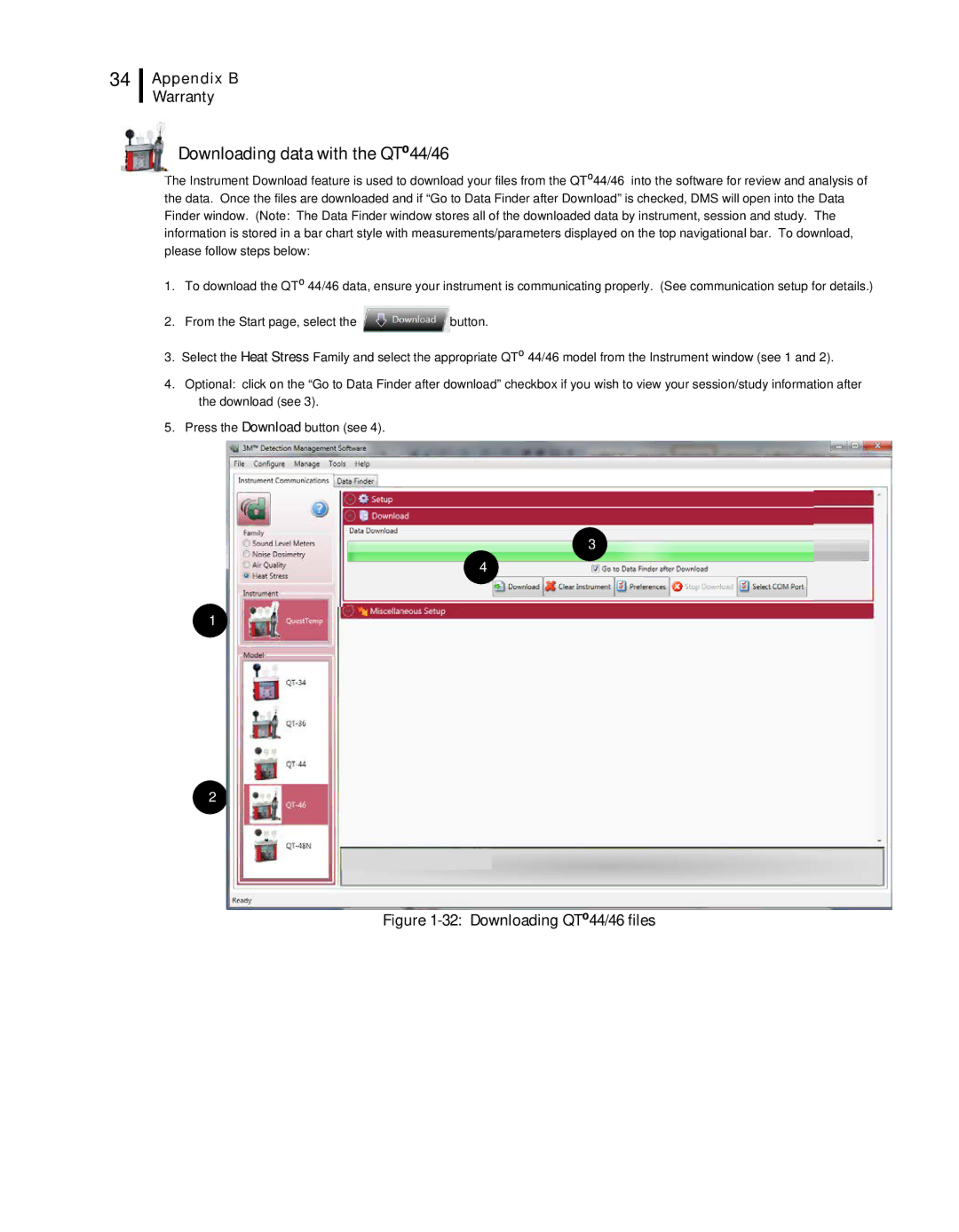34
Appendix B
Warranty
Downloading data with the QT⁰44/46
The Instrument Download feature is used to download your files from the QT⁰44/46 into the software for review and analysis of the data. Once the files are downloaded and if “Go to Data Finder after Download” is checked, DMS will open into the Data Finder window. (Note: The Data Finder window stores all of the downloaded data by instrument, session and study. The information is stored in a bar chart style with measurements/parameters displayed on the top navigational bar. To download, please follow steps below:
1.To download the QT⁰ 44/46 data, ensure your instrument is communicating properly. (See communication setup for details.)
2.From the Start page, select the ![]() button.
button.
3.Select the Heat Stress Family and select the appropriate QT⁰ 44/46 model from the Instrument window (see 1 and 2).
4.Optional: click on the “Go to Data Finder after download” checkbox if you wish to view your session/study information after the download (see 3).
5.Press the Download button (see 4).
3
4
1
3
4
2