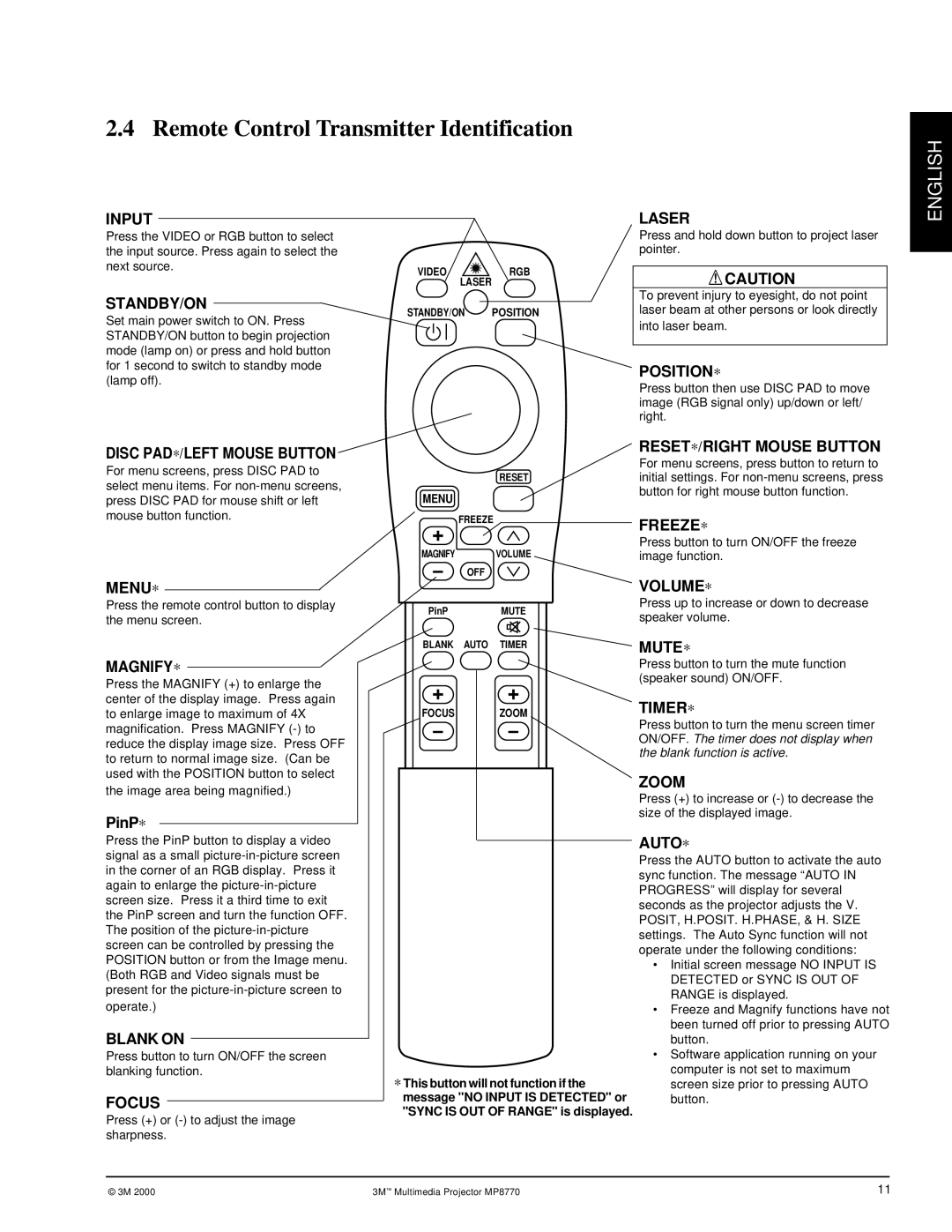2.4 Remote Control Transmitter Identification
INPUT
Press the VIDEO or RGB button to select the input source. Press again to select the next source.
STANDBY/ON
Set main power switch to ON. Press STANDBY/ON button to begin projection mode (lamp on) or press and hold button for 1 second to switch to standby mode (lamp off).
VIDEO ![]() RGB
RGB
LASER
STANDBY/ON POSITION
LASER
Press and hold down button to project laser pointer.
![]() CAUTION
CAUTION
To prevent injury to eyesight, do not point laser beam at other persons or look directly
into laser beam.
POSITION∗
Press button then use DISC PAD to move image (RGB signal only) up/down or left/ right.
ENGLISH
DISC PAD∗/ LEFT MOUSE BUTTON
For menu screens, press DISC PAD to select menu items. For
MENU∗
Press the remote control button to display the menu screen.
MAGNIFY∗
Press the MAGNIFY (+) to enlarge the center of the display image. Press again to enlarge image to maximum of 4X magnification. Press MAGNIFY
RESET
MENU
FREEZE
+
MAGNIFY VOLUME
–OFF
PinPMUTE
BLANK AUTO TIMER
+ +
FOCUS ZOOM
– –
RESET∗/ RIGHT MOUSE BUTTON
For menu screens, press button to return to initial settings. For
FREEZE∗
Press button to turn ON/OFF the freeze image function.
VOLUME∗
Press up to increase or down to decrease speaker volume.
MUTE∗
Press button to turn the mute function (speaker sound) ON/OFF.
TIMER∗
Press button to turn the menu screen timer ON/OFF. The timer does not display when the blank function is active.
the image area being magnified.)
PinP∗
Press the PinP button to display a video signal as a small
BLANK ON
Press button to turn ON/OFF the screen blanking function.
FOCUS
Press (+) or (-) to adjust the image sharpness.
∗This button will not function if the message "NO INPUT IS DETECTED" or "SYNC IS OUT OF RANGE" is displayed.
ZOOM
Press (+) to increase or
AUTO∗
Press the AUTO button to activate the auto sync function. The message “AUTO IN PROGRESS” will display for several seconds as the projector adjusts the V. POSIT, H.POSIT. H.PHASE, & H. SIZE settings. The Auto Sync function will not operate under the following conditions:
•Initial screen message NO INPUT IS DETECTED or SYNC IS OUT OF RANGE is displayed.
•Freeze and Magnify functions have not been turned off prior to pressing AUTO button.
•Software application running on your computer is not set to maximum screen size prior to pressing AUTO button.
© 3M 2000 | 3M ™ Multimedia Projector MP8770 | 11 |