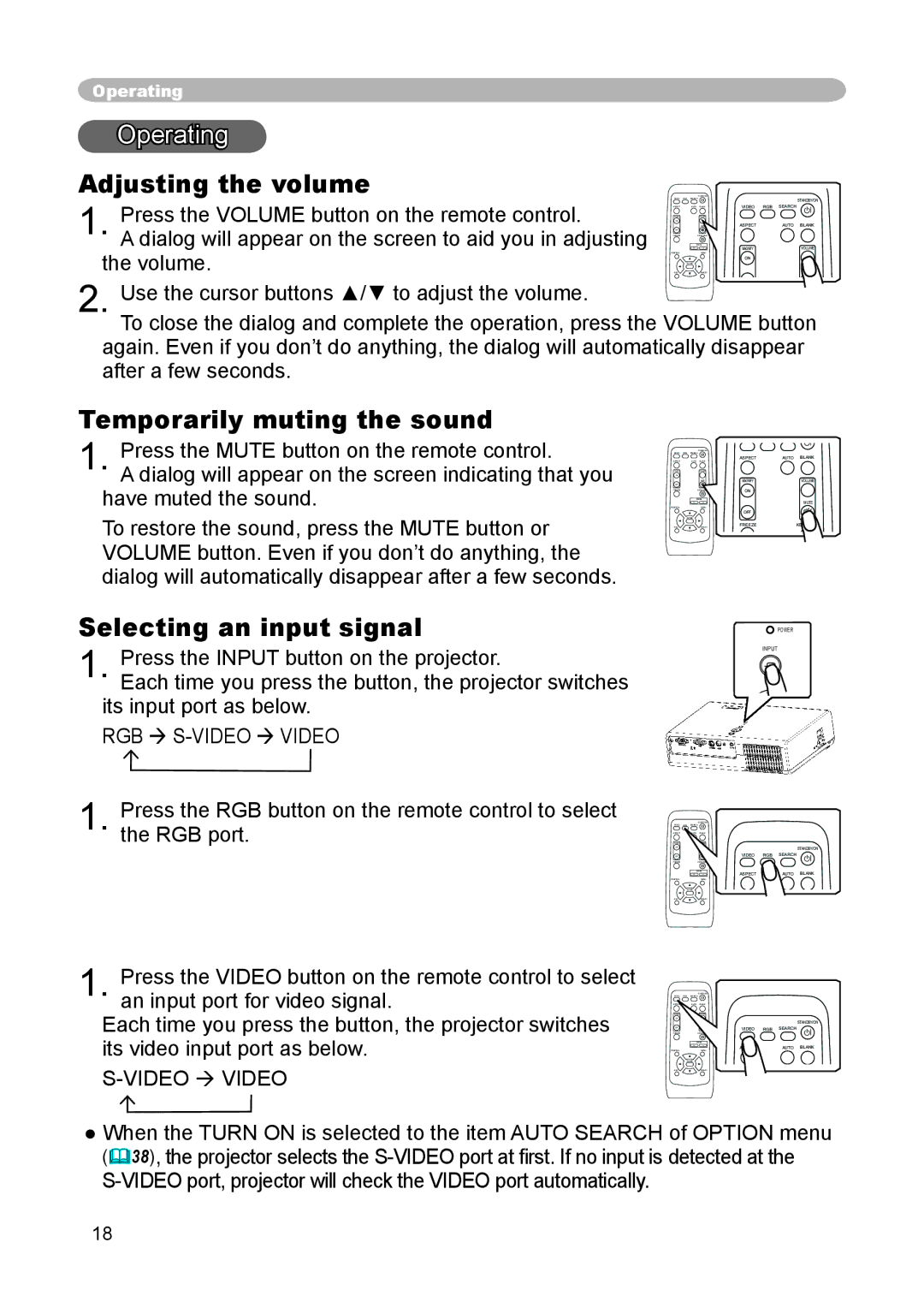Operating |
|
|
Operating |
|
|
Adjusting the volume |
| STANDBY/ON |
Press the VOLUME button on the remote control. | ASPECT | AUTO BLANK |
1. A dialog will appear on the screen to aid you in adjusting | VIDEO | RGB SEARCH |
- +MAGNIFY | VOLUME | |
the volume. | ON | MUTE |
| OFF |
|
2. Use the cursor buttons ▲/▼ to adjust the volume.![]() To close the dialog and complete the operation, press the VOLUME button
To close the dialog and complete the operation, press the VOLUME button
again. Even if you don’t do anything, the dialog will automatically disappear after a few seconds.
Temporarily muting the sound
1. Press the MUTE button on the remote control.
A dialog will appear on the screen indicating that you have muted the sound.
To restore the sound, press the MUTE button or VOLUME button. Even if you don’t do anything, the dialog will automatically disappear after a few seconds.
Selecting an input signal
1. Press the INPUT button on the projector.
Each time you press the button, the projector switches its input port as below.
RGB S-VIDEO VIDEO
1. Press the RGB button on the remote control to select the RGB port.
1. Press the VIDEO button on the remote control to select an input port for video signal.
Each time you press the button, the projector switches its video input port as below.
S-VIDEO VIDEO
ASPECT | AUTO BLANK |
MAGNIFY | VOLUME |
ON |
|
- + | MUTE |
OFF |
|
FREEZE | KEYSTONE |
![]() POWER
POWER
INPUT
|
| STANDBY/ON |
| VIDEO | RGB SEARCH |
- + | ASPECT | AUTO BLANK |
STANDBY/ON
VIDEO RGB SEARCH
- | + | ASPECT | AUTO BLANK |
●When the TURN ON is selected to the item AUTO SEARCH of OPTION menu (38), the projector selects the
18