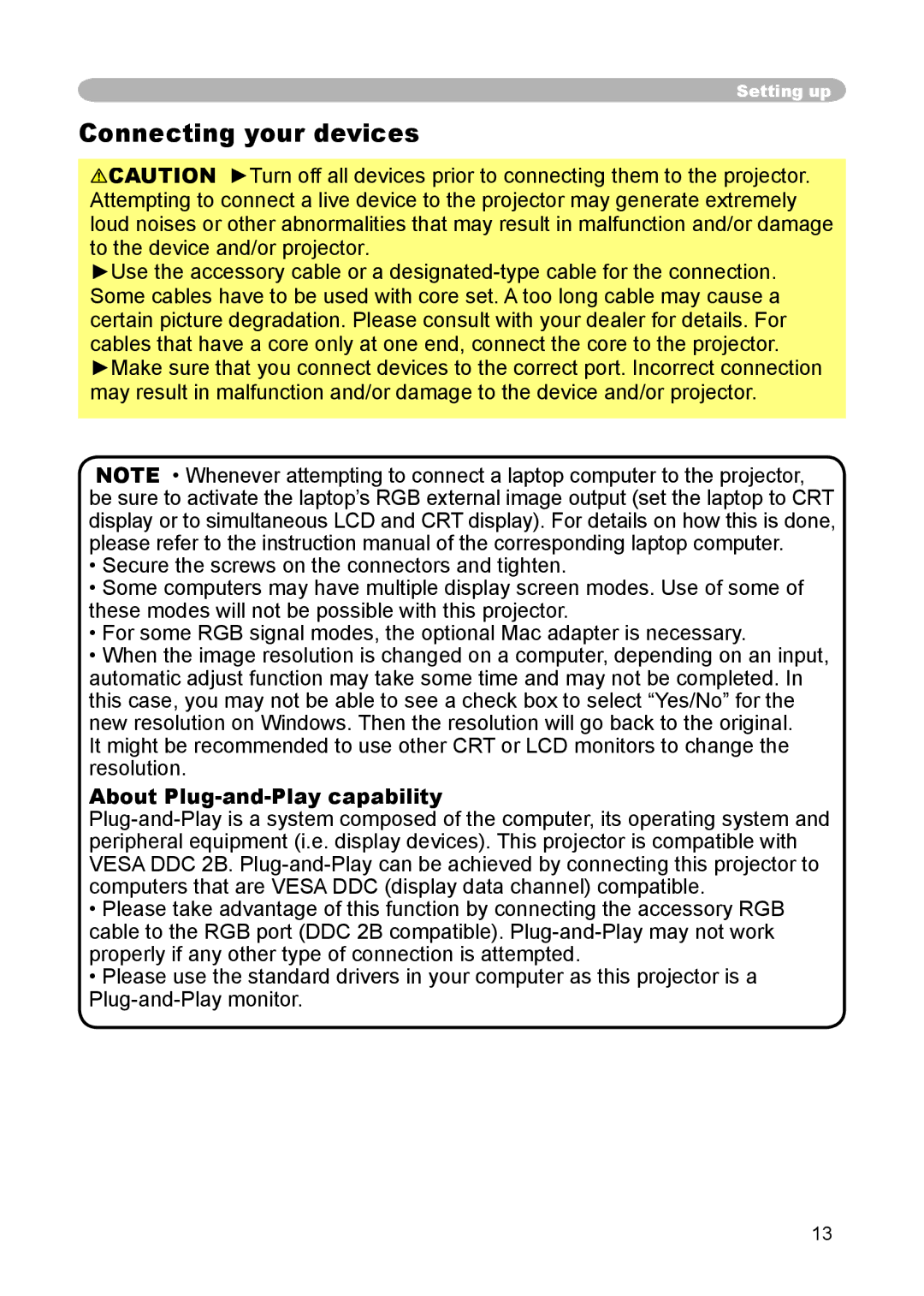Setting up
Connecting your devices
![]() CAUTION ►Turn off all devices prior to connecting them to the projector.
CAUTION ►Turn off all devices prior to connecting them to the projector.
Attempting to connect a live device to the projector may generate extremely
loud noises or other abnormalities that may result in malfunction and/or damage to the device and/or projector
►Use the accessory cable or a
cables that have a core only at one end, connect the core to the projector.
►Make sure that you connect devices to the correct port. Incorrect connection
may result in malfunction and/or damage to the device and/or projector.
NOTE • Whenever attempting to connect a laptop computer to the projector, be sure to activate the laptop’s RGB external image output (set the laptop to CRT display or to simultaneous LCD and CRT display). For details on how this is done, please refer to the instruction manual of the corresponding laptop computer.
•Secure the screws on the connectors and tighten.
•Some computers may have multiple display screen modes. Use of some of these modes will not be possible with this projector.
•For some RGB signal modes, the optional Mac adapter is necessary.
•When the image resolution is changed on a computer, depending on an input, automatic adjust function may take some time and may not be completed. In this case, you may not be able to see a check box to select “Yes/No” for the new resolution on Windows. Then the resolution will go back to the original.
It might be recommended to use other CRT or LCD monitors to change the resolution.
About Plug-and-Play capability
•Please take advantage of this function by connecting the accessory RGB cable to the RGB port (DDC 2B compatible).
•Please use the standard drivers in your computer as this projector is a
13