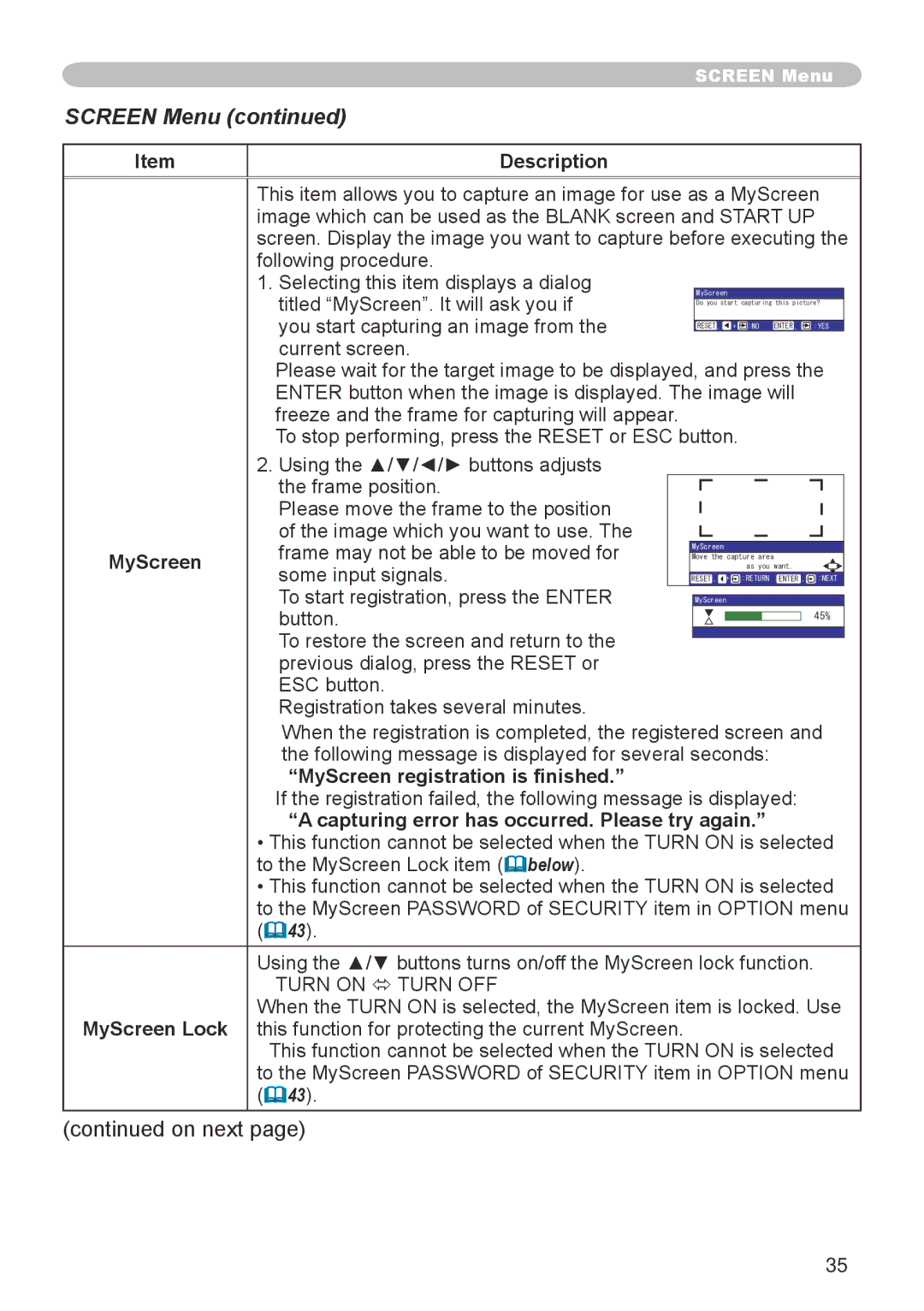X20 specifications
The 3M X20 is an advanced filtration system recognized for its state-of-the-art technology and exceptional performance in air and water purification. With a focus on versatility and efficiency, the X20 is designed for various applications, ranging from home use to industrial settings.One of the key features of the 3M X20 is its innovative multi-stage filtration process. This system utilizes a combination of mechanical and chemical filtration techniques to effectively trap a wide range of contaminants. The primary pre-filter captures larger particles such as dust and allergens, ensuring that the air circulated is clean and healthy. Following this, the HEPA filter captures even finer particles, including pollen and pet dander, making it an ideal choice for allergy sufferers.
In addition to particulate filtration, the X20 incorporates advanced activated carbon technology. This feature is critical for removing odors and volatile organic compounds (VOCs) from both air and water. The carbon media is specifically designed to enhance adsorption capabilities, resulting in improved air quality and a more pleasant indoor environment.
Another notable characteristic of the 3M X20 is its efficiency rating, which often exceeds industry standards. The device is equipped with energy-efficient motors that operate quietly, minimizing energy consumption while maximizing filtration effectiveness. This characteristic makes it suitable for continuous use in residential and commercial applications without the concern of rising energy costs.
Durability and ease of maintenance are also significant aspects of the X20. The system is built with high-quality materials that ensure longevity and reliability. Users can easily replace filters without the need for specialized tools, which simplifies the maintenance process and encourages regular upkeep.
Convenience is further enhanced by the user-friendly control panel, which displays real-time air quality readings and allows for easy adjustments. Some models even feature smart connectivity, enabling users to monitor the system remotely via mobile apps.
In summary, the 3M X20 stands out due to its multi-stage filtration process, activated carbon technology, energy efficiency, and ease of maintenance. These features collectively ensure that it provides high-quality air and water purification, making it a vital addition to both residential and industrial spaces. The combination of cutting-edge technologies and user-centric design propels the 3M X20 into the forefront of filtration solutions, ensuring a healthier environment for everyone.