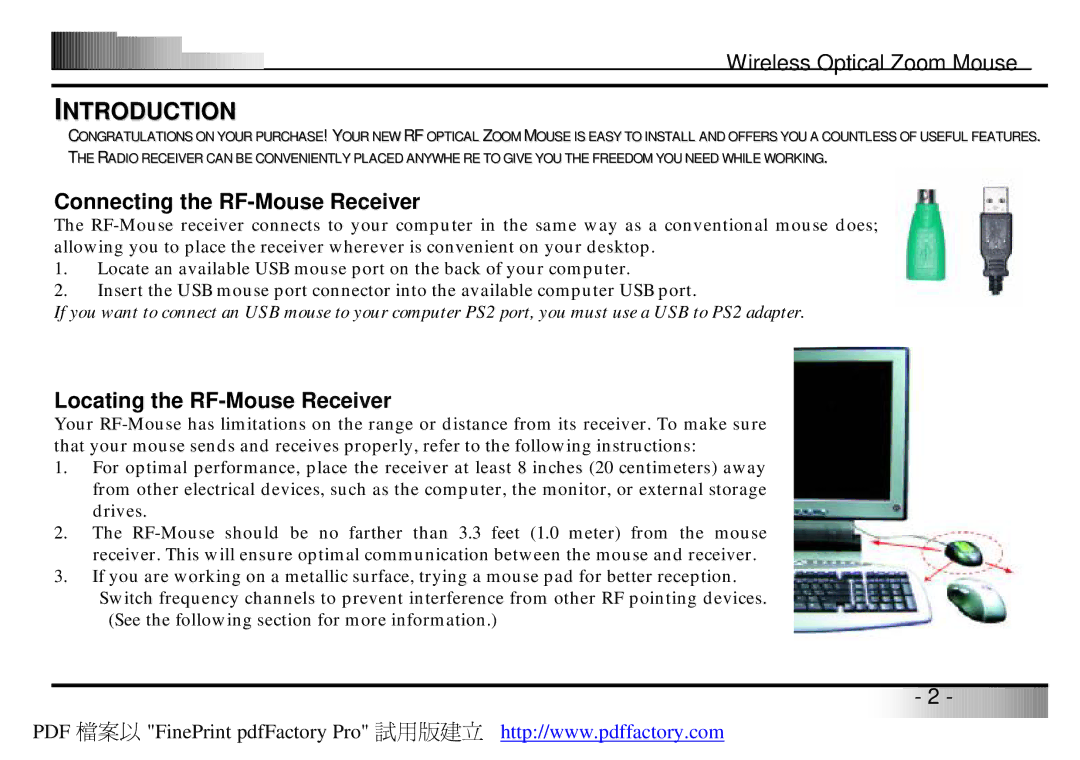Wireless Optical Zoom Mouse
INTRODUCTION
CONGRATULATIONS ON YOUR PURCHASE! YOUR NEW RF OPTICAL ZOOM MOUSE IS EASY TO INSTALL AND OFFERS YOU A COUNTLESS OF USEFUL FEATURES. THE RADIO RECEIVER CAN BE CONVENIENTLY PLACED ANYWHE RE TO GIVE YOU THE FREEDOM YOU NEED WHILE WORKING.
Connecting the RF-Mouse Receiver
The
1.Locate an available USB mouse port on the back of your computer.
2.Insert the USB mouse port connector into the available computer USB port.
If you want to connect an USB mouse to your computer PS2 port, you must use a USB to PS2 adapter.
Locating the RF-Mouse Receiver
Your
1.For optimal performance, place the receiver at least 8 inches (20 centimeters) away from other electrical devices, such as the computer, the monitor, or external storage drives.
2.The
3.If you are working on a metallic surface, trying a mouse pad for better reception. Switch frequency channels to prevent interference from other RF pointing devices. (See the following section for more information.)
![]()
![]()
![]()
![]()
![]()
![]()
![]()
![]()
![]()
![]()
![]() -
-![]()
![]()
![]()
![]() 2
2![]()
![]()
![]()
![]() -
-![]()
![]()
![]()
![]()
![]()
![]()
![]()
![]()
![]()
![]()
![]()
![]()
![]()
![]()
![]()
![]()
![]()
![]()
![]()
![]()
![]()
![]()
![]()
![]()
PDF 檔案以 "FinePrint pdfFactory Pro" 試用版建立 http://www.pdffactory.com