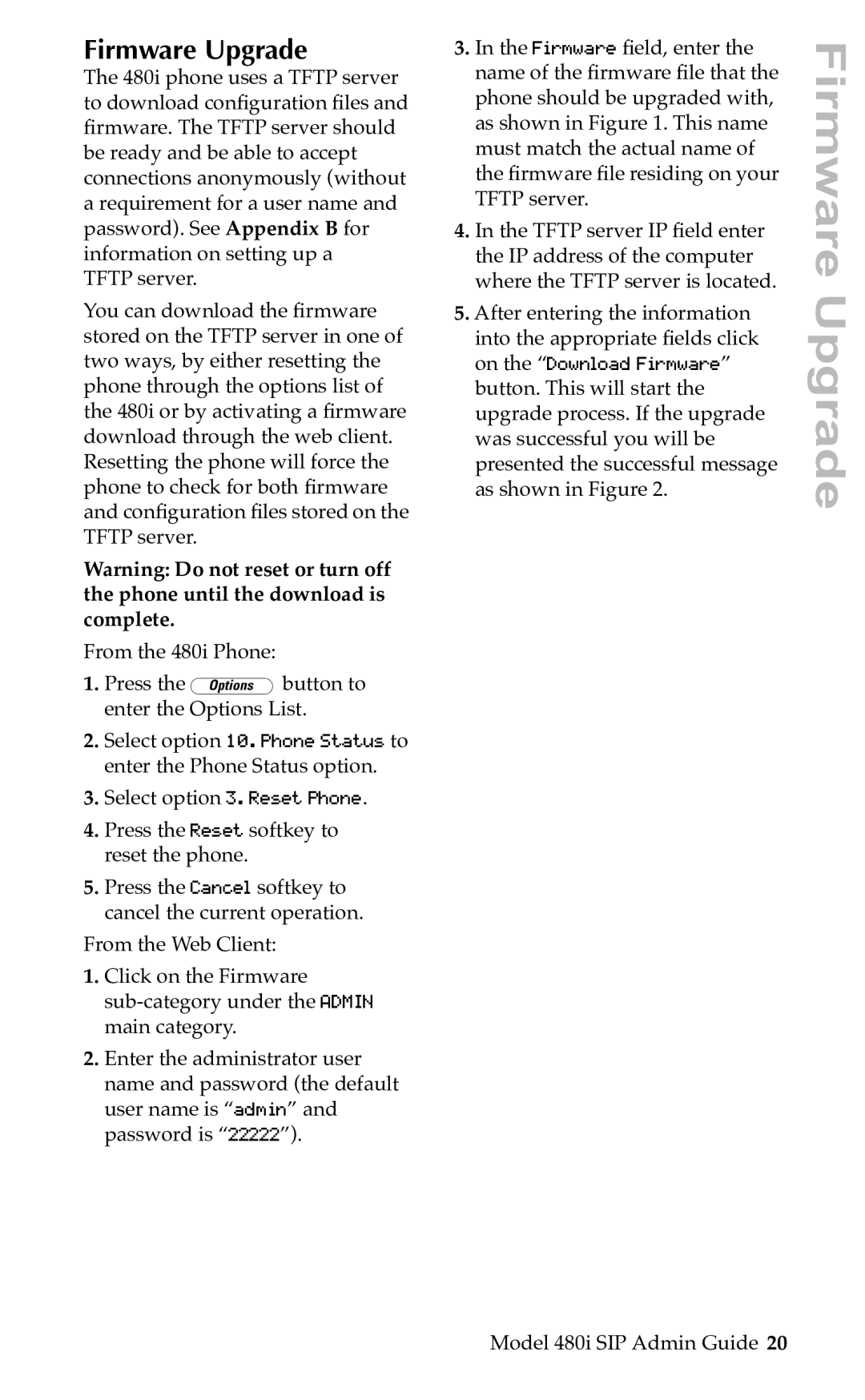Firmware Upgrade
The 480i phone uses a TFTP server to download conÞguration Þles and Þrmware. The TFTP server should be ready and be able to accept connections anonymously (without a requirement for a user name and password). See Appendix B for information on setting up a
TFTP server.
You can download the Þrmware stored on the TFTP server in one of two ways, by either resetting the phone through the options list of the 480i or by activating a Þrmware download through the web client. Resetting the phone will force the phone to check for both Þrmware and conÞguration Þles stored on the TFTP server.
Warning: Do not reset or turn off the phone until the download is complete.
From the 480i Phone:
1.Press the £button to enter the Options List.
2.Select option 10. Phone Status to enter the Phone Status option.
3.Select option 3. Reset Phone.
4.Press the Reset softkey to reset the phone.
5.Press the Cancel softkey to cancel the current operation.
From the Web Client:
1.Click on the Firmware
2.Enter the administrator user name and password (the default user name is “admin” and password is “22222”).
3.In the Firmware Þeld, enter the name of the Þrmware Þle that the phone should be upgraded with, as shown in Figure 1. This name must match the actual name of the Þrmware Þle residing on your TFTP server.
4.In the TFTP server IP Þeld enter the IP address of the computer where the TFTP server is located.
5.After entering the information into the appropriate Þelds click on the “Download Firmware” button. This will start the upgrade process. If the upgrade was successful you will be presented the successful message as shown in Figure 2.
Firmware Upgrade
Model 480i SIP Admin Guide 20