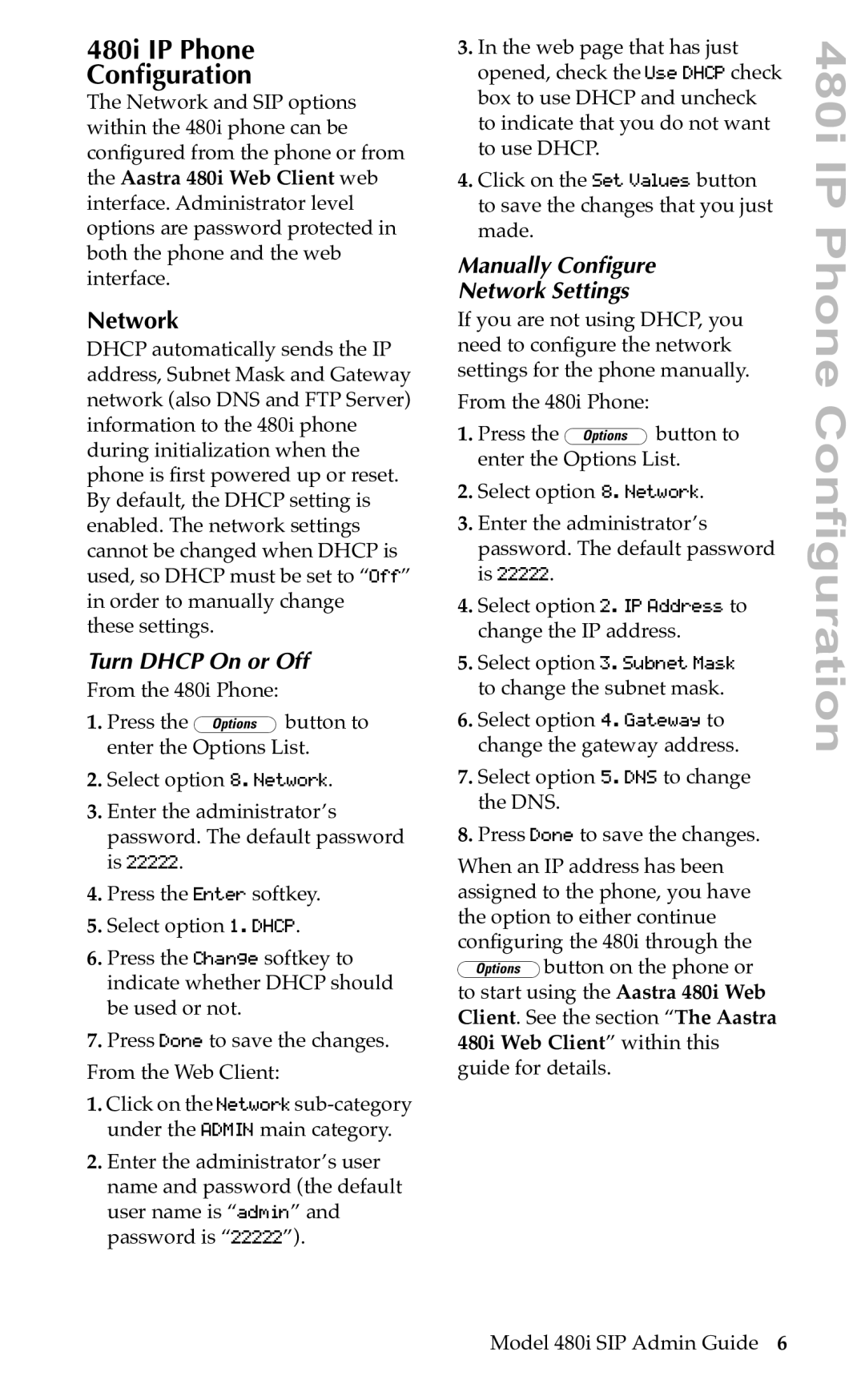480i IP Phone
Configuration
The Network and SIP options within the 480i phone can be conÞgured from the phone or from the Aastra 480i Web Client web interface. Administrator level options are password protected in both the phone and the web interface.
Network
DHCP automatically sends the IP address, Subnet Mask and Gateway network (also DNS and FTP Server) information to the 480i phone during initialization when the phone is Þrst powered up or reset. By default, the DHCP setting is enabled. The network settings cannot be changed when DHCP is used, so DHCP must be set to “Off” in order to manually change these settings.
Turn DHCP On or Off
From the 480i Phone:
1.Press the £button to enter the Options List.
2.Select option 8. Network.
3.Enter the administrator’s password. The default password is 22222.
4.Press the Enter softkey.
5.Select option 1. DHCP.
6.Press the Change softkey to indicate whether DHCP should be used or not.
7.Press Done to save the changes. From the Web Client:
1.Click on the Network
2.Enter the administrator’s user name and password (the default user name is “admin” and password is “22222”).
3.In the web page that has just opened, check the Use DHCP check box to use DHCP and uncheck to indicate that you do not want to use DHCP.
4.Click on the Set Values button to save the changes that you just made.
Manually Configure
Network Settings
If you are not using DHCP, you need to conÞgure the network settings for the phone manually.
From the 480i Phone:
1.Press the £button to enter the Options List.
2.Select option 8. Network.
3.Enter the administrator’s password. The default password is 22222.
4.Select option 2. IP Address to change the IP address.
5.Select option 3. Subnet Mask to change the subnet mask.
6.Select option 4. Gateway to change the gateway address.
7.Select option 5. DNS to change the DNS.
8.Press Done to save the changes.
When an IP address has been assigned to the phone, you have the option to either continue conÞguring the 480i through the £button on the phone or to start using the Aastra 480i Web Client. See the section “The Aastra 480i Web Client” within this guide for details.
480i IP Phone Configuration
Model 480i SIP Admin Guide 6