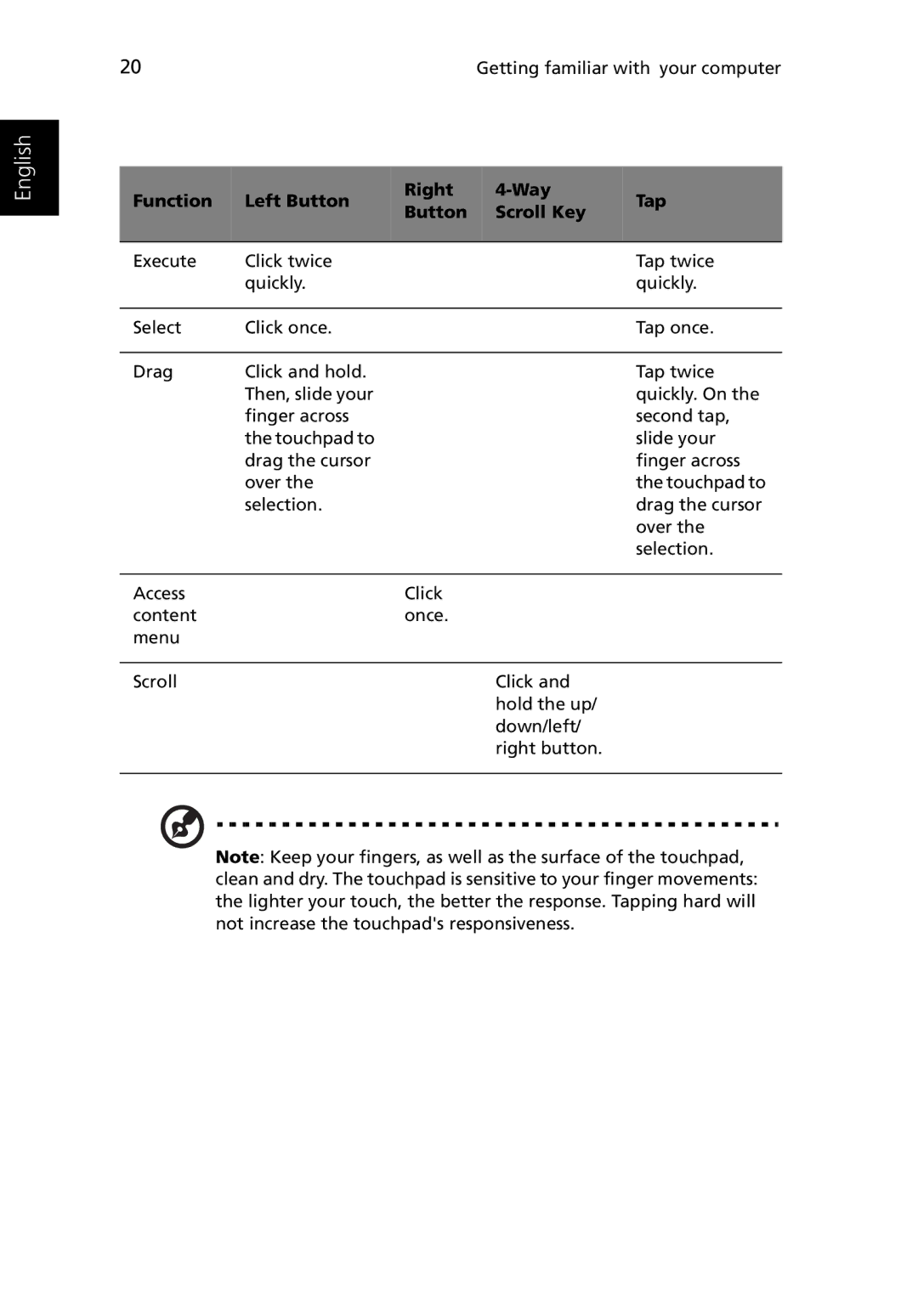English
20 | Getting familiar with your computer |
Function | Left Button | Right |
| Tap | |
Button | Scroll Key | ||||
|
|
| |||
|
|
|
|
| |
Execute | Click twice |
|
| Tap twice | |
| quickly. |
|
| quickly. | |
|
|
|
|
| |
Select | Click once. |
|
| Tap once. | |
|
|
|
|
| |
Drag | Click and hold. |
|
| Tap twice | |
| Then, slide your |
|
| quickly. On the | |
| finger across |
|
| second tap, | |
| the touchpad to |
|
| slide your | |
| drag the cursor |
|
| finger across | |
| over the |
|
| the touchpad to | |
| selection. |
|
| drag the cursor | |
|
|
|
| over the | |
|
|
|
| selection. | |
|
|
|
|
| |
Access |
| Click |
|
| |
content |
| once. |
|
| |
menu |
|
|
|
| |
|
|
|
|
| |
Scroll |
|
| Click and |
| |
|
|
| hold the up/ |
| |
|
|
| down/left/ |
| |
|
|
| right button. |
| |
|
|
|
|
|
Note: Keep your fingers, as well as the surface of the touchpad, clean and dry. The touchpad is sensitive to your finger movements: the lighter your touch, the better the response. Tapping hard will not increase the touchpad's responsiveness.