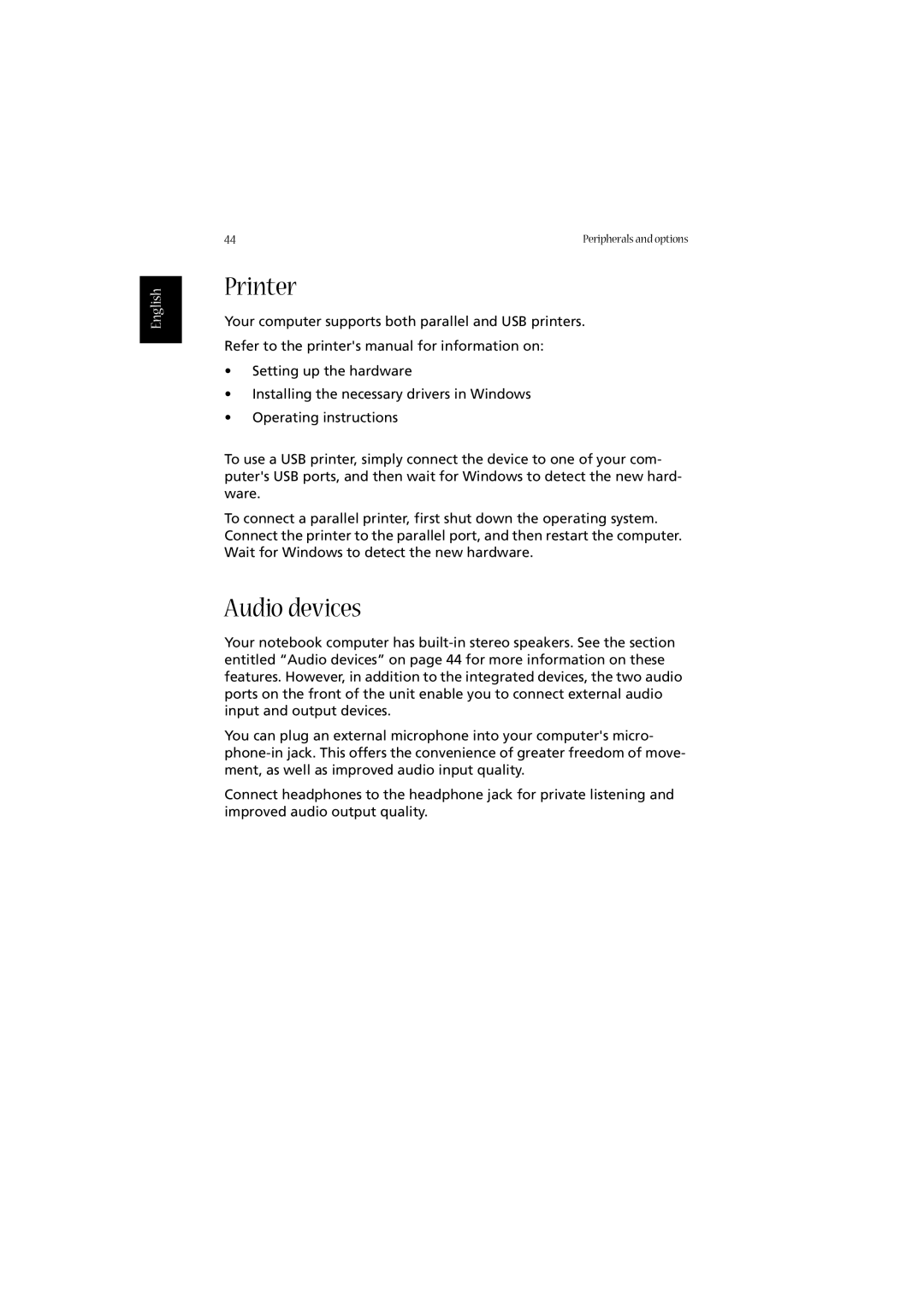English
44 | Peripherals and options |
Printer
Your computer supports both parallel and USB printers.
Refer to the printer's manual for information on:
•Setting up the hardware
•Installing the necessary drivers in Windows
•Operating instructions
To use a USB printer, simply connect the device to one of your com- puter's USB ports, and then wait for Windows to detect the new hard- ware.
To connect a parallel printer, first shut down the operating system. Connect the printer to the parallel port, and then restart the computer. Wait for Windows to detect the new hardware.
Audio devices
Your notebook computer has
You can plug an external microphone into your computer's micro-
Connect headphones to the headphone jack for private listening and improved audio output quality.