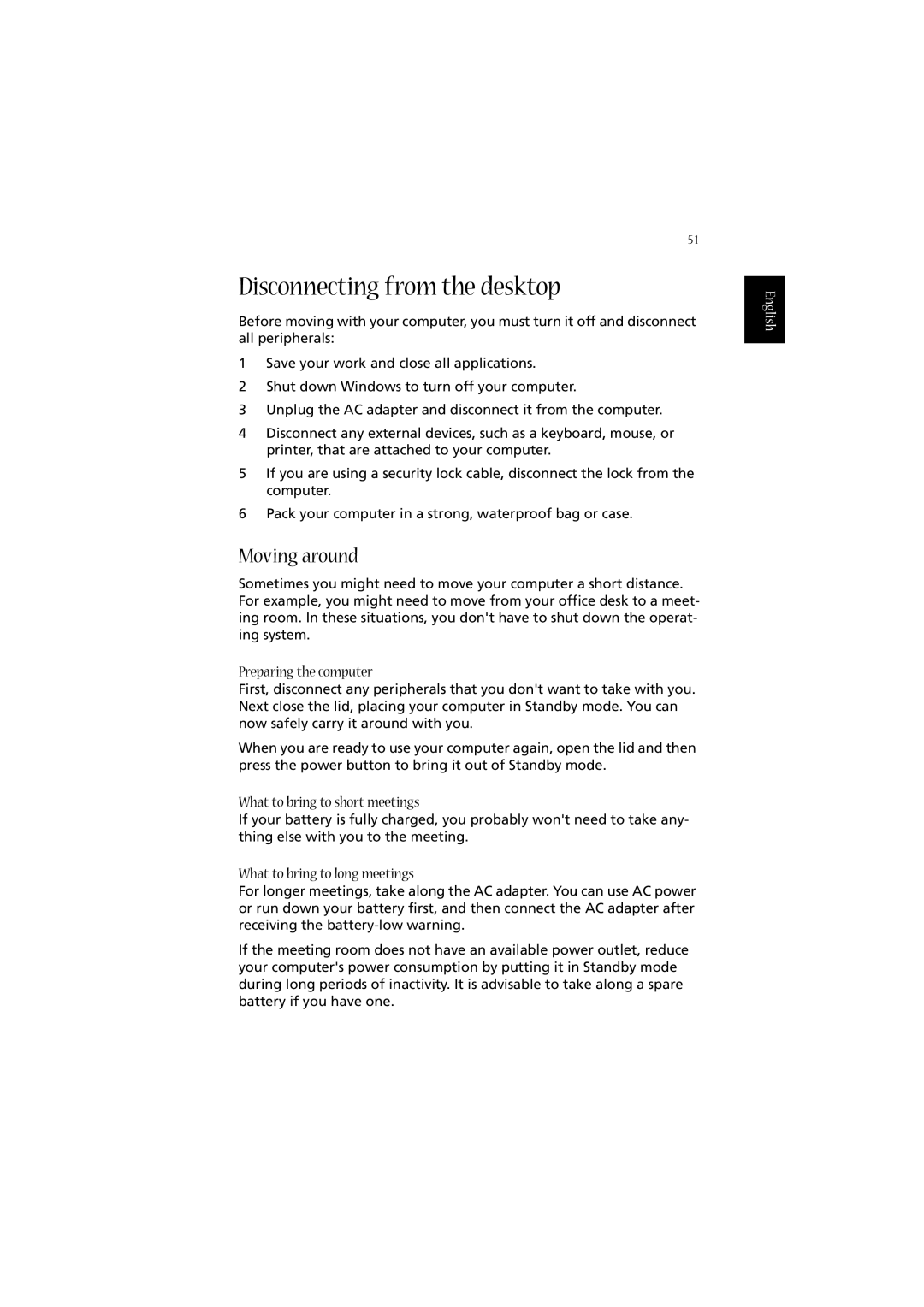51
Disconnecting from the desktop
Before moving with your computer, you must turn it off and disconnect all peripherals:
1Save your work and close all applications.
2Shut down Windows to turn off your computer.
3Unplug the AC adapter and disconnect it from the computer.
4Disconnect any external devices, such as a keyboard, mouse, or printer, that are attached to your computer.
5If you are using a security lock cable, disconnect the lock from the computer.
6Pack your computer in a strong, waterproof bag or case.
Moving around
Sometimes you might need to move your computer a short distance. For example, you might need to move from your office desk to a meet- ing room. In these situations, you don't have to shut down the operat- ing system.
Preparing the computer
First, disconnect any peripherals that you don't want to take with you. Next close the lid, placing your computer in Standby mode. You can now safely carry it around with you.
When you are ready to use your computer again, open the lid and then press the power button to bring it out of Standby mode.
What to bring to short meetings
If your battery is fully charged, you probably won't need to take any- thing else with you to the meeting.
What to bring to long meetings
For longer meetings, take along the AC adapter. You can use AC power or run down your battery first, and then connect the AC adapter after receiving the
If the meeting room does not have an available power outlet, reduce your computer's power consumption by putting it in Standby mode during long periods of inactivity. It is advisable to take along a spare battery if you have one.