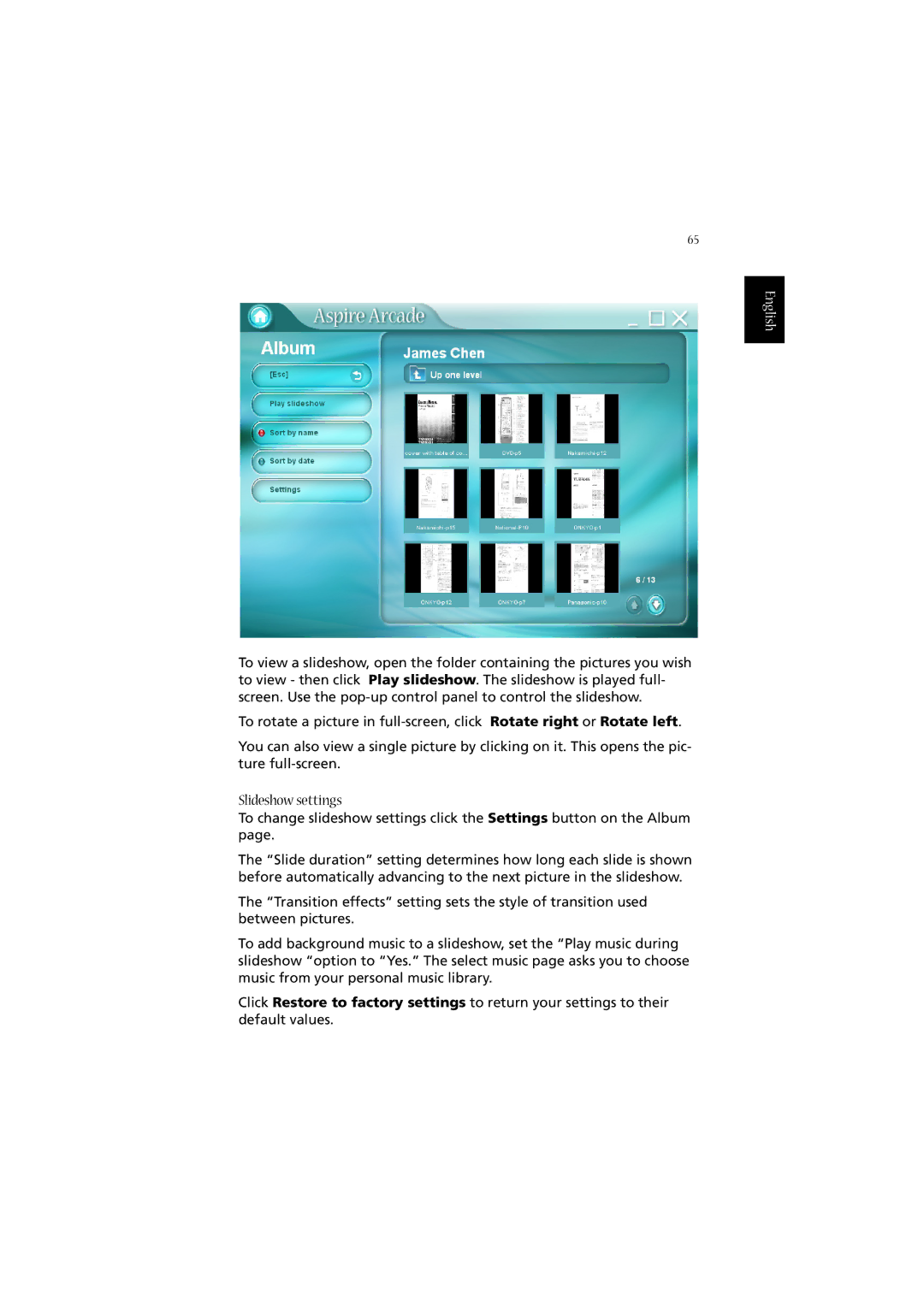65
English
To view a slideshow, open the folder containing the pictures you wish to view - then click Play slideshow. The slideshow is played full- screen. Use the
To rotate a picture in
You can also view a single picture by clicking on it. This opens the pic- ture
Slideshow settings
To change slideshow settings click the Settings button on the Album page.
The “Slide duration” setting determines how long each slide is shown before automatically advancing to the next picture in the slideshow.
The “Transition effects” setting sets the style of transition used between pictures.
To add background music to a slideshow, set the “Play music during slideshow “option to “Yes.” The select music page asks you to choose music from your personal music library.
Click Restore to factory settings to return your settings to their default values.