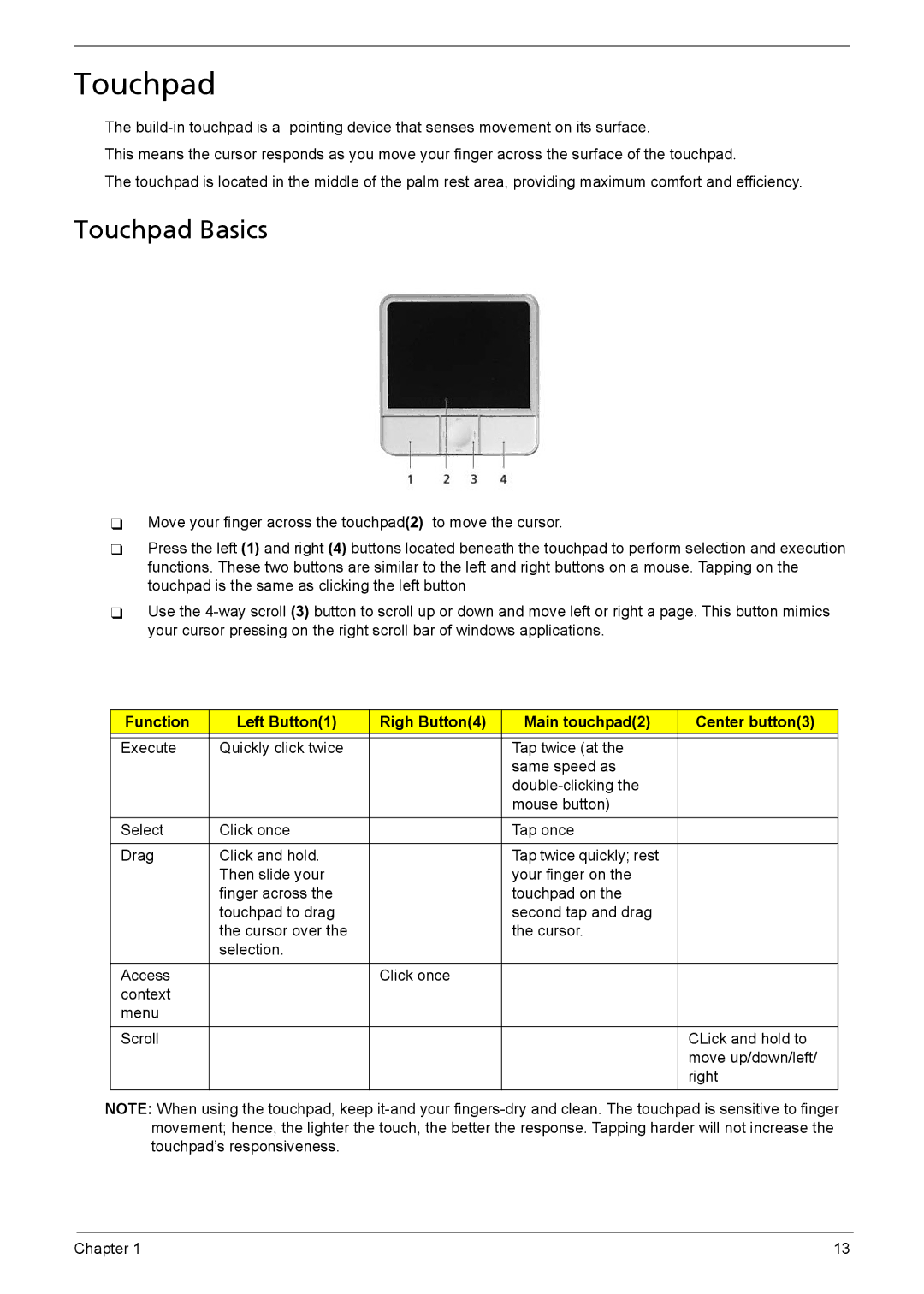Touchpad
The
This means the cursor responds as you move your finger across the surface of the touchpad.
The touchpad is located in the middle of the palm rest area, providing maximum comfort and efficiency.
Touchpad Basics
Move your finger across the touchpad(2) to move the cursor.
Press the left (1) and right (4) buttons located beneath the touchpad to perform selection and execution functions. These two buttons are similar to the left and right buttons on a mouse. Tapping on the touchpad is the same as clicking the left button
Use the
Function | Left Button(1) | Righ Button(4) | Main touchpad(2) | Center button(3) |
|
|
|
|
|
Execute | Quickly click twice |
| Tap twice (at the |
|
|
|
| same speed as |
|
|
|
|
| |
|
|
| mouse button) |
|
|
|
|
|
|
Select | Click once |
| Tap once |
|
|
|
|
|
|
Drag | Click and hold. |
| Tap twice quickly; rest |
|
| Then slide your |
| your finger on the |
|
| finger across the |
| touchpad on the |
|
| touchpad to drag |
| second tap and drag |
|
| the cursor over the |
| the cursor. |
|
| selection. |
|
|
|
|
|
|
|
|
Access |
| Click once |
|
|
context |
|
|
|
|
menu |
|
|
|
|
Scroll |
|
|
| CLick and hold to |
|
|
|
| move up/down/left/ |
|
|
|
| right |
|
|
|
|
|
NOTE: When using the touchpad, keep
Chapter 1 | 13 |