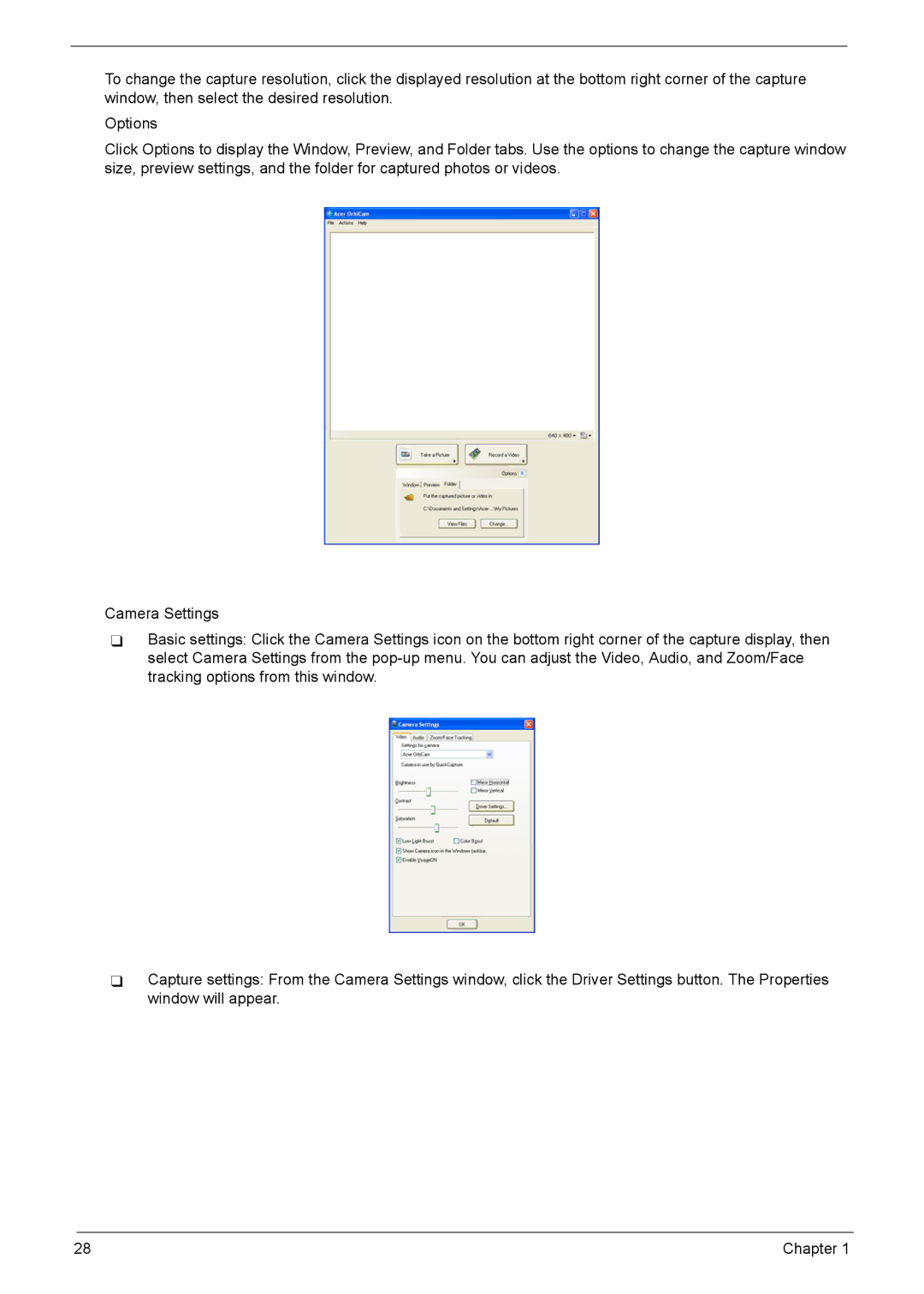To change the capture resolution, click the displayed resolution at the bottom right corner of the capture window, then select the desired resolution.
Options
Click Options to display the Window, Preview, and Folder tabs. Use the options to change the capture window size, preview settings, and the folder for captured photos or videos.
Camera Settings
Basic settings: Click the Camera Settings icon on the bottom right corner of the capture display, then select Camera Settings from the
Capture settings: From the Camera Settings window, click the Driver Settings button. The Properties window will appear.
28 | Chapter 1 |