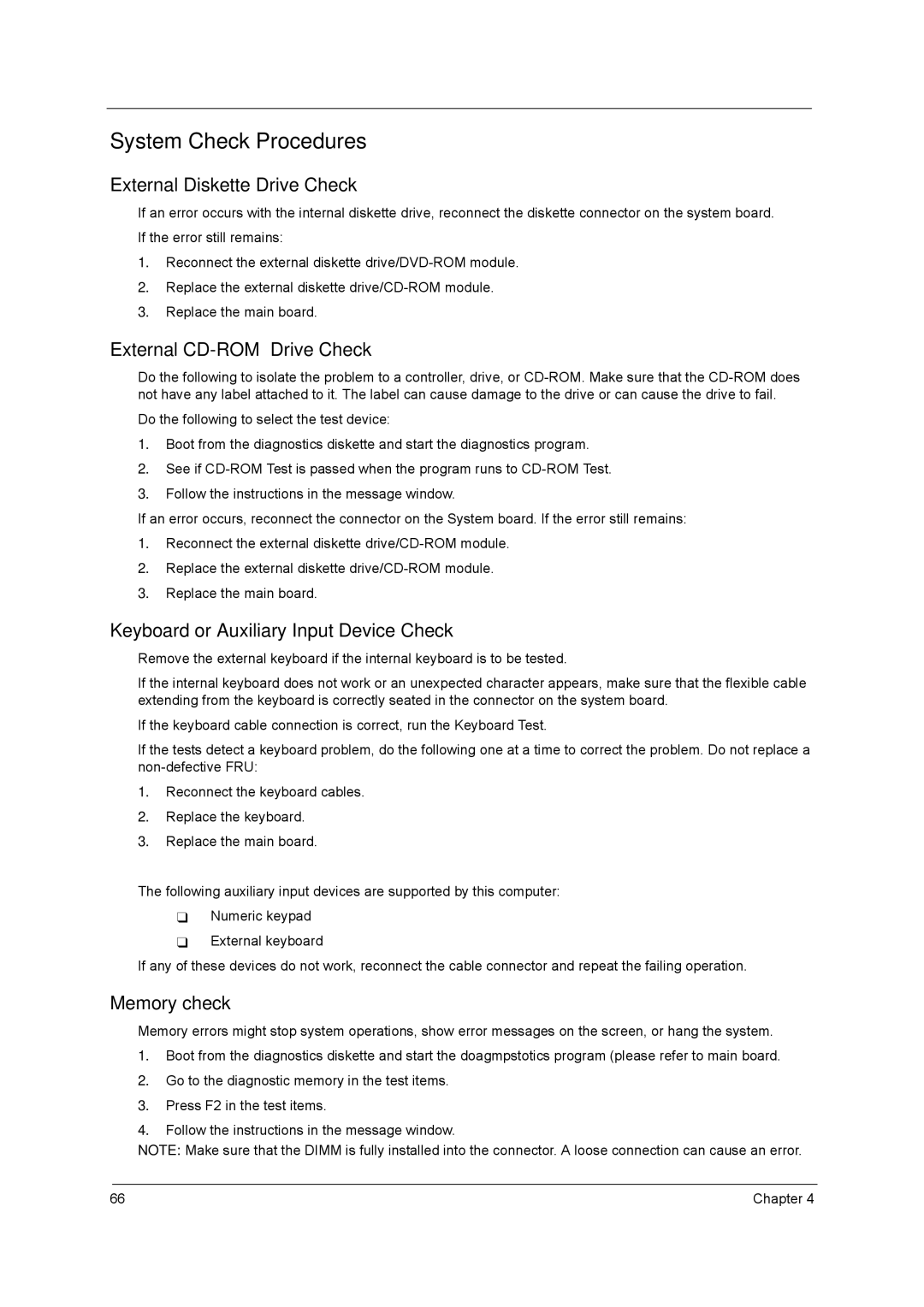3200 Series specifications
The Acer 3200 Series is a versatile and powerful line of laptops designed to meet the demands of both casual users and professionals alike. With a sleek design and robust performance features, the Acer 3200 Series provides a balance between functionality and style, making it an ideal choice for students, business users, and everyday consumers.At the heart of the Acer 3200 Series is a range of powerful processors that deliver excellent performance for a variety of applications. With options for the latest Intel or AMD processors, users can enjoy seamless multitasking, whether they are browsing the web, working on documents, or streaming high-definition content. The laptops also come equipped with ample RAM, allowing for smooth operation and quick access to applications.
One of the standout features of the Acer 3200 Series is its high-resolution display. The series typically includes Full HD panels, providing vibrant colors and sharp images, making it perfect for watching movies, editing photos, or playing games. The anti-glare technology also ensures that users can comfortably view the screen in various lighting conditions, enhancing the user experience.
In terms of storage, the Acer 3200 Series offers a range of options from traditional hard drives to fast solid-state drives (SSDs). The inclusion of SSDs significantly boosts load times and overall system responsiveness, which is particularly beneficial for users who require efficiency in their workflow. Additionally, expandable storage options allow users to upgrade their device as needed.
Connectivity is another essential aspect of the Acer 3200 Series. These laptops feature a wide array of ports, including USB-C, USB-A, HDMI, and audio jacks, ensuring compatibility with a variety of devices and peripherals. Fast Wi-Fi connectivity, often leveraging the latest standards, means that users can enjoy stable internet access, whether at home or on the go.
The Acer 3200 Series is also designed with portability in mind. With lightweight materials and an ultra-slim profile, these laptops are easy to carry around, making them suitable for professionals who travel frequently. The long-lasting battery life ensures that users can stay productive without the constant need for recharging.
Overall, the Acer 3200 Series combines advanced technology, striking design, and practical features to meet the diverse needs of modern users. Whether for work, school, or entertainment, these laptops stand out as reliable and efficient tools in today's fast-paced digital world.