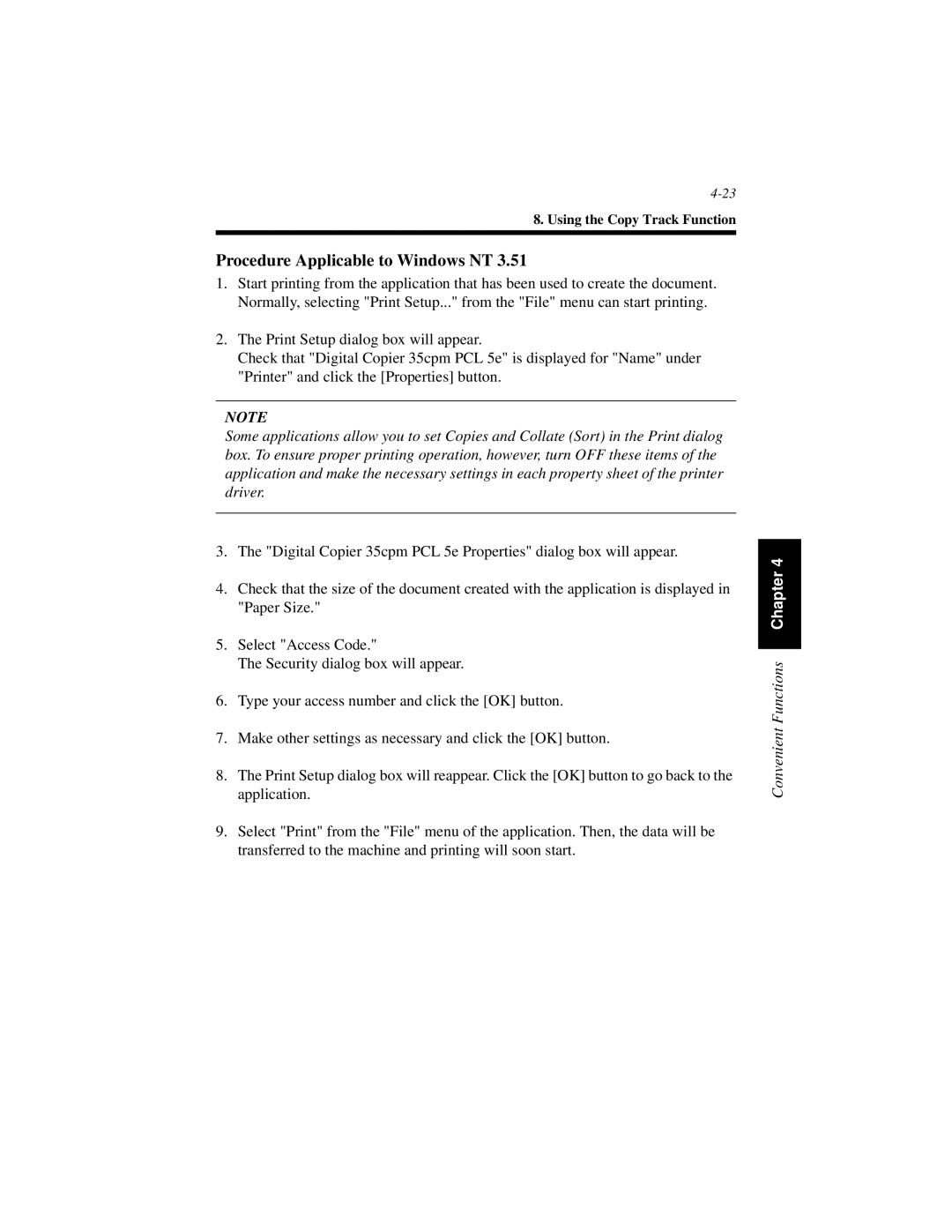8. Using the Copy Track Function
Procedure Applicable to Windows NT 3.51
1.Start printing from the application that has been used to create the document. Normally, selecting "Print Setup..." from the "File" menu can start printing.
2.The Print Setup dialog box will appear.
Check that "Digital Copier 35cpm PCL 5e" is displayed for "Name" under "Printer" and click the [Properties] button.
NOTE
Some applications allow you to set Copies and Collate (Sort) in the Print dialog box. To ensure proper printing operation, however, turn OFF these items of the application and make the necessary settings in each property sheet of the printer driver.
3.The "Digital Copier 35cpm PCL 5e Properties" dialog box will appear.
4.Check that the size of the document created with the application is displayed in "Paper Size."
5.Select "Access Code."
The Security dialog box will appear.
6.Type your access number and click the [OK] button.
7.Make other settings as necessary and click the [OK] button.
8.The Print Setup dialog box will reappear. Click the [OK] button to go back to the application.
9.Select "Print" from the "File" menu of the application. Then, the data will be transferred to the machine and printing will soon start.
Convenient Functions Chapter 4