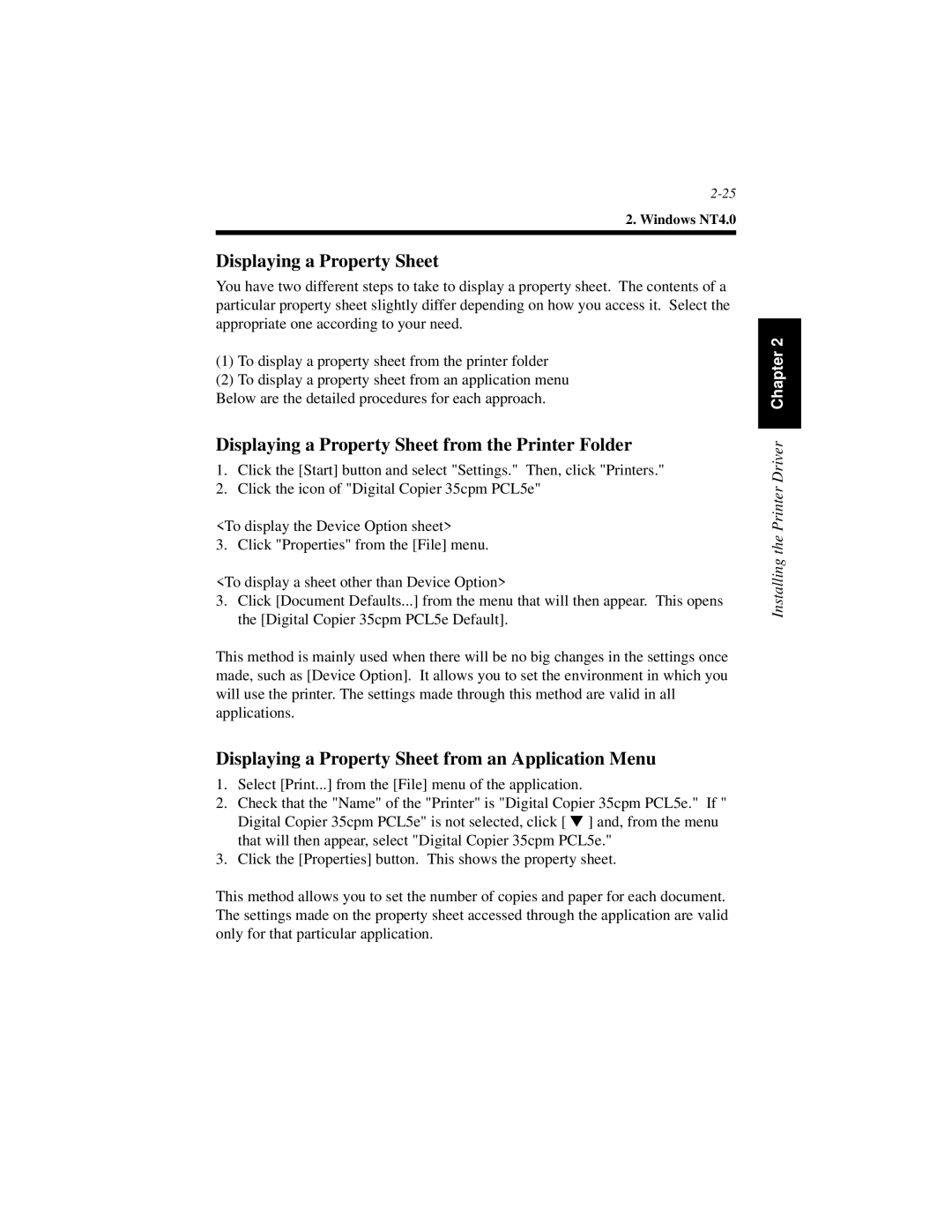2. Windows NT4.0
Displaying a Property Sheet
You have two different steps to take to display a property sheet. The contents of a particular property sheet slightly differ depending on how you access it. Select the appropriate one according to your need.
(1)To display a property sheet from the printer folder
(2)To display a property sheet from an application menu Below are the detailed procedures for each approach.
Displaying a Property Sheet from the Printer Folder
1.Click the [Start] button and select "Settings." Then, click "Printers."
2.Click the icon of "Digital Copier 35cpm PCL5e"
<To display the Device Option sheet>
3. Click "Properties" from the [File] menu.
<To display a sheet other than Device Option>
3.Click [Document Defaults...] from the menu that will then appear. This opens the [Digital Copier 35cpm PCL5e Default].
This method is mainly used when there will be no big changes in the settings once made, such as [Device Option]. It allows you to set the environment in which you will use the printer. The settings made through this method are valid in all applications.
Displaying a Property Sheet from an Application Menu
1.Select [Print...] from the [File] menu of the application.
2.Check that the "Name" of the "Printer" is "Digital Copier 35cpm PCL5e." If " Digital Copier 35cpm PCL5e" is not selected, click [ ▼ ] and, from the menu that will then appear, select "Digital Copier 35cpm PCL5e."
3.Click the [Properties] button. This shows the property sheet.
This method allows you to set the number of copies and paper for each document. The settings made on the property sheet accessed through the application are valid only for that particular application.