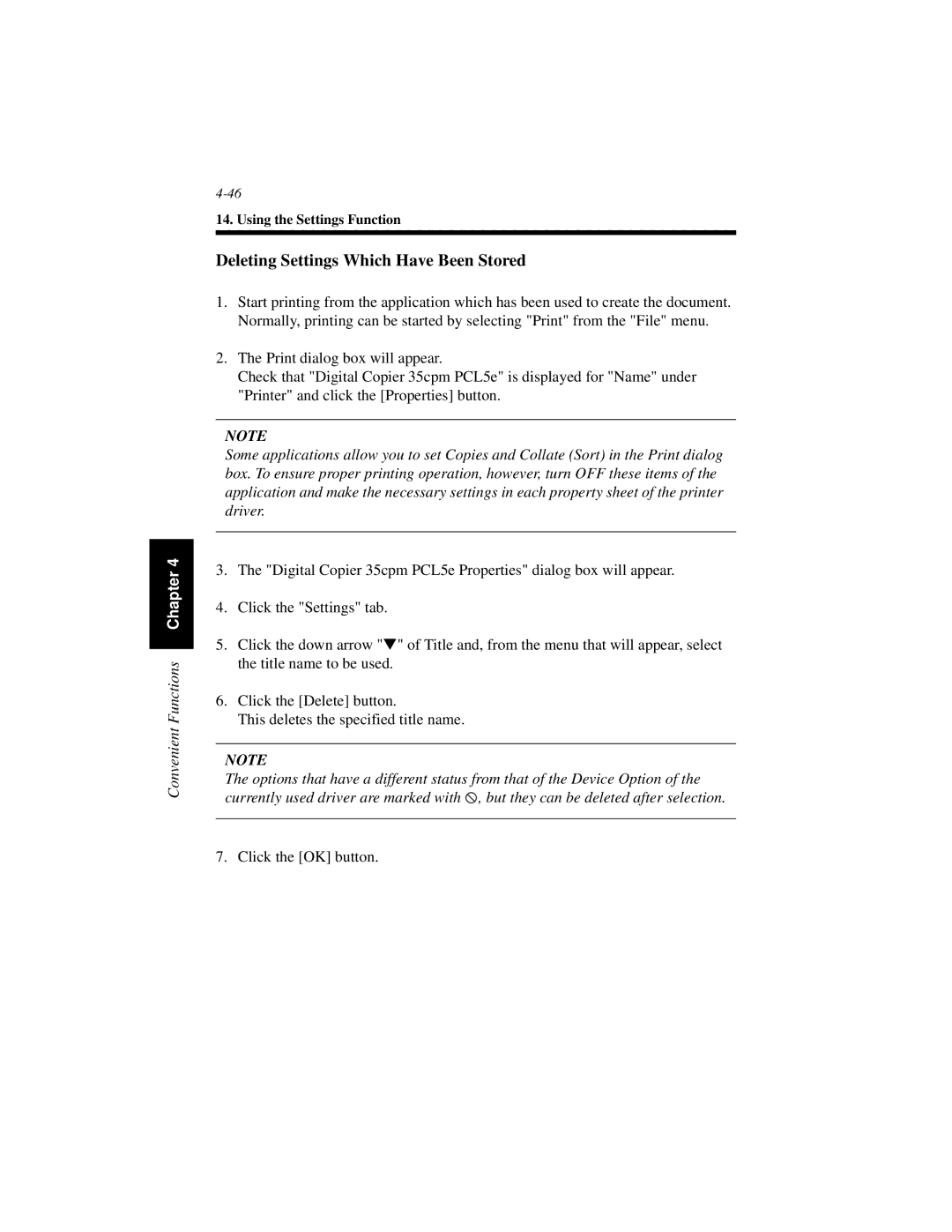Convenient Functions Chapter 4
14. Using the Settings Function
Deleting Settings Which Have Been Stored
1.Start printing from the application which has been used to create the document. Normally, printing can be started by selecting "Print" from the "File" menu.
2.The Print dialog box will appear.
Check that "Digital Copier 35cpm PCL5e" is displayed for "Name" under "Printer" and click the [Properties] button.
NOTE
Some applications allow you to set Copies and Collate (Sort) in the Print dialog box. To ensure proper printing operation, however, turn OFF these items of the application and make the necessary settings in each property sheet of the printer driver.
3.The "Digital Copier 35cpm PCL5e Properties" dialog box will appear.
4.Click the "Settings" tab.
5.Click the down arrow "▼" of Title and, from the menu that will appear, select the title name to be used.
6.Click the [Delete] button.
This deletes the specified title name.
NOTE
The options that have a different status from that of the Device Option of the currently used driver are marked with ![]() , but they can be deleted after selection.
, but they can be deleted after selection.
7. Click the [OK] button.