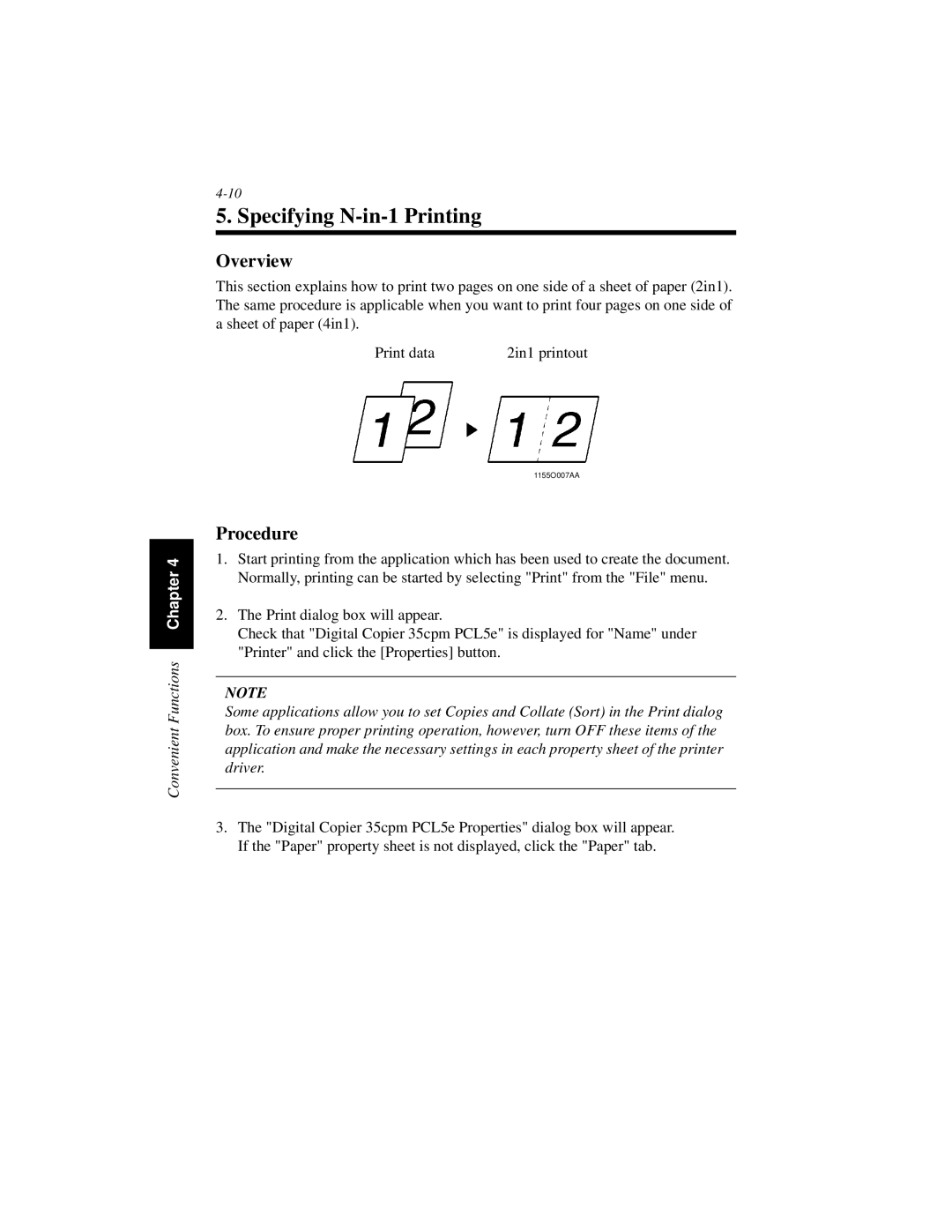5. Specifying N-in-1 Printing
Overview
This section explains how to print two pages on one side of a sheet of paper (2in1). The same procedure is applicable when you want to print four pages on one side of a sheet of paper (4in1).
Print data | 2in1 printout |
Convenient Functions Chapter 4
1155O007AA
Procedure
1.Start printing from the application which has been used to create the document. Normally, printing can be started by selecting "Print" from the "File" menu.
2.The Print dialog box will appear.
Check that "Digital Copier 35cpm PCL5e" is displayed for "Name" under "Printer" and click the [Properties] button.
NOTE
Some applications allow you to set Copies and Collate (Sort) in the Print dialog box. To ensure proper printing operation, however, turn OFF these items of the application and make the necessary settings in each property sheet of the printer driver.
3.The "Digital Copier 35cpm PCL5e Properties" dialog box will appear. If the "Paper" property sheet is not displayed, click the "Paper" tab.