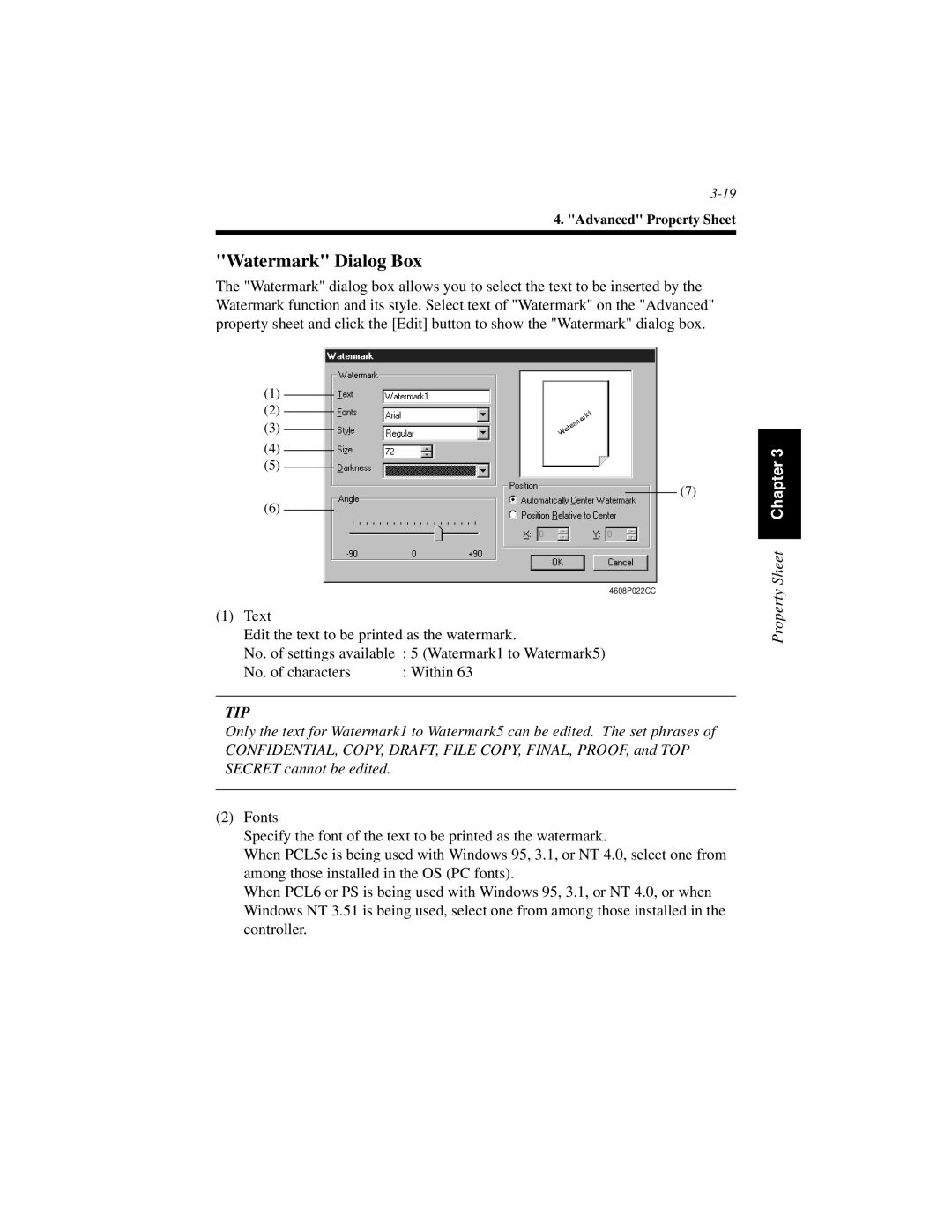4. "Advanced" Property Sheet
"Watermark" Dialog Box
The "Watermark" dialog box allows you to select the text to be inserted by the Watermark function and its style. Select text of "Watermark" on the "Advanced" property sheet and click the [Edit] button to show the "Watermark" dialog box.
(1)
(2)
(3)
(4)
(5)
(7)
(6)
4608P022CC
(1)Text
Edit the text to be printed as the watermark.
No. of settings available | : 5 (Watermark1 to Watermark5) |
No. of characters | : Within 63 |
TIP
Only the text for Watermark1 to Watermark5 can be edited. The set phrases of CONFIDENTIAL, COPY, DRAFT, FILE COPY, FINAL, PROOF, and TOP SECRET cannot be edited.
(2)Fonts
Specify the font of the text to be printed as the watermark.
When PCL5e is being used with Windows 95, 3.1, or NT 4.0, select one from among those installed in the OS (PC fonts).
When PCL6 or PS is being used with Windows 95, 3.1, or NT 4.0, or when Windows NT 3.51 is being used, select one from among those installed in the controller.
Property Sheet Chapter 3