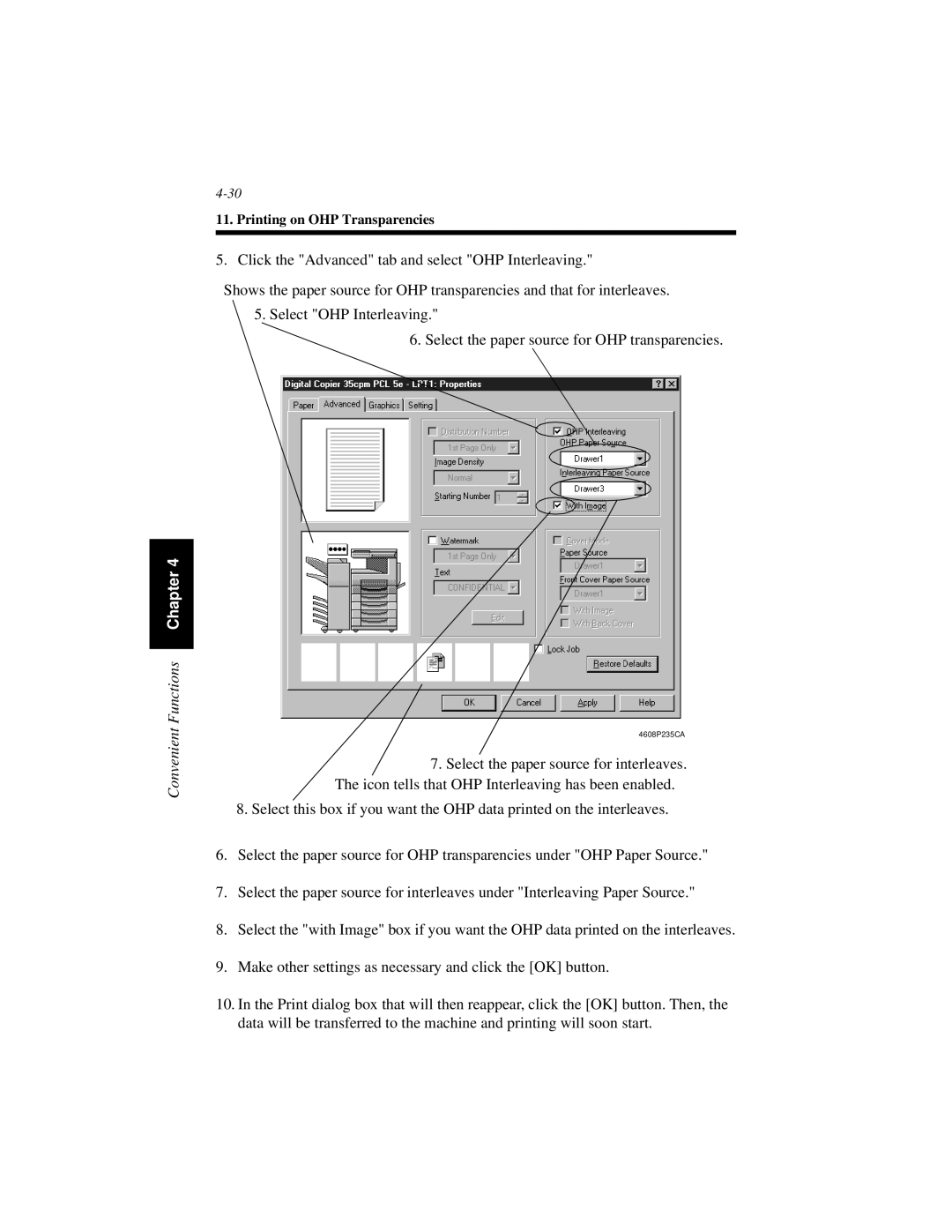Convenient Functions Chapter 4
11. Printing on OHP Transparencies
5. Click the "Advanced" tab and select "OHP Interleaving."
Shows the paper source for OHP transparencies and that for interleaves.
5.Select "OHP Interleaving."
6.Select the paper source for OHP transparencies.
4608P235CA
7.Select the paper source for interleaves. The icon tells that OHP Interleaving has been enabled.
8.Select this box if you want the OHP data printed on the interleaves.
6.Select the paper source for OHP transparencies under "OHP Paper Source."
7.Select the paper source for interleaves under "Interleaving Paper Source."
8.Select the "with Image" box if you want the OHP data printed on the interleaves.
9.Make other settings as necessary and click the [OK] button.
10.In the Print dialog box that will then reappear, click the [OK] button. Then, the data will be transferred to the machine and printing will soon start.