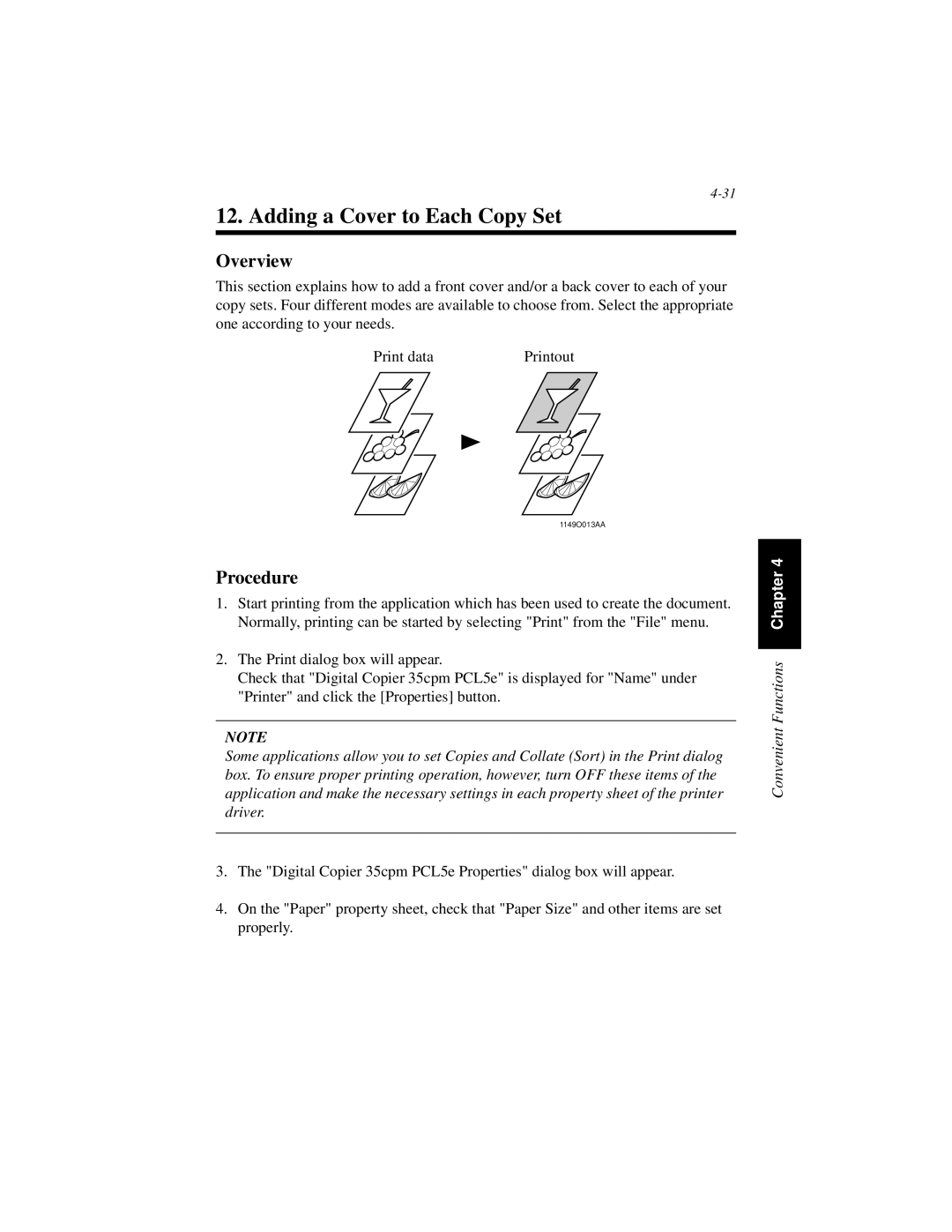12. Adding a Cover to Each Copy Set
Overview
This section explains how to add a front cover and/or a back cover to each of your copy sets. Four different modes are available to choose from. Select the appropriate one according to your needs.
Print data | Printout |
1149O013AA
Procedure
1.Start printing from the application which has been used to create the document. Normally, printing can be started by selecting "Print" from the "File" menu.
2.The Print dialog box will appear.
Check that "Digital Copier 35cpm PCL5e" is displayed for "Name" under "Printer" and click the [Properties] button.
NOTE
Some applications allow you to set Copies and Collate (Sort) in the Print dialog box. To ensure proper printing operation, however, turn OFF these items of the application and make the necessary settings in each property sheet of the printer driver.
3.The "Digital Copier 35cpm PCL5e Properties" dialog box will appear.
4.On the "Paper" property sheet, check that "Paper Size" and other items are set properly.
Convenient Functions Chapter 4