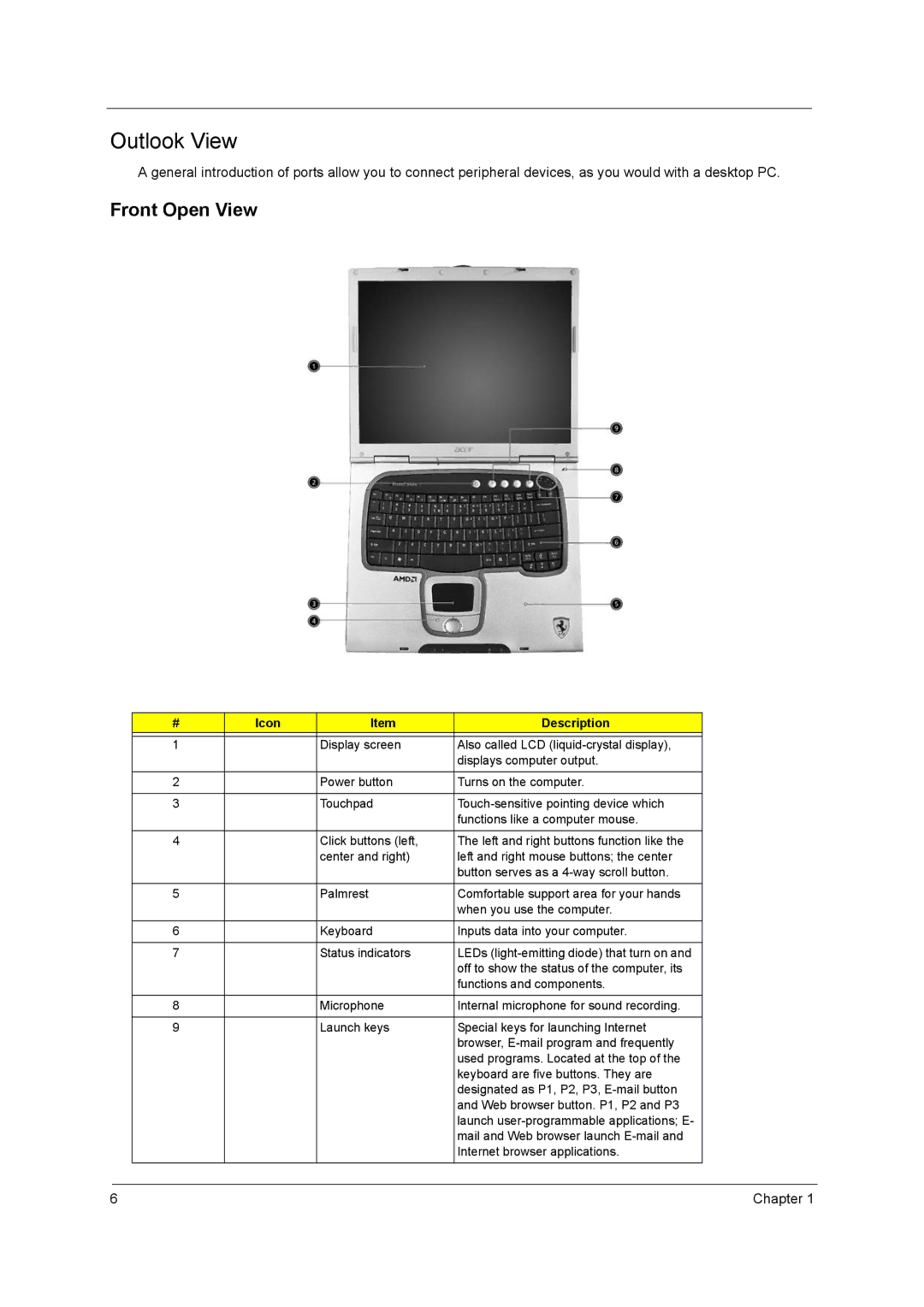Outlook View
A general introduction of ports allow you to connect peripheral devices, as you would with a desktop PC.
Front Open View
# | Icon | Item | Description |
|
|
|
|
1 |
| Display screen | Also called LCD |
|
|
| displays computer output. |
|
|
|
|
2 |
| Power button | Turns on the computer. |
|
|
|
|
3 |
| Touchpad | |
|
|
| functions like a computer mouse. |
|
|
|
|
4 |
| Click buttons (left, | The left and right buttons function like the |
|
| center and right) | left and right mouse buttons; the center |
|
|
| button serves as a |
|
|
|
|
5 |
| Palmrest | Comfortable support area for your hands |
|
|
| when you use the computer. |
|
|
|
|
6 |
| Keyboard | Inputs data into your computer. |
|
|
|
|
7 |
| Status indicators | LEDs |
|
|
| off to show the status of the computer, its |
|
|
| functions and components. |
|
|
|
|
8 |
| Microphone | Internal microphone for sound recording. |
|
|
|
|
9 |
| Launch keys | Special keys for launching Internet |
|
|
| browser, |
|
|
| used programs. Located at the top of the |
|
|
| keyboard are five buttons. They are |
|
|
| designated as P1, P2, P3, |
|
|
| and Web browser button. P1, P2 and P3 |
|
|
| launch |
|
|
| mail and Web browser launch |
|
|
| Internet browser applications. |
|
|
|
|
6 | Chapter 1 |