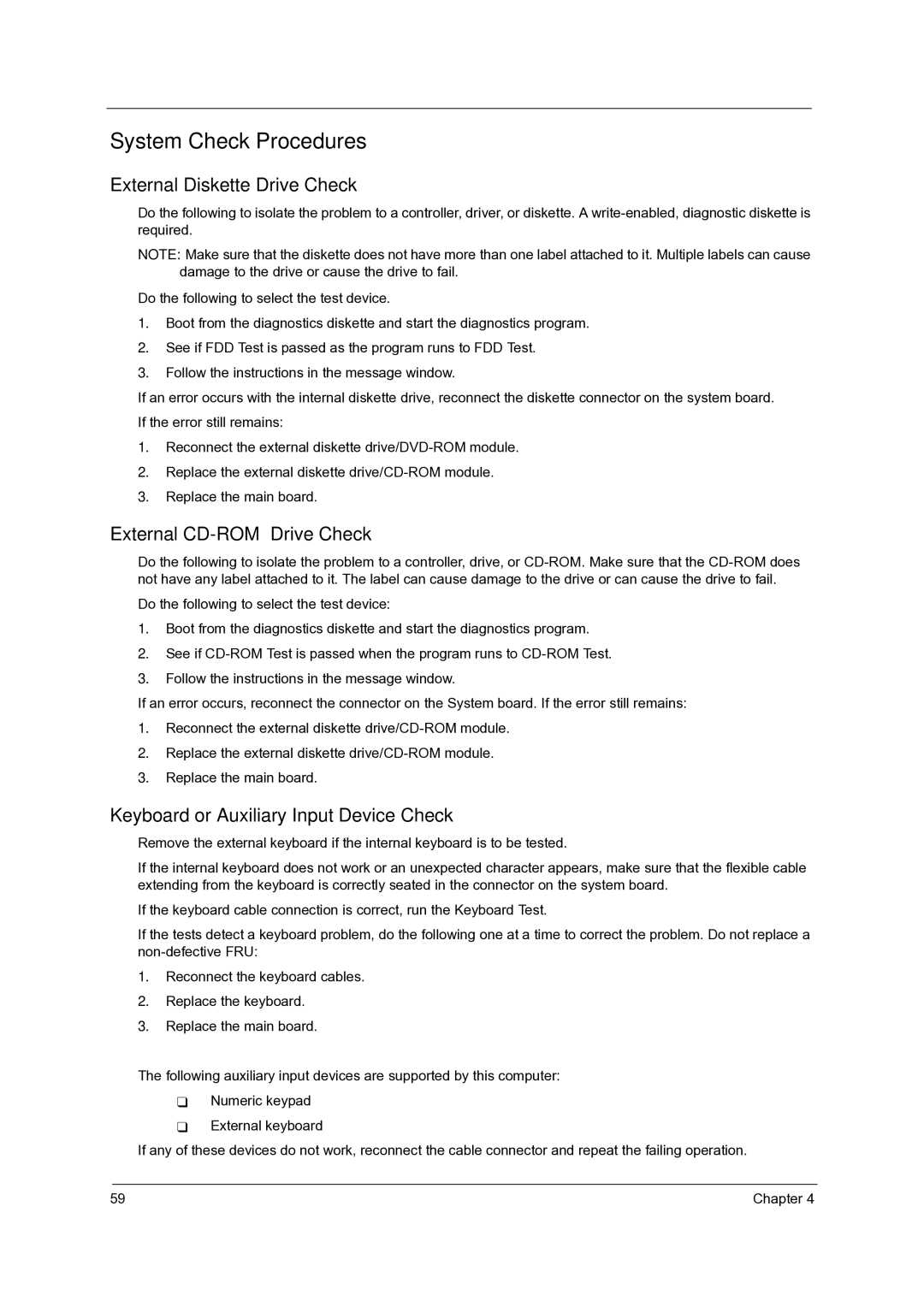4060 specifications
The Acer 4060 is a powerful and versatile laptop designed to meet the demands of both casual users and professionals alike. With its sleek design and impressive specifications, the Acer 4060 has become a popular choice for those looking for a reliable and high-performance computing solution.At the heart of the Acer 4060 is a cutting-edge Intel core processor, which provides exceptional processing power for multitasking and demanding applications. Whether you are editing videos, playing the latest games, or running complex software, the Intel core processor ensures that the laptop can handle whatever you throw at it with ease.
One of the standout features of the Acer 4060 is its stunning 15.6-inch Full HD display. With a resolution of 1920 x 1080 pixels, the screen delivers vibrant colors and sharp images, making it perfect for watching movies, browsing the web, or working on projects. The display also offers wide viewing angles, ensuring that content remains clear and detailed from various perspectives.
In terms of graphics, the Acer 4060 is equipped with a powerful dedicated graphics card, allowing it to deliver smooth gameplay and rendering capabilities. This makes it an excellent choice for gamers and creative professionals who require high graphical performance for tasks such as 3D modeling or video editing.
Another impressive attribute of the Acer 4060 is its generous storage options. With multiple configurations available, users can choose between solid-state drives (SSD) and traditional hard-disk drives (HDD), offering ample space for files, applications, and games. The inclusion of SSD technology not only provides faster boot times and quick file access but also enhances overall system performance.
Connectivity is made effortless with a range of ports, including USB Type-C, USB 3.0, HDMI, and an audio jack. This allows users to easily connect a variety of peripherals and external displays, expanding the laptop’s functionality.
Moreover, the Acer 4060 features a backlit keyboard, making it practical for use in low-light conditions. The tactile feedback from the keys enhances the typing experience, ensuring comfort during long work sessions.
Battery life is another notable characteristic, with the Acer 4060 offering all-day usage on a single charge. This durability makes it ideal for users who are often on the go and need a reliable device to keep up with their busy lifestyle.
Overall, the Acer 4060 combines powerful performance, stunning visuals, and robust features, making it a compelling choice in the competitive laptop market. Whether for work, play, or everything in between, the Acer 4060 is equipped to handle a wide range of tasks with ease and efficiency.