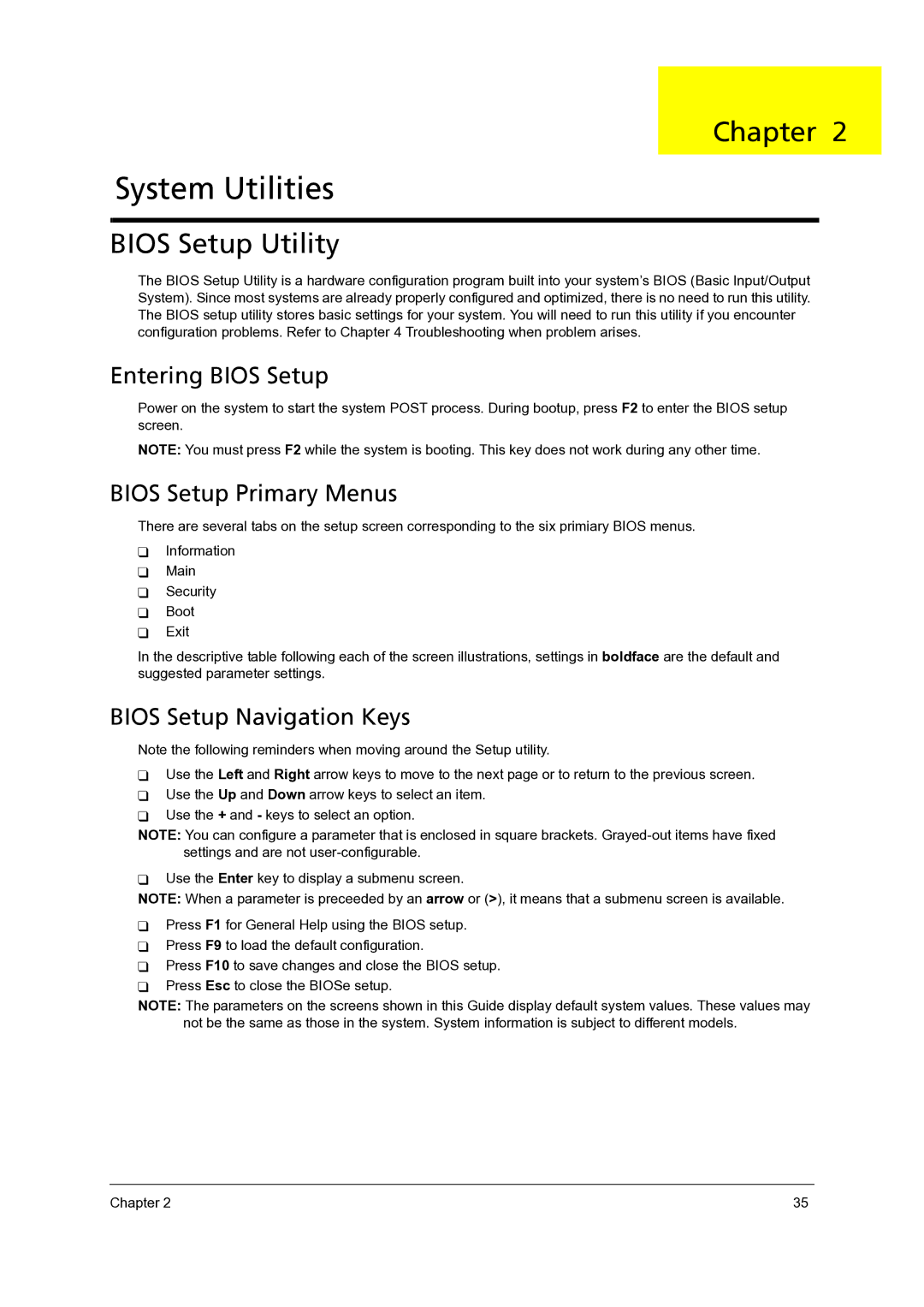4715Z, 4315 specifications
The Acer 4315 and Acer 4715Z are compact and reliable laptops from Acer's lineup, known for their blend of performance and affordability targeted at entry-level users. These models stand out due to their practical features and solid build quality, making them suitable for both educational and basic professional tasks.The Acer 4315 is equipped with a 15.4-inch display that offers a resolution of 1280 x 800 pixels, providing clear visuals and decent color reproduction for everyday usage. It features a robust Intel Celeron processor, which ensures that it efficiently handles common computing tasks, including web browsing, word processing, and media consumption. This model often comes with a variety of RAM options, typically ranging from 512MB to 2GB, allowing users to choose according to their multitasking needs.
On the other hand, the Acer 4715Z is a step up in terms of specifications. It sports a larger 17-inch screen, which enhances the viewing experience for movies and presentations. Powered by either a Celeron or entry-level Pentium processor, it delivers commendable performance for users who need a bit more muscle without venturing into high-end territory. The laptop also supports more RAM options, often up to 4GB, which translates to better multitasking capabilities and smoother operation of applications.
Both models come with integrated Intel graphics, sufficient for casual gaming and basic graphic tasks. The storage options generally include a 80GB to 160GB hard drive, providing ample space for files, documents, and media. They also feature multiple connectivity ports, such as USB, VGA, and Ethernet ports, alongside an integrated webcam and microphone, catering to users with a need for video conferencing and online communication.
The design of both laptops is straightforward and ergonomic, emphasizing practicality. Their battery life is adequate for short to medium usage, appealing to students and professionals on the go. Overall, the Acer 4315 and 4715Z serve as excellent options for those seeking cost-effective and dependable laptops that can handle the fundamental demands of daily computing without breaking the bank.