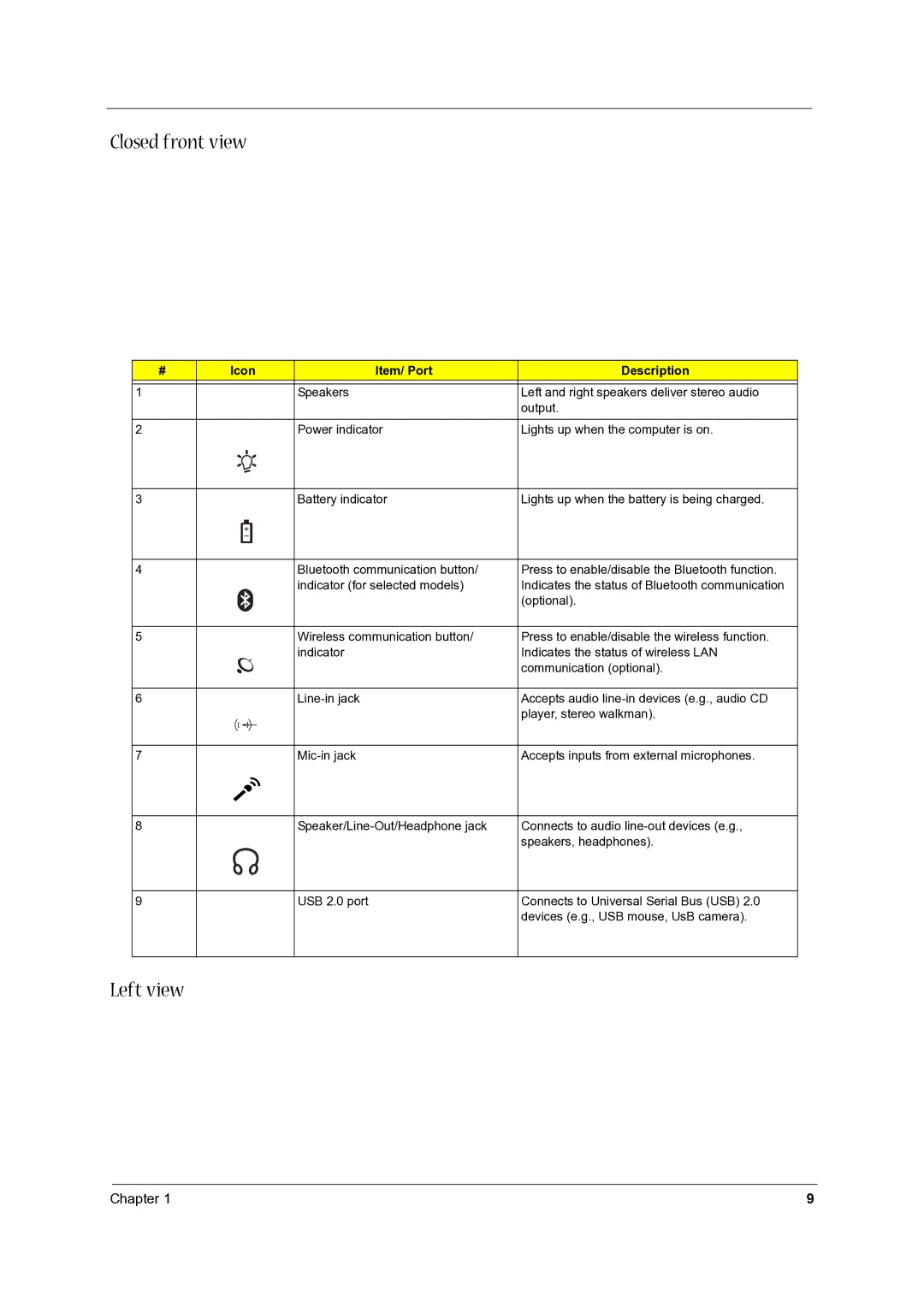Closed front view
# | Icon | Item/ Port | Description |
1 |
| Speakers | Left and right speakers deliver stereo audio |
|
|
| output. |
2 |
| Power indicator | Lights up when the computer is on. |
3 |
| Battery indicator | Lights up when the battery is being charged. |
4 |
| Bluetooth communication button/ | Press to enable/disable the Bluetooth function. |
|
| indicator (for selected models) | Indicates the status of Bluetooth communication |
|
|
| (optional). |
5 |
| Wireless communication button/ | Press to enable/disable the wireless function. |
|
| indicator | Indicates the status of wireless LAN |
|
|
| communication (optional). |
6 |
| Accepts audio | |
|
|
| player, stereo walkman). |
7 |
| Accepts inputs from external microphones. | |
8 |
| Connects to audio | |
|
|
| speakers, headphones). |
9 |
| USB 2.0 port | Connects to Universal Serial Bus (USB) 2.0 |
|
|
| devices (e.g., USB mouse, UsB camera). |
Left view
Chapter 1 | 9 |