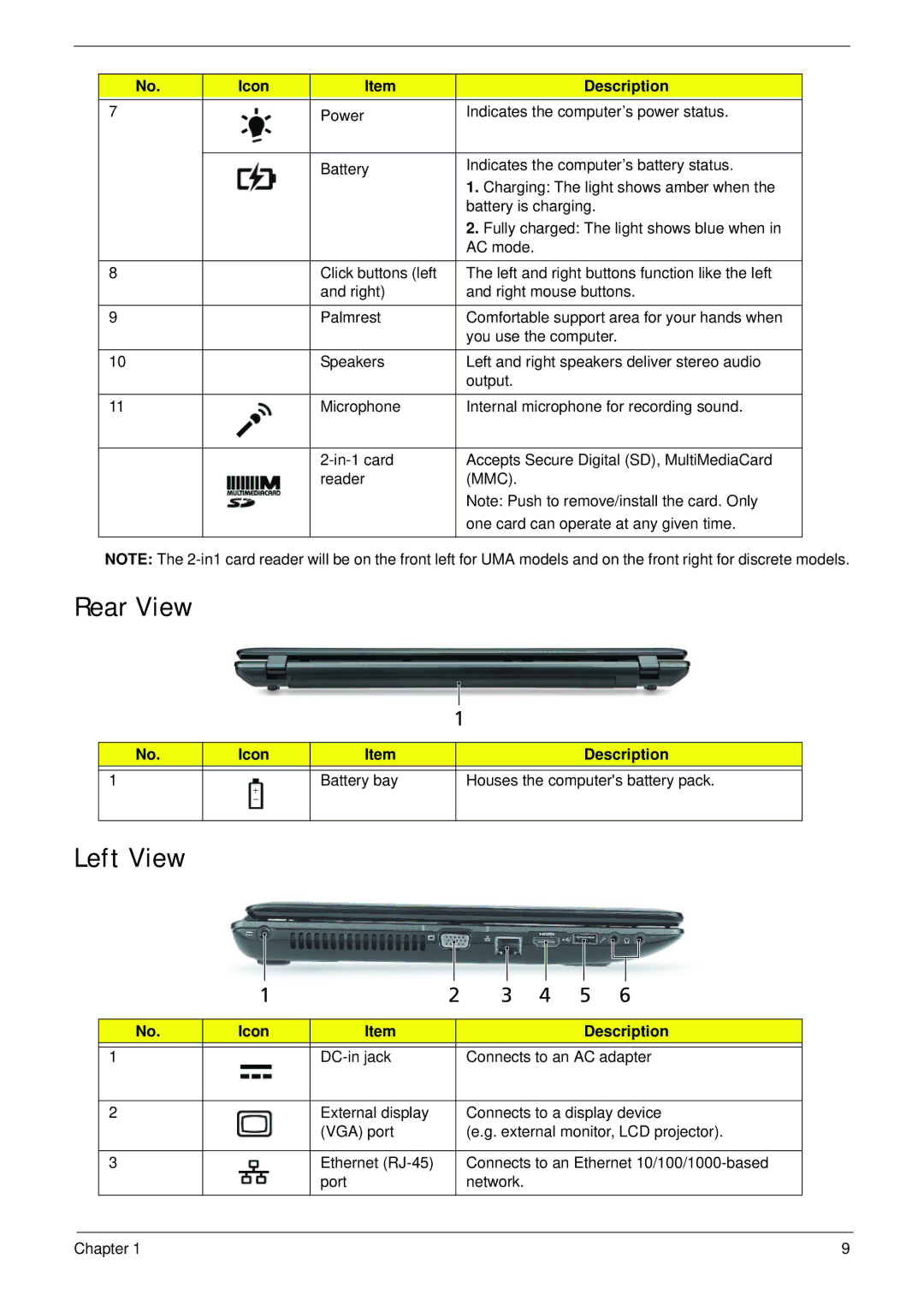Aspire 5252/5552/5552G Series Service Guide
Revision History
III
Copyright
Page
Conventions
Preface
Table of Contents
Table of Contents
Microsoft Windows 7 Environment Test
Troubleshooting 149
Table of Contents
Chapter
Features
Aspire 5252/5552
Graphics
Audio
Storage
Communication
Dimensions and Weight
Power Subsystem
Optical Media Drive
Interface
Special Keys and Controls
Software
Optional Items
Warranty
Environment
Discrete Model
System Block Diagram
ATI SB820M
UMA Model
HDD
Your Acer Notebook tour
Front View
Icon Description
Left View
Rear View
Hdmi
Right View
Base View
Indicators
Icon Function Description
Function Left Button Right Button Main Touchpad
Touchpad Basics
Lock Keys and embedded numeric keypad
Using the Keyboard
Lock key Description
Key Description
Windows Keys
Hotkey Icon Function Description
Hot Keys
UMA
Hardware Specifications and Configurations
CPU
AMD SB820M
Northbridge Specification
Southbridge Specification
AMD RS880M
2MB
Bios
Memory Combinations Slot Total Memory
System Memory Specification
LAN Interface Specification
Ddriii SO-DIMM
Bluetooth Interface Specification
Wireless Module 802.11b/g/n Specification
Hlds BD Combo Drive Tray DL 4X CT10 LF, Panasonic BD Combo
Super-Multi Drive Interface Specification
BD Drive Interface Specification
DVD-R 3.9GB, 4.7GB DVD-R DL, DVD-RW, DVD-RAM, DVD+R, DVD+R
Specification Discrete
Audio Subsystem Specification
Graphics Controller Specification Discrete
Video Interface Specification
System Board Major Chips Specification Discrete
USB Port Specification
Hdmi Port Specification
Pcmcia Port Not available in this model Specification
Ports Specification
Keyboard Specification
Battery Specification
Samsung LTN156AT01-A01
LED Specification
Ccfl Specification
Samsung LTN156AT02-A04
AC Adapter Specification
LCD Inverter Specification
Graphic Driver Supported Resolution Bits
Camera Specification
System LED Indicator Specification
Card Reader Specification Discrete
Power Specification Legacy Acpi Mode Power Management
Chapter
Navigating the Bios Utility
Bios Setup Utility
Uuid
Aspire AS5552/AS5552G Bios
Information
Parameter Description
Main
Disabled
Parameter Description Format/Option
Clear or Set
Disabled or
Security
Parameter Description Option
Removing a Password
Setting a Password
Continue
Changing a Password
USB CD/DVD ROM
Boot
Exit
Information Main Security Boot Exit Exit Saving Changes
Bios Flash Utilities
USB FDD
DOS Flash Utility
USB HDD
Page
WinFlash Utility
UnlockHD
Remove HDD/BIOS Password Utilities
Remove HDD Password
Password
Cleaning Bios Passwords
Removing Bios Passwords
Using Boot Sequence Selector
Input
Using DMITools
Output
Disassembly Requirements
Machine Disassembly and Replacement
Pre-disassembly Instructions
Main Screw List Quantity Part Number
Disassembly Process
External Modules Disassembly Flowchart
External Module Disassembly Process
Screw List Step Quantity
Removing the Battery Pack
Removing the SD Dummy Card
Removing the Keyboard
Chapter
Step Size Quantity Screw Type ODD Module M2.5*8
Removing the ODD Module
Step Size Quantity Screw Type ODD Bracket M2*3
Step Size Quantity Screw Type
Removing the Logic Lower Door
Step Size Quantity Screw Type 3G Cover M2.5*8
Removing the 3G Cover Discrete Only
Removing the Dimm Module
Step Size Quantity Screw Type Wlan Module M2*3
Removing the Wlan Module
Detach the Wlan module from the Wlan socket Chapter
Removing the HDD Module
Step Size Quantity Screw Type HDD Carrier M3*3
Removing the RTC Battery UMA Only
Main Unit Disassembly Flowchart
Main Unit Disassembly Process
Removing the Upper Cover
Page
Chapter
Step Size Quantity Screw Type Upper Cover M2.5*5
Removing the Speaker Module
Step Size Quantity Screw Type Power Board M2*3
Removing the Power Board
Removing the Touchpad FFC
Removing the Card Reader Board Discrete Only
Remove one 1 screw from the card reader board
Removing the USB Board
Step Size Quantity Screw Type USB Board M2*3
Removing the Bluetooth Module
Lift the Bluetooth cable from the cable guides
Removing the ODD Connector Board UMA Only
Removing the Mainboard
UMA
Chapter
Page
Removing the Thermal Module
Carefully lift the thermal module clear of the mainboard
Removing the CPU
Removing the LCD Assembly
Step Size Quantity Screw Type LCD Assembly M2.5*8
Remove the LCD assembly from the lower cover Chapter
Removing the DC-IN Assembly
LCD Module Disassembly Flowchart
LCD Module Disassembly Process
Step Size Quantity Screw Type LCD Bezel M2.5*6
Removing the LCD Bezel
Removing the Camera Module
Step Size Quantity Screw Type Inverter Board M2.5*5
Removing the Inverter Board LCD Only
Page
Step Size Quantity Screw Type LCD/LED Panel M2.5*5
Removing the LCD/LED Panel
Step Size Quantity Screw Type LCD Brackets M2*3
Removing the LCD Brackets
LCD LED
Removing the Lvds cable
Removing the Microphone Cable
Lift the microphone set clear of the panel
Removing the Antennas
100 Chapter
Replacing the Antennas
LCD Module Reassembly Procedure
102 Chapter
Replacing the Microphone Cable
104 Chapter
Replacing the Lvds Cable
Replacing the LCD Brackets
Replacing the LCD/LED Panel
Replacing the Inverter Board LCD Only
Page
Replacing the Camera Module
Replacing the LCD Bezel
Replacing the DC-IN Assembly
Main Module Reassembly Procedure
Replacing the LCD Assembly
114 Chapter
Page
Replacing the CPU
Mastro B6
Replacing the Thermal Module
118 Chapter
Chapter 119
Replacing the Mainboard
UMA
122 Chapter
Replacing the ODD Connector Board UMA Only
Replacing the Bluetooth Board
Replacing the USB Board
126 Chapter
Replacing the Card Reader Board Discrete Only
128 Chapter
Replacing the Touchpad FFC
Replacing the Power Board
Replacing the Speaker Module
Replacing the Upper Cover
Page
134 Chapter
Step Size Quantity Screw Type Upper Cover M2.5*5
Replacing the RTC Battery UMA Only
Replacing the HDD Module
138 Chapter
Replacing the Wlan Module
Replacing the Dimm Modules
Replacing the 3G Cover Discrete Only
Replacing the Lower Logic Door
Replacing the ODD Module
144 Chapter
Replacing the Keyboard
Replacing the SD Dummy Card
Replacing the Battery
148 Chapter
Symptoms Verified Go To
Common Problems
Computer Shutsdown Intermittently
Power On Issue
No Post or Video
No Display Issue
Abnormal Video Display
Random Loss of Bios Settings
Built-In Keyboard Failure
LCD Failure
Internal Speaker Failure
Touchpad Failure
Microphone Problems
Sound Problems
Select Set up microphone
Select Repair your computer
HDD Not Operating Correctly
Select Startup Repair
ODD Not Operating Correctly
ODD Failure
Discs Do Not Play
Drive Not Detected
Thermal Unit Failure
Wireless Function Failure
Other Failures
External Mouse Failure
Undetermined Problems
Intermittent Problems
Dimm
Post Codes
Post Code Range Phase
Peirecoveryloadfiledone PEI
Peienterrecoverymode PEI
Peirecoverymediafound PEI
Peirecoverymedianotfound PEI
Bdsenterbootmanager BDS
Bdsenumerateallbootoption BDS
Bdsendofbootselection BDS
Bdsentersetup BDS
Smmacpidisableend SMM
Smmacpienablestart SMM
Smmacpienableend SMM
Smmacpidisablestart SMM
Top View Discrete
Bottom View Discrete
Top View UMA
JRJ45
Bottom View UMA
LED6 SW2 LED7 Wwan LED SW3 LED8
Power BoardDiscrete
Power BoardUMA
JUSB1/JUSB2
USB Connector
USB Board
Card Reader Board Discrete only
Clear Cmos Jumper
Clearing Password Check and Bios Recovery
Clearing Password Check
Steps for Clearing Bios Password Check
Steps for Bios Recovery from USB Storage
Bios Recovery by Crisis Disk
Bios Recovery Boot Block
Bios Recovery Hotkey
176 Chapter
FRU Field Replaceable Unit List
Main Assembly
Aspire AS5552/AS5552G Exploded Diagrams
Description Acer Part No
Upper Assembly
LCD Assembly
LED Assembly
Adapter
Battery
Aspire AS5552/AS5552G FRU List
Category Description Acer Part No
Cable
CASE/COVER/BRACKET Assembly
HDD/HARD Disk Drive
CPU/PROCESSOR
Keyboard
22A0RT0, ML320M,WD Sata 8MB LF F
DVD RW Drive
BD Combo Drive
LCD
ANTENNA*2, CCD 1.3M, Silver LCD Cover IMR-SILVER
Ccfl LCD CMO 15.6W Wxga Glare
Cost Ccfl LCD Samsung 15.6W Wxga Glare
Ccfl LCD LPL 15.6W Wxga Glare
ANTENNA*2, CCD 1.3M, Brown LCD Cover IMR-BROWN
ANTENNA*2, CCD 1.3M, RED LCD Cover IMR-RED
ANTENNA*2, CCD 1.3M, Black LED Cover IMR-BLACK
Assy LED Module 15.6W Wxga Glare W
LED LCD BOE 15.6W Wxga Glare
LED Cable for W/CMOS
LED Bracket R&L
LED LCD Samsung 15.6W Wxga Glare
ANTENNA*2, CCD 1.3M, Brown LED Cover IMR-BROWN
ANTENNA*2, CCD 1.3M, RED LED Cover IMR-RED
Mainboard AS5552 AMD RS880M LF
Mainboard
Heatsink
Memory
Miscellaneous
Speaker
Screw
Screw List
AS5252
Appendix a
Model Country Acer Part No Description
Appendix a
Appendix a 202
Model Country Acer Part No Description
Appendix a 204
AAP
Chip
Model Country
CPU LCD VGA
Memory
AMDV140 NLED15.6WXGAG UMA SO2GBIII10
Appendix a 208
Turkey AAP340
Appendix a 210
HDD 1GB ODD
Model Country Memory
Extra SW1
Appendix a 212
AS5552 ACLA-Spain N320GB5.4KS
Appendix a 214
Model Country Card Reader Wireless LAN1 Bluetooth
Appendix a 216
Italy In-1 card reader 3rd WiFi 2x2 BGN N854G50Mnkk AS5552
Appendix a 218
Belgium In-1 card reader 3rd WiFi 2x2 BGN P343G32Mnkk AS5552
W7HB64SCASCN1 MC
AS5552G
W7HB64RUASRU1 MC
Appendix a 222
China LX.R4A01.001 AS5552G-N852G32Mnrr
Appendix a 224
Model Country Acer Part No Description
VGA Chip
CPU LCD
NLED15.6WX Madisonpro 1G-DDR3
Appendix a 228
Denmark APN950
Model Country Memory HDD 1 GB
P543G32Mnkk AS5552G
Appendix a 232
N953G32Mnkk AS5552G
LAN1
Model Country Extra SW1 Card Reader Wireless Bluetooth
Turkey McAfee In-1 card 3rd WiFi P543G32Mnkk Reader
Appendix a 236
France McAfee In-1 card 3rd WiFi N854G50Mnkk Reader
Appendix a 238
Appendix B
Test Compatible Components
Audio Codec
Battery
Microsoft Windows 7 Environment Test
Brand Type Description Acer Part No Adapter
HDD
Brand Type Description Acer Part No
NB Chipset
Keyboard
LAN
MEM
Software
WiFi Antenna
Wireless LAN
SB Chipset
244
Appendix C
Online Support Information
246
Index
248
Removing 58, 62
250