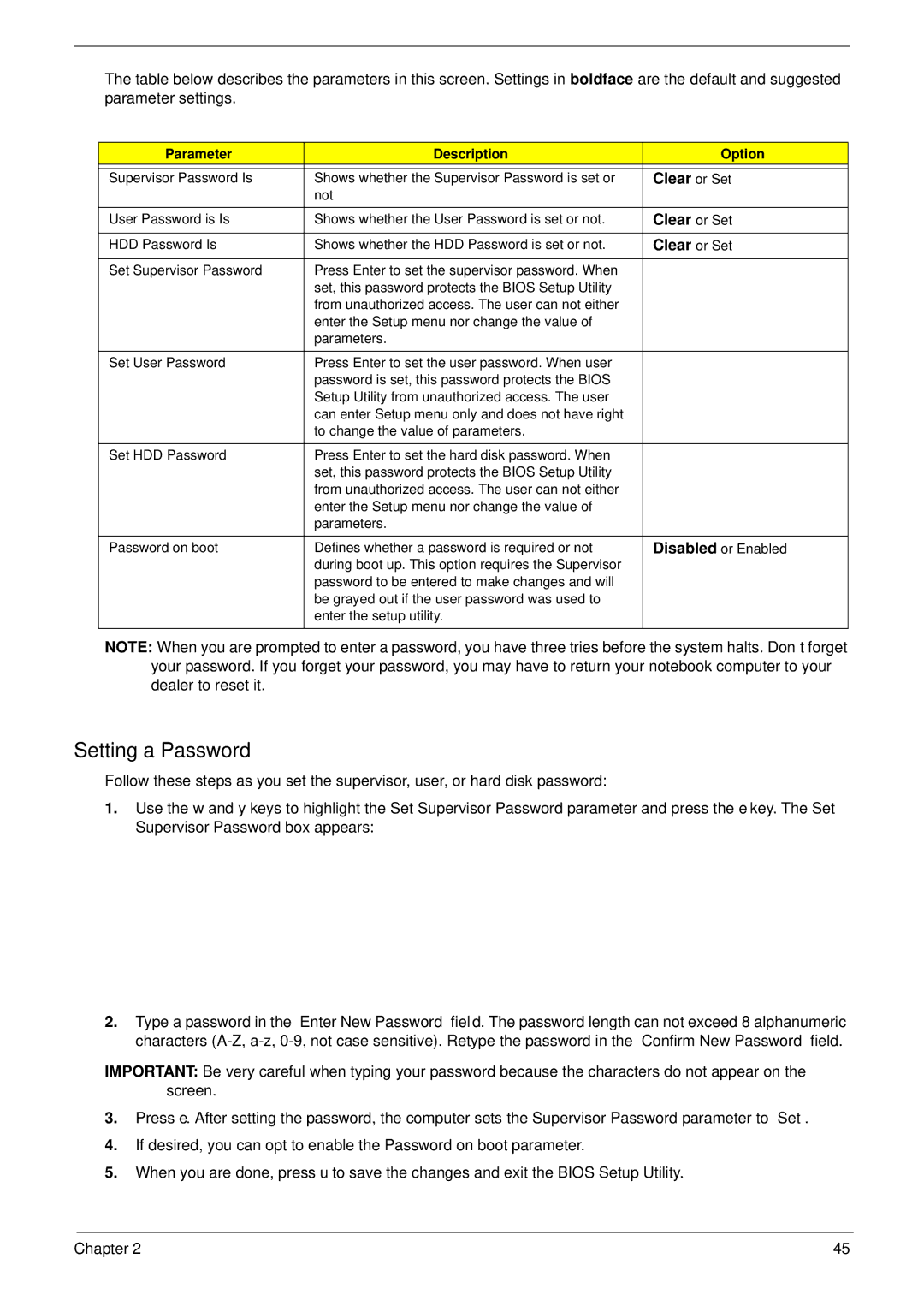5710G, 5310G specifications
The Acer 5710G and 5310G are part of Acer’s Aspire series, designed to cater to users seeking an efficient balance between performance and affordability. These laptops, while not the latest models, have made a mark due to their robust features, making them suitable for everyday computing, as well as basic gaming and multimedia tasks.The Acer 5710G typically features a 15.4-inch display with a resolution of 1280x800 pixels, which provides decent visuals for casual internet browsing, watching videos, and office work. In contrast, the 5310G often comes with a slightly smaller 14.1-inch display. Both models utilize Acer's CrystalBrite technology, enhancing color vibrancy and contrast, allowing for a more engaging viewing experience.
One of the standout aspects of these laptops is their processing power. The 5710G is usually equipped with an Intel Core 2 Duo processor, generally clocking at speeds around 2.0 GHz. This dual-core architecture allows the laptop to efficiently handle multitasking, making it an excellent choice for productivity. The 5310G is often paired with slightly less powerful processors, such as Intel Celeron or Pentium options, catering to users with basic computing needs.
Graphics performance is another notable feature. The Acer 5710G typically includes dedicated NVIDIA GeForce 8600M GT graphics, which enhances its capability to run more graphics-intensive applications and games, making it favored among casual gamers and multimedia enthusiasts. On the other hand, the 5310G utilizes integrated graphics that perform well for standard tasks but may struggle with more demanding applications.
In terms of memory and storage, both models offer configurations with up to 4GB of RAM, with the 5710G often supporting higher capacities, ensuring smoother operation for more demanding applications. Storage options typically include various capacities of SATA hard drives, accommodating user preferences for space.
Connectivity features are robust for their time. Both laptops come with multiple USB 2.0 ports, a VGA output for connecting to external displays, and an integrated webcam, making them suitable for video conferencing. Additionally, they support Wi-Fi and Ethernet for seamless internet access.
In terms of build, both the 5710G and 5310G adopt a sturdy design, making them portable options for students and professionals alike. The overall aesthetic is clean and functional, reflecting Acer’s commitment to user-friendly design.
In conclusion, the Acer 5710G and 5310G provide competent computing performance with features that appeal to a wide audience. While they may not compete with modern high-end laptops, they remain reliable options for users looking for budget-friendly devices capable of handling a range of computing tasks.