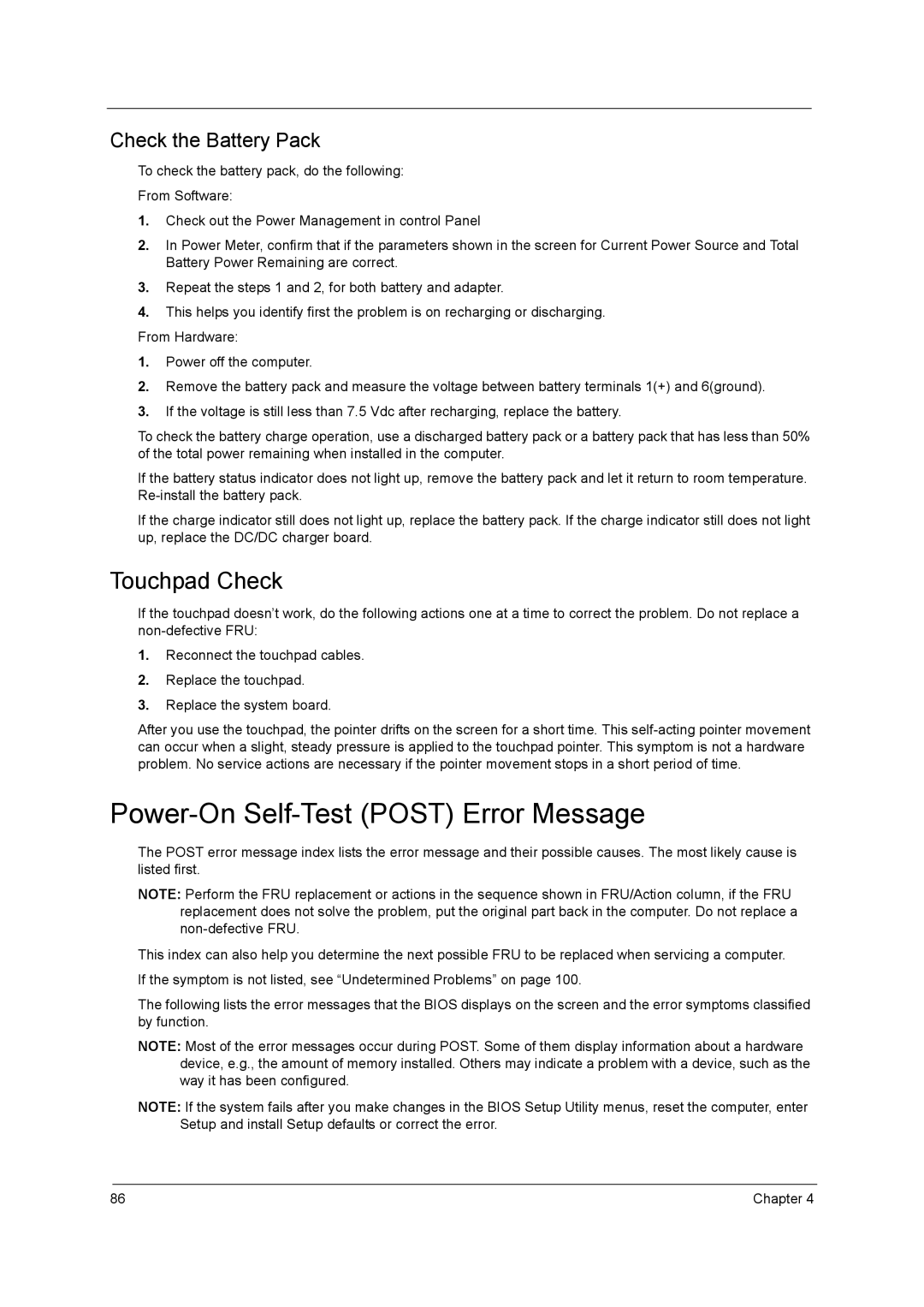5340, 5740D specifications
The Acer 5740D, 5740, 5740G, and 5340 series of laptops introduced a range of features and technologies designed to cater to various computing needs, from everyday tasks to more demanding applications. These models became notable for their performance, affordability, and versatile specifications.The Acer 5740D is primarily recognized for its integrated Graphics Media Accelerator, which makes it suitable for light gaming and multimedia functions. It is powered by Intel's processors, delivering reliable performance for standard productivity tasks like web browsing, word processing, and streaming videos. This model offers a 15.6-inch display, providing a balance between portability and screen real estate, making it an ideal choice for students and casual users alike.
On the other hand, the Acer 5740 and 5740G elevate the performance with dedicated graphics options. The 5740G, in particular, is furnished with NVIDIA GeForce graphics, which enhances gaming capabilities and graphics-intensive tasks such as video editing. This feature is crucial for users who seek a machine that performs well under load and can handle modern gaming titles at reasonable settings. Both these models also sport a 15.6-inch display but feature better resolution options compared to the 5740D.
The Acer 5340 series also shares some similarities with the 5740 variants but is positioned within a more budget-friendly range. It typically features a slightly lower-end Intel processor, making it ideal for users who need a reliable machine for basic tasks without the need for high-performance hardware. The 5340 offers a robust battery life, making it well-suited for students or professionals who require portability and longevity in their devices.
Each of these laptops includes a chiclet-style keyboard, which enhances typing comfort and accuracy. They also offer diverse connectivity options, including USB ports, HDMI, and Ethernet, allowing easy integration into various setups.
In summary, the Acer 5740D, 5740, 5740G, and 5340 series cater to a diverse user base, from casual users to more demanding consumers. Their blend of performance, connectivity, and affordability solidifies their status as reliable options in the competitive laptop market, appealing to individuals who seek functional devices without breaking the bank.