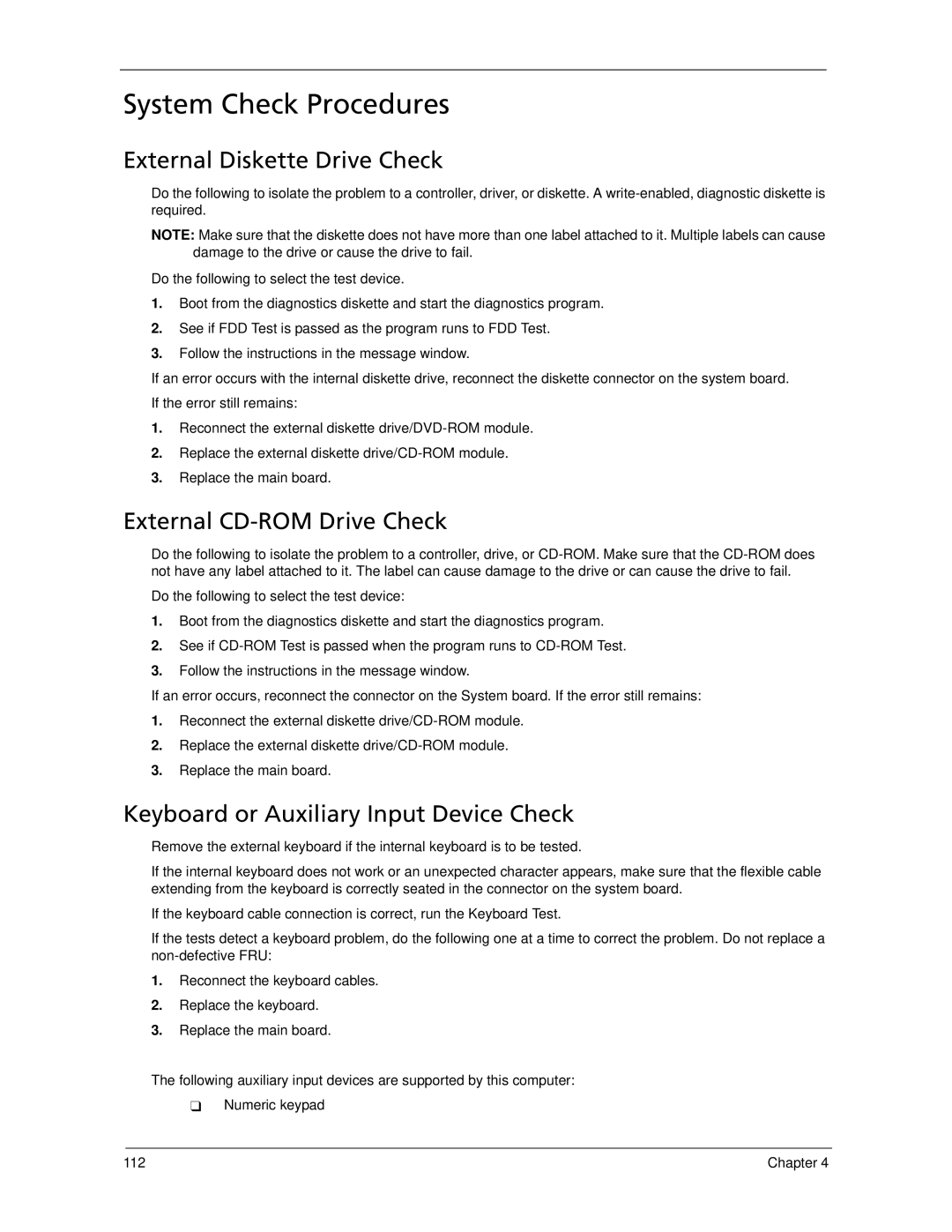5730Z, 5930Z specifications
The Acer 5930Z, 5730ZG, and 5930 are part of Acer’s Aspire series, gaining attention for their solid performance and sensible features. Targeting budget-conscious consumers, these laptops provide a balance between functionality and affordability, with technology aimed at everyday computing needs.The Acer 5930Z boasts a sleek design characterized by its 15.4-inch display, which offers a resolution of 1280 x 800 pixels. This laptop is powered by an Intel Core processor, allowing for responsive performance in various applications ranging from browsing to multimedia playback. The integrated Intel graphics enhance the visual experience, enabling decent graphics for casual gaming and smooth video streaming.
Meanwhile, the Acer 5730ZG offers a slight upgrade in graphics capabilities with the inclusion of dedicated NVIDIA GeForce graphics. This enhances its performance, particularly for users who require better graphics rendering for tasks like photo editing or light gaming. The 5730ZG also supports a larger amount of RAM, making it suitable for multitasking. With its 15.6-inch display, users experience an immersive viewing experience.
The Acer 5930, another variant in the lineup, shares many similarities with its counterparts but is designed with portability in mind. Its lightweight design allows easy mobility without sacrificing performance, making it a preferred choice for students and professionals on the go. The laptop features a well-constructed chassis and a comfortable keyboard, which is ideal for long typing sessions.
All three models come equipped with essential connectivity options, including USB ports, HDMI output, and a built-in card reader, ensuring versatility for connecting external devices and peripherals. Additionally, they provide standard features like Wi-Fi connectivity and integrated webcams, catering to the needs of modern users who require video conferencing capabilities.
Battery life is another significant characteristic, as these models offer reliable usage on a single charge, making them suitable for commuting or working in cafes. Overall, the Acer 5930Z, 5730ZG, and 5930 deliver an impressive array of features, combining performance, portability, and value while catering to diverse computing needs. Whether for casual use, light gaming, or on-the-go productivity, these laptops remain a solid choice in Acer’s lineup.