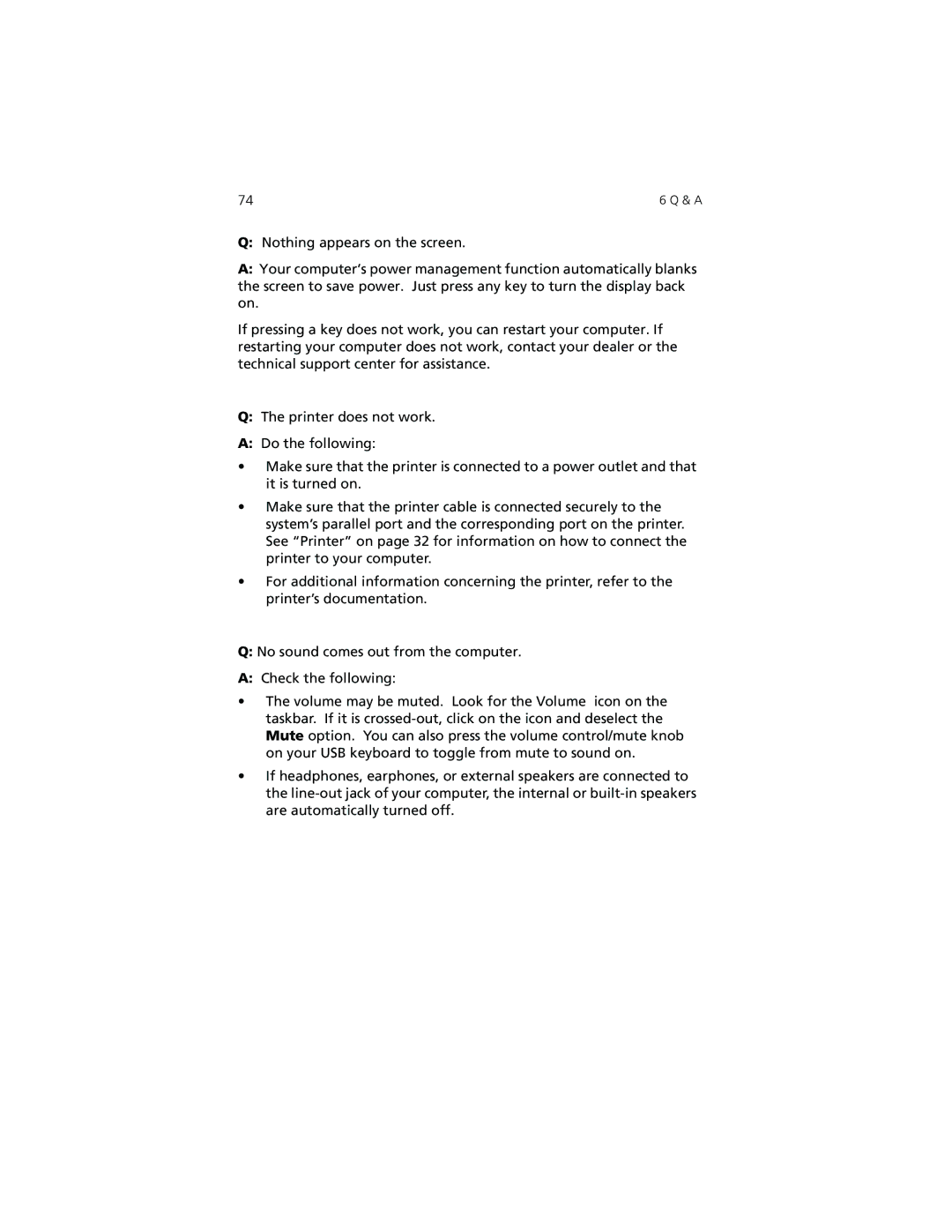74 | 6 Q & A |
Q:Nothing appears on the screen.
A:Your computer’s power management function automatically blanks the screen to save power. Just press any key to turn the display back on.
If pressing a key does not work, you can restart your computer. If restarting your computer does not work, contact your dealer or the technical support center for assistance.
Q:The printer does not work.
A:Do the following:
•Make sure that the printer is connected to a power outlet and that it is turned on.
•Make sure that the printer cable is connected securely to the system’s parallel port and the corresponding port on the printer. See “Printer” on page 32 for information on how to connect the printer to your computer.
•For additional information concerning the printer, refer to the printer’s documentation.
Q:No sound comes out from the computer.
A:Check the following:
•The volume may be muted. Look for the Volume icon on the taskbar. If it is
•If headphones, earphones, or external speakers are connected to the