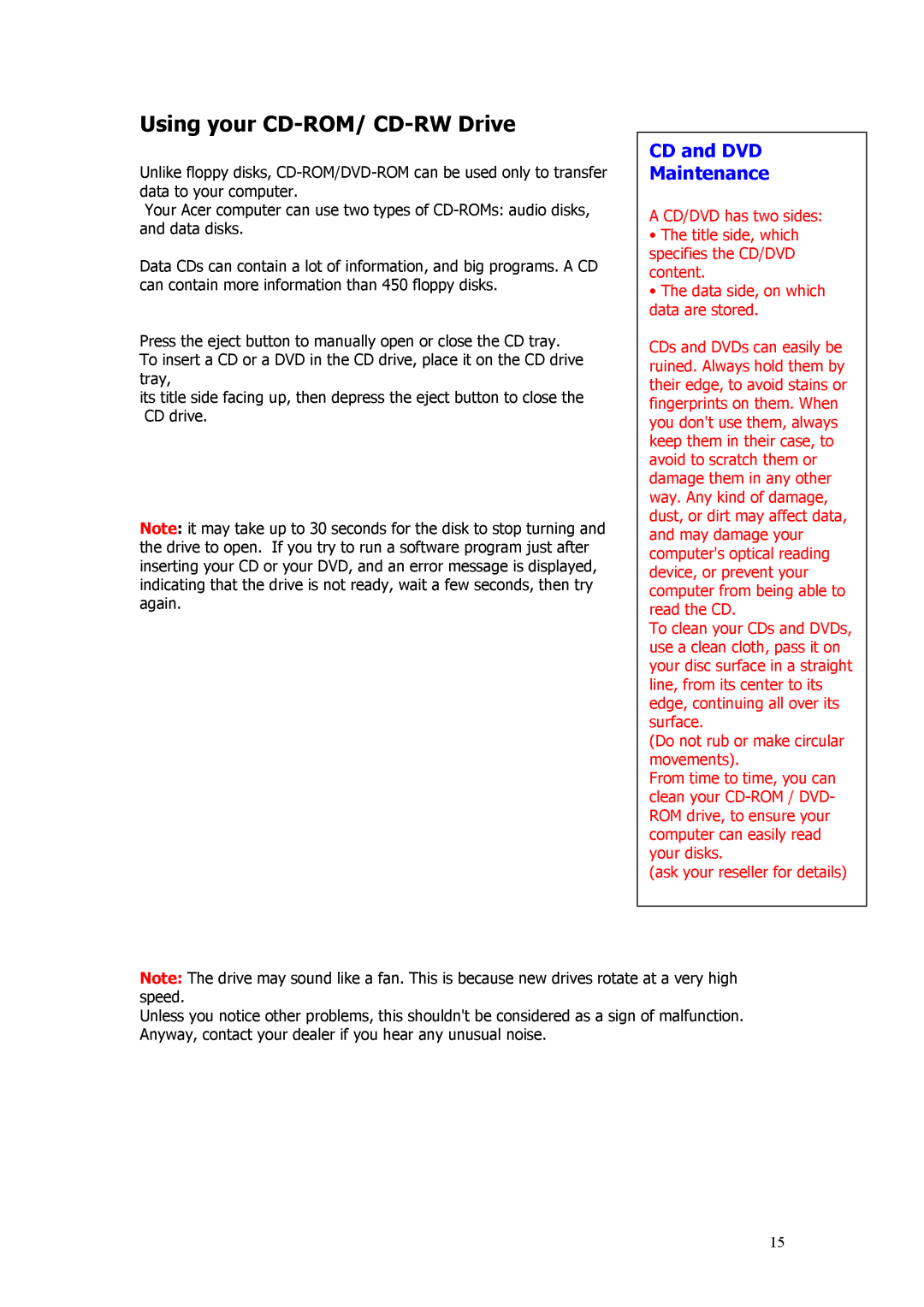Using your CD-ROM/ CD-RW Drive
Unlike floppy disks,
Your Acer computer can use two types of
Data CDs can contain a lot of information, and big programs. A CD can contain more information than 450 floppy disks.
Press the eject button to manually open or close the CD tray. To insert a CD or a DVD in the CD drive, place it on the CD drive tray,
its title side facing up, then depress the eject button to close the CD drive.
Note: it may take up to 30 seconds for the disk to stop turning and the drive to open. If you try to run a software program just after inserting your CD or your DVD, and an error message is displayed, indicating that the drive is not ready, wait a few seconds, then try again.
CD and DVD
Maintenance
A CD/DVD has two sides:
•The title side, which specifies the CD/DVD content.
•The data side, on which data are stored.
CDs and DVDs can easily be ruined. Always hold them by their edge, to avoid stains or fingerprints on them. When you don't use them, always keep them in their case, to avoid to scratch them or damage them in any other way. Any kind of damage, dust, or dirt may affect data, and may damage your computer's optical reading device, or prevent your computer from being able to read the CD.
To clean your CDs and DVDs, use a clean cloth, pass it on your disc surface in a straight line, from its center to its edge, continuing all over its surface.
(Do not rub or make circular movements).
From time to time, you can clean your
(ask your reseller for details)
Note: The drive may sound like a fan. This is because new drives rotate at a very high speed.
Unless you notice other problems, this shouldn't be considered as a sign of malfunction. Anyway, contact your dealer if you hear any unusual noise.
15