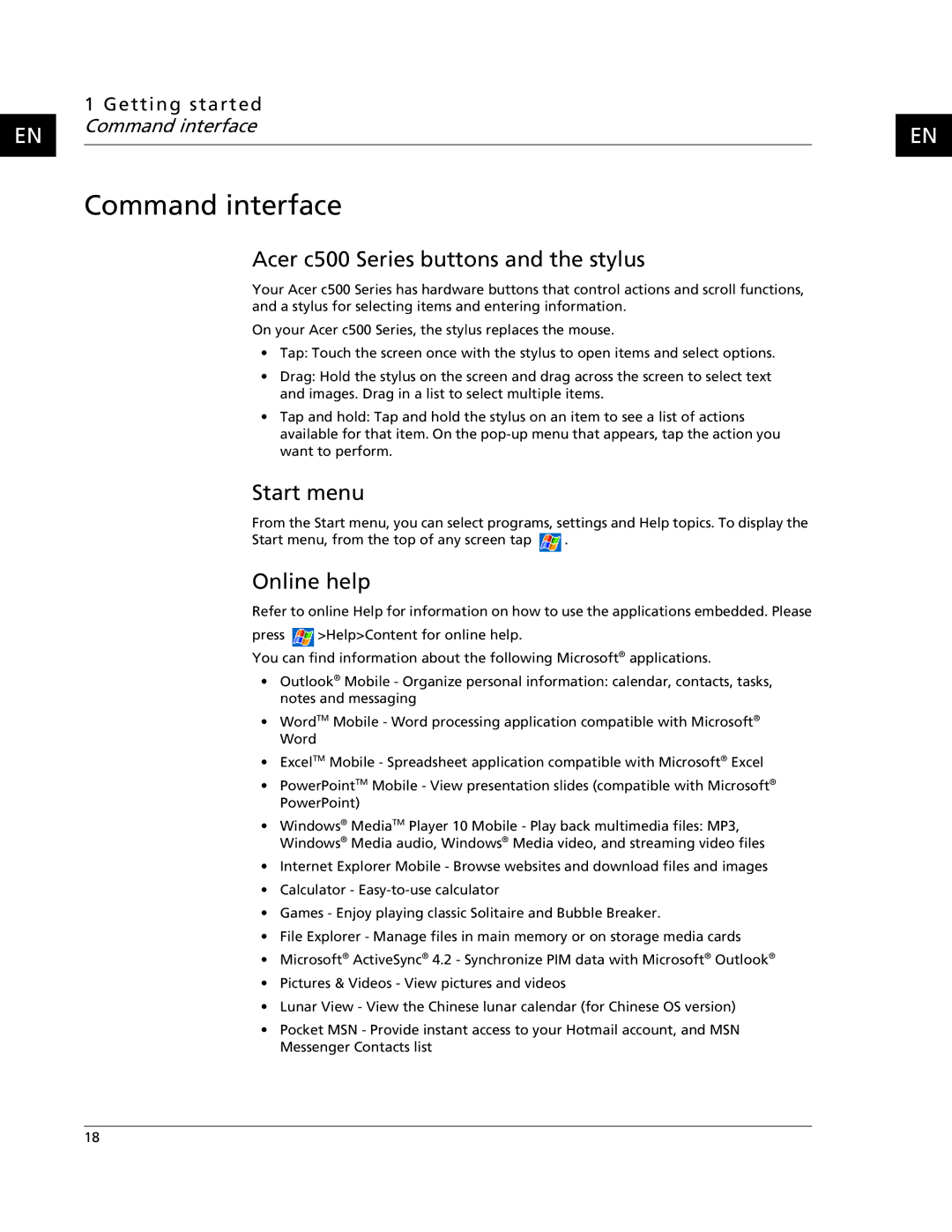EN
1 Getting started Command interface
Command interface
Acer c500 Series buttons and the stylus
Your Acer c500 Series has hardware buttons that control actions and scroll functions, and a stylus for selecting items and entering information.
On your Acer c500 Series, the stylus replaces the mouse.
•Tap: Touch the screen once with the stylus to open items and select options.
•Drag: Hold the stylus on the screen and drag across the screen to select text and images. Drag in a list to select multiple items.
•Tap and hold: Tap and hold the stylus on an item to see a list of actions available for that item. On the
Start menu
From the Start menu, you can select programs, settings and Help topics. To display the
Start menu, from the top of any screen tap ![]() .
.
Online help
Refer to online Help for information on how to use the applications embedded. Please
press ![]() >Help>Content for online help.
>Help>Content for online help.
You can find information about the following Microsoft® applications.
•Outlook® Mobile - Organize personal information: calendar, contacts, tasks, notes and messaging
•WordTM Mobile - Word processing application compatible with Microsoft® Word
•ExcelTM Mobile - Spreadsheet application compatible with Microsoft® Excel
•PowerPointTM Mobile - View presentation slides (compatible with Microsoft® PowerPoint)
•Windows® MediaTM Player 10 Mobile - Play back multimedia files: MP3, Windows® Media audio, Windows® Media video, and streaming video files
•Internet Explorer Mobile - Browse websites and download files and images
•Calculator -
•Games - Enjoy playing classic Solitaire and Bubble Breaker.
•File Explorer - Manage files in main memory or on storage media cards
•Microsoft® ActiveSync® 4.2 - Synchronize PIM data with Microsoft® Outlook®
•Pictures & Videos - View pictures and videos
•Lunar View - View the Chinese lunar calendar (for Chinese OS version)
•Pocket MSN - Provide instant access to your Hotmail account, and MSN Messenger Contacts list
EN
18