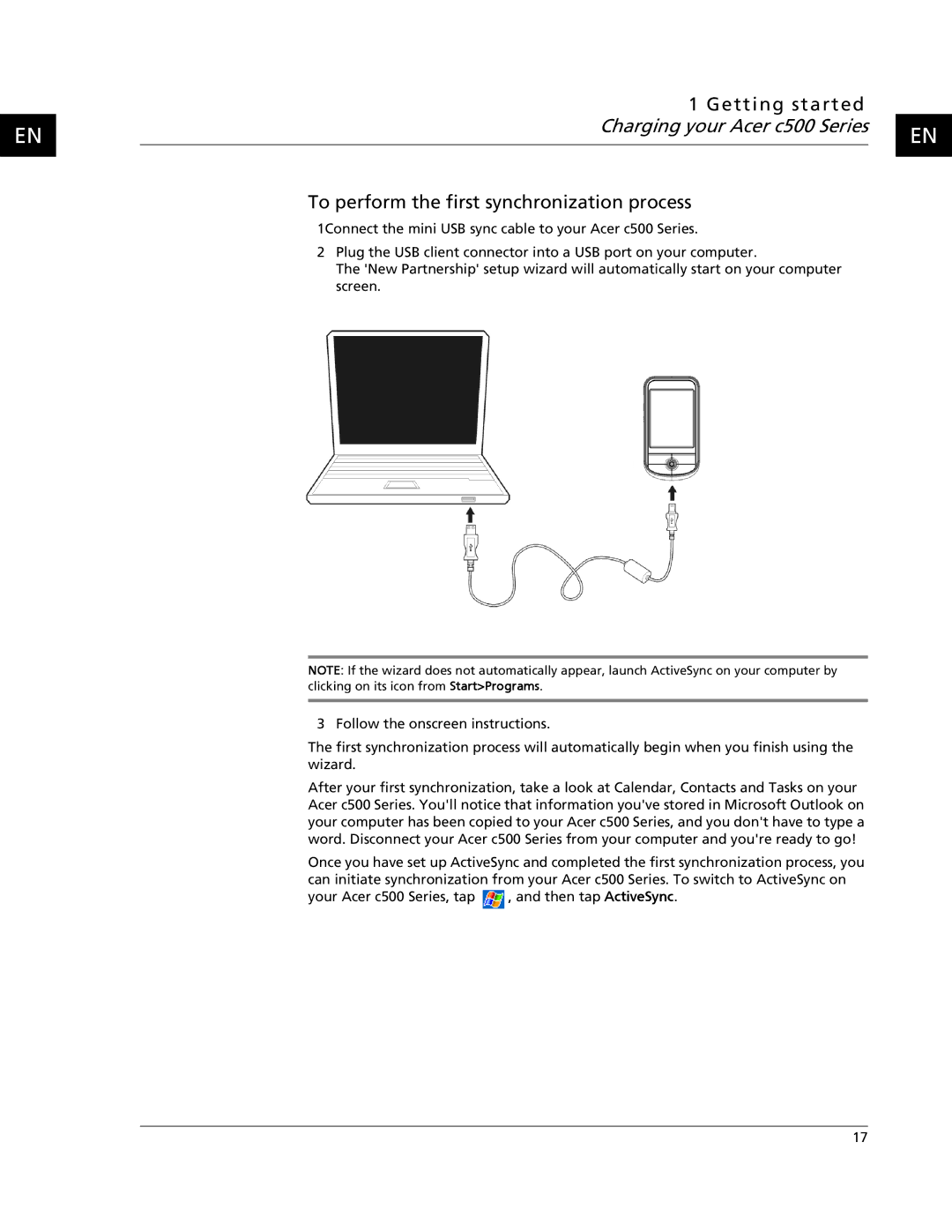EN
1 Getting started |
|
|
Charging your Acer c500 Series |
| EN |
|
| |
|
|
|
To perform the first synchronization process
1Connect the mini USB sync cable to your Acer c500 Series.
2Plug the USB client connector into a USB port on your computer.
The 'New Partnership' setup wizard will automatically start on your computer screen.
NOTE: If the wizard does not automatically appear, launch ActiveSync on your computer by clicking on its icon from Start>Programs.
3 Follow the onscreen instructions.
The first synchronization process will automatically begin when you finish using the wizard.
After your first synchronization, take a look at Calendar, Contacts and Tasks on your Acer c500 Series. You'll notice that information you've stored in Microsoft Outlook on your computer has been copied to your Acer c500 Series, and you don't have to type a word. Disconnect your Acer c500 Series from your computer and you're ready to go!
Once you have set up ActiveSync and completed the first synchronization process, you
can initiate synchronization from your Acer c500 Series. To switch to ActiveSync on
your Acer c500 Series, tap ![]() , and then tap ActiveSync.
, and then tap ActiveSync.
17