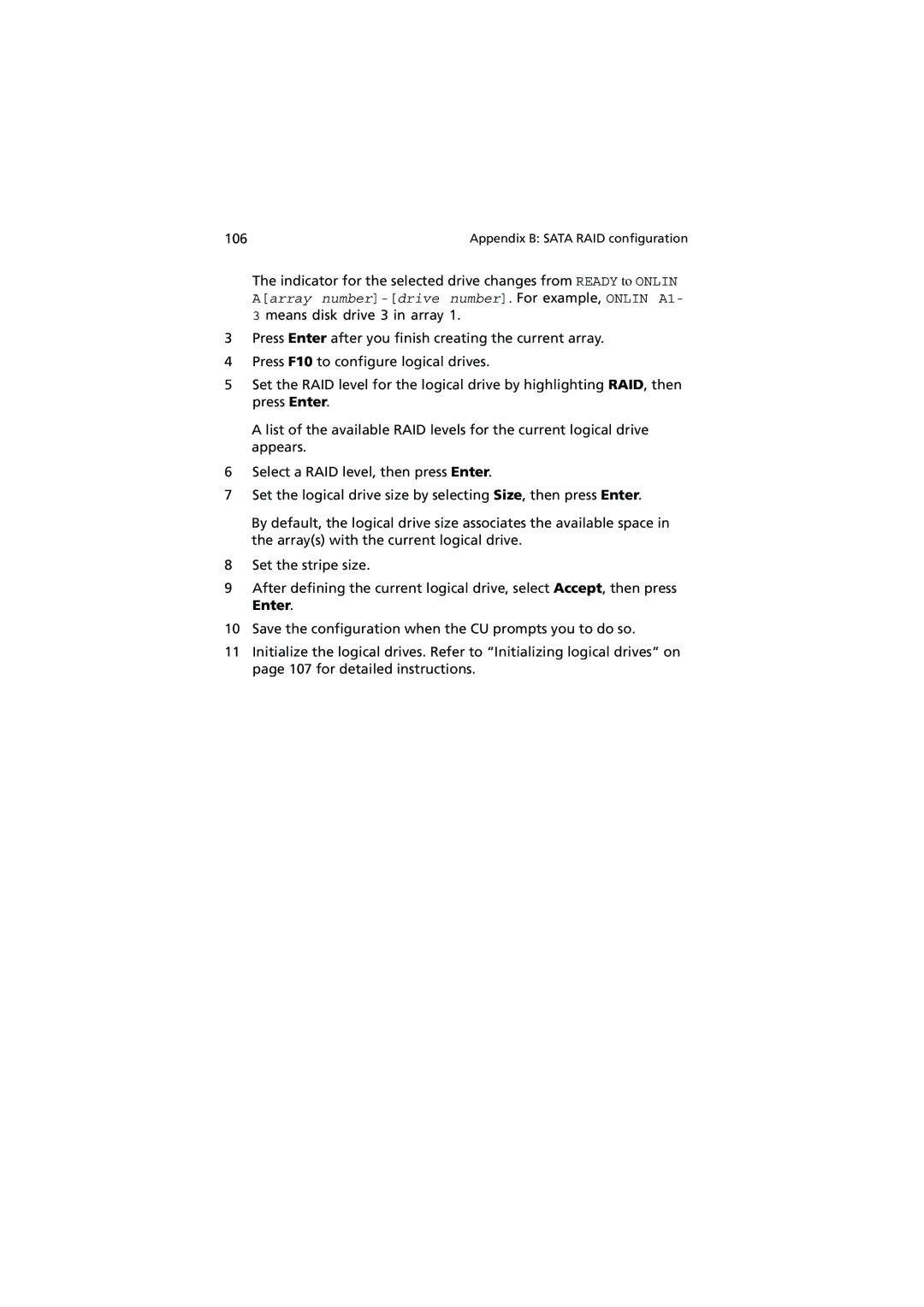G320 Series specifications
The Acer G320 Series is a remarkable line of gaming monitors designed to enhance the gaming experience with its cutting-edge features and sleek design. Known for delivering vibrant visuals and exceptional performance, the G320 Series is an attractive option for gamers, content creators, and general multimedia users alike.One of the standout features of the Acer G320 Series is its impressive display technology. With a 32-inch screen size and a resolution of up to 2560x1440 pixels, the monitor offers sharp and detailed imagery that brings games, movies, and graphics to life. The IPS panel technology delivers excellent color accuracy and wide viewing angles, ensuring that images remain consistent even from off-angles. This technology is particularly beneficial for collaborative tasks or gaming with friends, as everyone can enjoy the same vibrant visuals regardless of seating position.
Additionally, the G320 Series boasts a refresh rate of 144Hz, paired with a 1ms response time. This combination provides smooth motion handling, significantly reducing motion blur and ghosting in fast-paced gaming scenarios. Furthermore, it supports Adaptive Sync technology, which helps eliminate screen tearing and stuttering for a more fluid gaming experience. This feature is especially advantageous for competitive gamers who rely on precision and quick reflexes.
The monitor’s design is both functional and stylish. The thin bezels maximize screen real estate, allowing users to immerse themselves more fully in their content. The stand is height-adjustable and features tilt functionality, providing ergonomics that can be adjusted to suit individual preferences. The monitor is also VESA mount compatible, allowing for versatile placement options.
Connectivity options are abundant, with multiple HDMI and DisplayPort ports, allowing users to connect various devices, from gaming consoles to high-performance PCs. Integrated speakers offer additional versatility, making it appropriate for casual use without the need for external audio systems.
Finally, Acer has incorporated blue light filter technology and flicker-less features into the G320 Series. These characteristics reduce eye strain during long hours of usage, making the monitor suitable for both extended gaming sessions and productivity tasks.
In summary, the Acer G320 Series stands out as a powerhouse for gaming and multimedia consumption. With its advanced display technologies, high refresh rates, ergonomic design, and robust connectivity options, it caters to the needs of a diverse user base, ensuring that everyone can enjoy an exceptional visual experience.