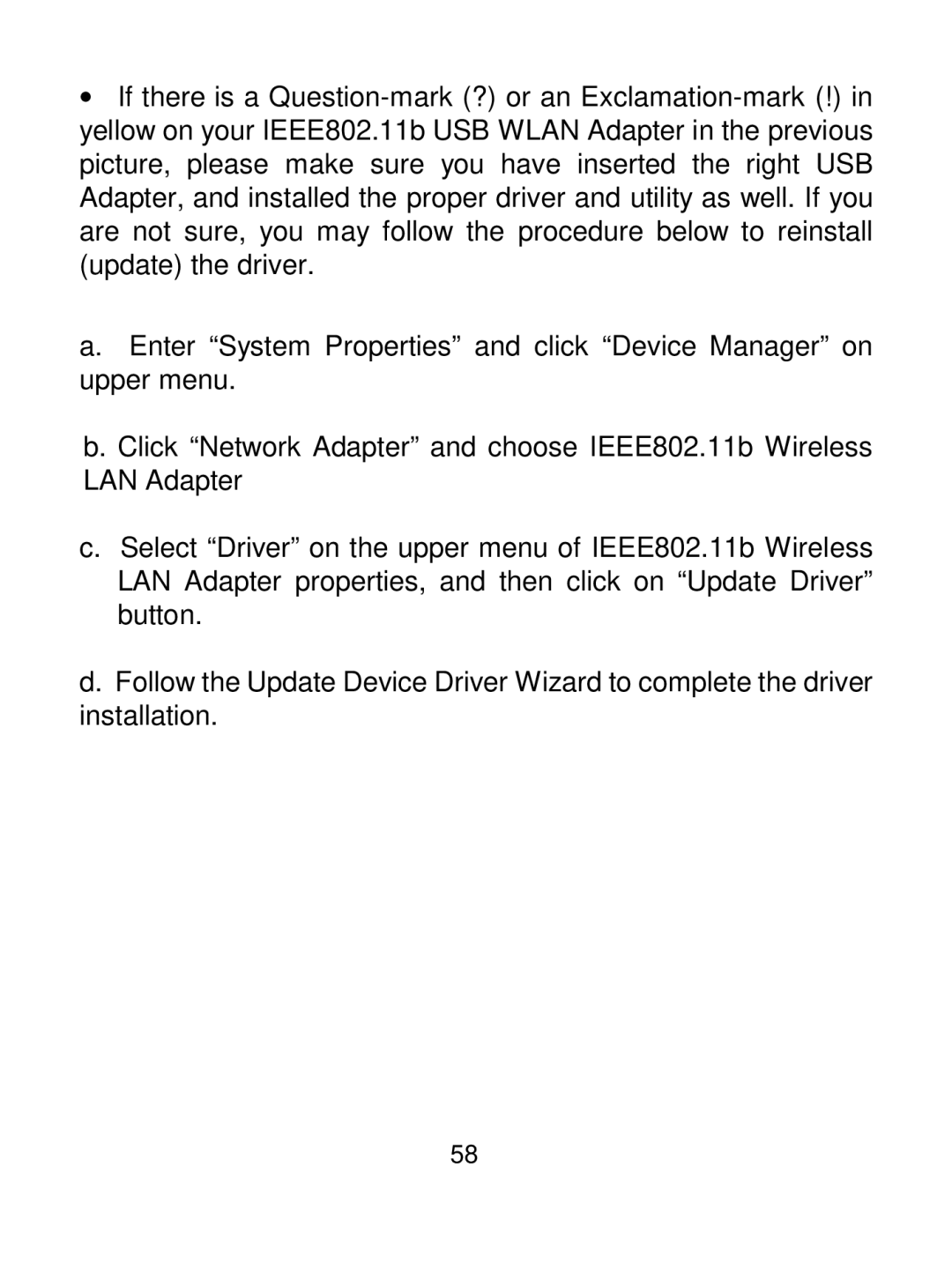•If there is a
a.Enter “System Properties” and click “Device Manager” on upper menu.
b.Click “Network Adapter” and choose IEEE802.11b Wireless LAN Adapter
c.Select “Driver” on the upper menu of IEEE802.11b Wireless LAN Adapter properties, and then click on “Update Driver” button.
d.Follow the Update Device Driver Wizard to complete the driver installation.
58