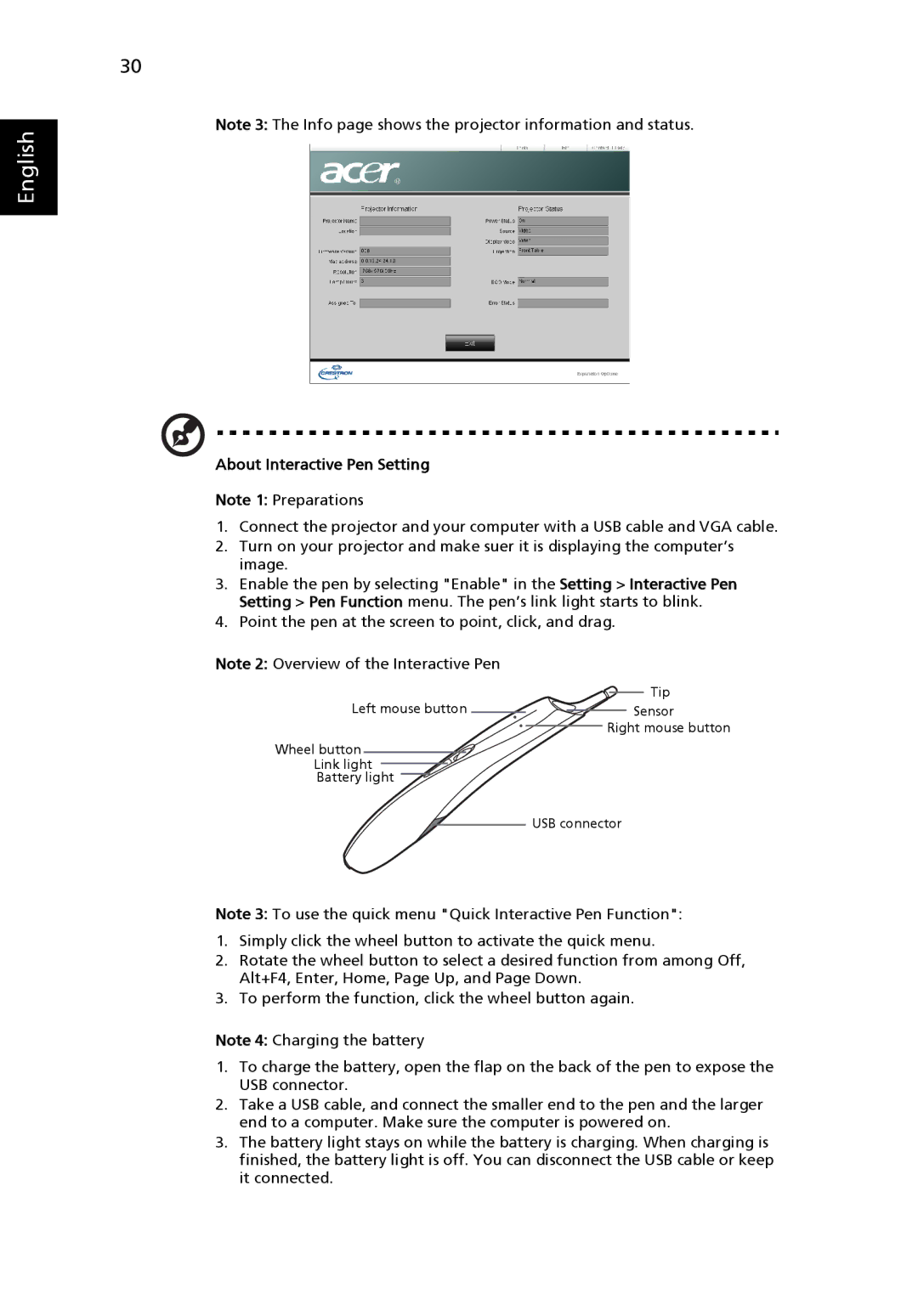30
Note 3: The Info page shows the projector information and status.
English
About Interactive Pen Setting
Note 1: Preparations
1.Connect the projector and your computer with a USB cable and VGA cable.
2.Turn on your projector and make suer it is displaying the computer’s image.
3.Enable the pen by selecting "Enable" in the Setting > Interactive Pen Setting > Pen Function menu. The pen’s link light starts to blink.
4.Point the pen at the screen to point, click, and drag.
Note 2: Overview of the Interactive Pen
| Tip |
Left mouse button | Sensor |
| Right mouse button |
Wheel button
Link light
Battery light
USB connector
Note 3: To use the quick menu "Quick Interactive Pen Function":
1.Simply click the wheel button to activate the quick menu.
2.Rotate the wheel button to select a desired function from among Off, Alt+F4, Enter, Home, Page Up, and Page Down.
3.To perform the function, click the wheel button again.
Note 4: Charging the battery
1.To charge the battery, open the flap on the back of the pen to expose the USB connector.
2.Take a USB cable, and connect the smaller end to the pen and the larger end to a computer. Make sure the computer is powered on.
3.The battery light stays on while the battery is charging. When charging is finished, the battery light is off. You can disconnect the USB cable or keep it connected.