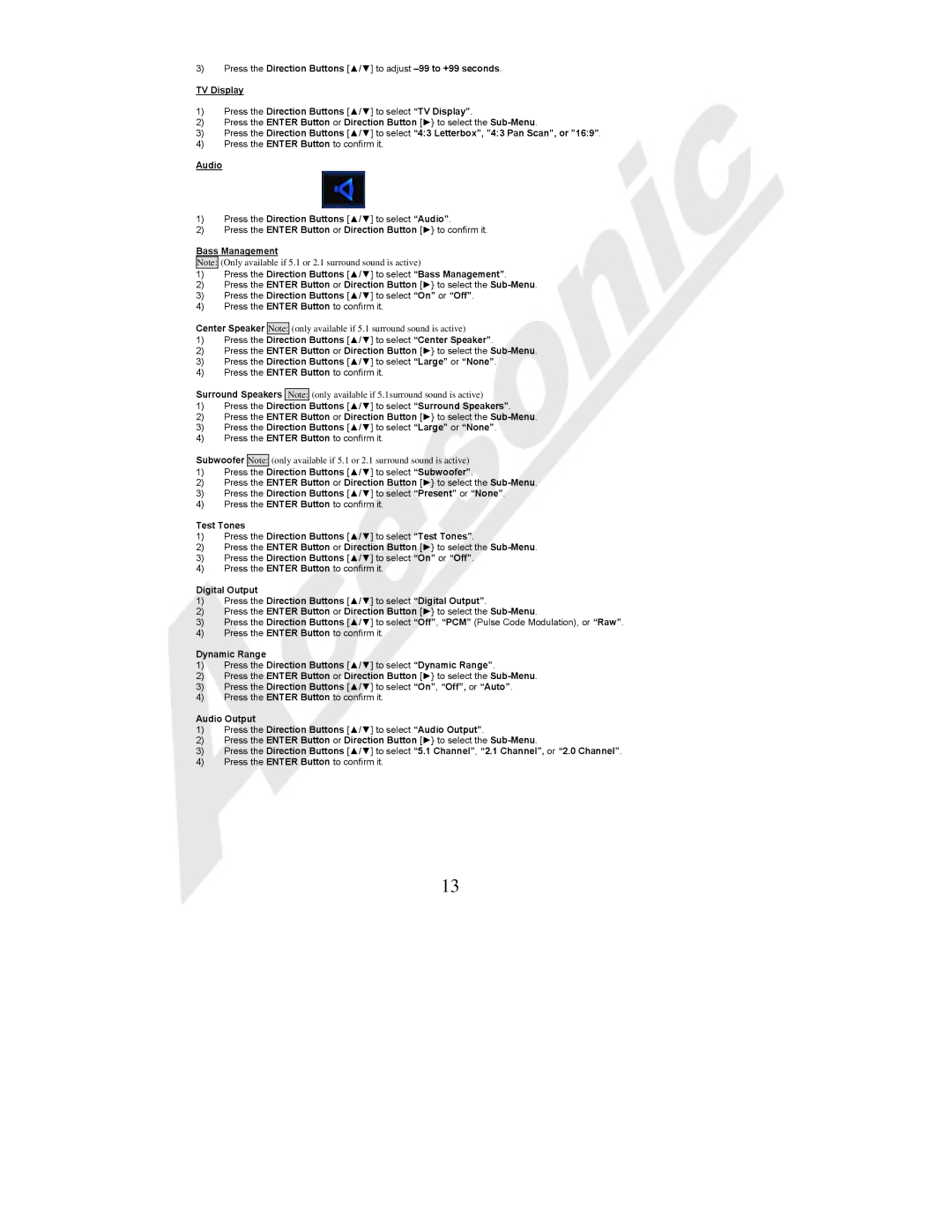3)Press the Direction Buttons [▲/▼] to adjust
TV Display
1)Press the Direction Buttons [▲/▼] to select “TV Display”.
2)Press the ENTER Button or Direction Button [►} to select the
3)Press the Direction Buttons [▲/▼] to select “4:3 Letterbox”, ”4:3 Pan Scan”, or ”16:9”.
4)Press the ENTER Button to confirm it.
Audio
1)Press the Direction Buttons [▲/▼] to select “Audio”.
2)Press the ENTER Button or Direction Button [►} to confirm it.
Bass Management
Note: (Only available if 5.1 or 2.1 surround sound is active)
1)Press the Direction Buttons [▲/▼] to select “Bass Management”.
2)Press the ENTER Button or Direction Button [►} to select the
3)Press the Direction Buttons [▲/▼] to select “On” or “Off”.
4)Press the ENTER Button to confirm it.
Center Speaker Note: (only available if 5.1 surround sound is active)
1)Press the Direction Buttons [▲/▼] to select “Center Speaker”.
2)Press the ENTER Button or Direction Button [►} to select the
3)Press the Direction Buttons [▲/▼] to select “Large” or “None”.
4)Press the ENTER Button to confirm it.
Surround Speakers Note: (only available if 5.1surround sound is active)
1)Press the Direction Buttons [▲/▼] to select “Surround Speakers”.
2)Press the ENTER Button or Direction Button [►} to select the
3)Press the Direction Buttons [▲/▼] to select “Large” or “None”.
4)Press the ENTER Button to confirm it.
Subwoofer Note: (only available if 5.1 or 2.1 surround sound is active)
1)Press the Direction Buttons [▲/▼] to select “Subwoofer”.
2)Press the ENTER Button or Direction Button [►} to select the
3)Press the Direction Buttons [▲/▼] to select “Present” or “None”.
4)Press the ENTER Button to confirm it.
Test Tones
1)Press the Direction Buttons [▲/▼] to select “Test Tones”.
2)Press the ENTER Button or Direction Button [►} to select the
3)Press the Direction Buttons [▲/▼] to select “On” or “Off”.
4)Press the ENTER Button to confirm it.
Digital Output
1)Press the Direction Buttons [▲/▼] to select “Digital Output”.
2)Press the ENTER Button or Direction Button [►} to select the
3)Press the Direction Buttons [▲/▼] to select “Off”, “PCM” (Pulse Code Modulation), or “Raw”.
4)Press the ENTER Button to confirm it.
Dynamic Range
1)Press the Direction Buttons [▲/▼] to select “Dynamic Range”.
2)Press the ENTER Button or Direction Button [►} to select the
3)Press the Direction Buttons [▲/▼] to select “On”, “Off”, or “Auto”.
4)Press the ENTER Button to confirm it.
Audio Output
1)Press the Direction Buttons [▲/▼] to select “Audio Output”.
2)Press the ENTER Button or Direction Button [►} to select the
3)Press the Direction Buttons [▲/▼] to select “5.1 Channel”, “2.1 Channel”, or “2.0 Channel”.
4)Press the ENTER Button to confirm it.
13