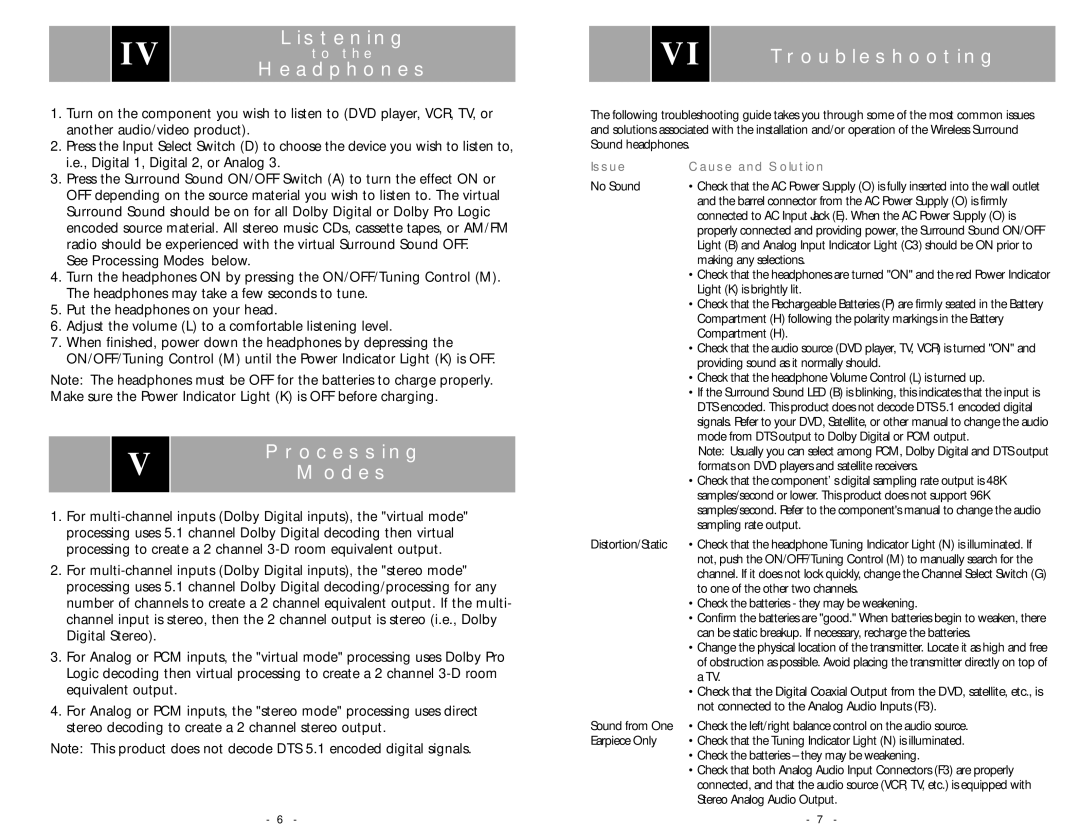AW791 specifications
The Acoustic Research AW791 is a remarkable wireless speaker that has gained popularity in the realm of portable audio solutions. Designed with versatility in mind, this speaker is engineered to deliver exceptional sound quality while ensuring convenience for users on the go.One of the standout features of the AW791 is its wireless connectivity. It utilizes Bluetooth technology, allowing users to stream music from various devices such as smartphones, tablets, and laptops without the hassle of tangled cords. This wireless capability enhances the speaker's portability, making it a perfect companion for outdoor activities, picnics, or simply moving around the house.
Sound quality is a crucial aspect of any audio device, and the AW791 does not disappoint. It incorporates advanced audio engineering techniques that ensure crisp highs, rich midranges, and deep, resonating bass. The speaker is equipped with efficient drivers and a well-tuned acoustic chamber, allowing for a balanced audio profile that can cater to various musical genres.
The AW791 also features a robust battery life, providing hours of continuous playback on a single charge. This extended battery performance is essential for those who wish to enjoy their music without interruptions. Additionally, the speaker's rechargeable battery can be easily powered through a standard USB connection, making it convenient for charging while on the go.
Another key characteristic of the AW791 is its rugged build. Designed to withstand various outdoor conditions, the speaker is often resistant to water and dust, ensuring durability during excursions. The rugged housing not only protects the internal components but also gives the speaker an appealing aesthetic that can fit into any environment.
The user interface of the AW791 is intuitive, featuring simple controls for playback, volume adjustment, and Bluetooth pairing. This simplicity enhances the user experience, allowing anyone to enjoy high-quality audio without the need for extensive setup.
Overall, the Acoustic Research AW791 is a well-rounded wireless speaker that combines impressive audio performance with convenient portability. Its durable design, extended battery life, and user-friendly features make it an excellent choice for music enthusiasts who value both quality and convenience in their audio devices. Whether it’s for home use or outdoor adventures, the AW791 stands out as a reliable and stylish audio solution.