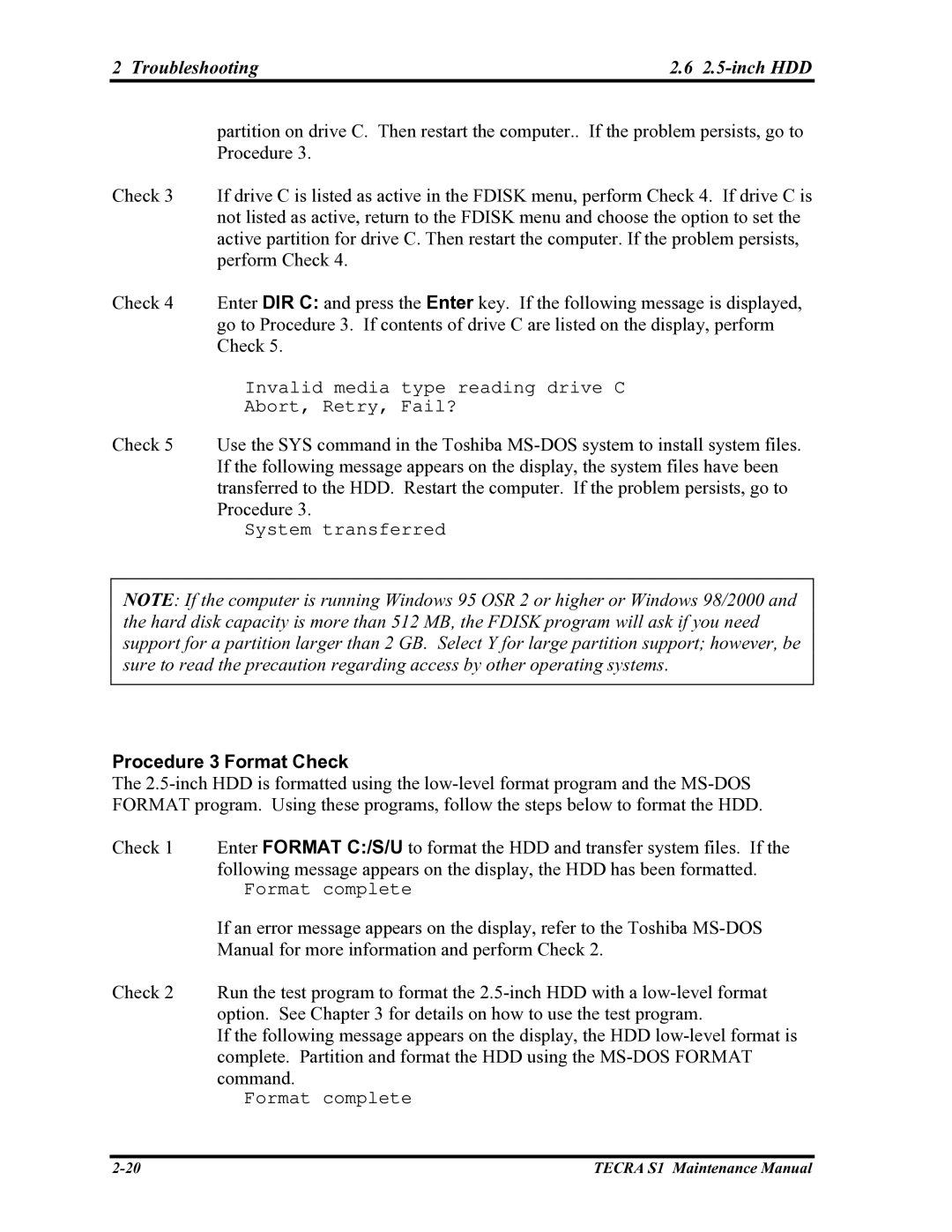2 Troubleshooting | 2.6 |
partition on drive C. Then restart the computer.. If the problem persists, go to Procedure 3.
Check 3 If drive C is listed as active in the FDISK menu, perform Check 4. If drive C is not listed as active, return to the FDISK menu and choose the option to set the active partition for drive C. Then restart the computer. If the problem persists, perform Check 4.
Check 4 Enter DIR C: and press the Enter key. If the following message is displayed, go to Procedure 3. If contents of drive C are listed on the display, perform Check 5.
Invalid media type reading drive C
Abort, Retry, Fail?
Check 5 Use the SYS command in the Toshiba
System transferred
NOTE: If the computer is running Windows 95 OSR 2 or higher or Windows 98/2000 and the hard disk capacity is more than 512 MB, the FDISK program will ask if you need support for a partition larger than 2 GB. Select Y for large partition support; however, be sure to read the precaution regarding access by other operating systems.
Procedure 3 Format Check
The
Check 1 Enter FORMAT C:/S/U to format the HDD and transfer system files. If the following message appears on the display, the HDD has been formatted.
Format complete
If an error message appears on the display, refer to the Toshiba
Check 2 Run the test program to format the
If the following message appears on the display, the HDD
Format complete
TECRA S1 Maintenance Manual |