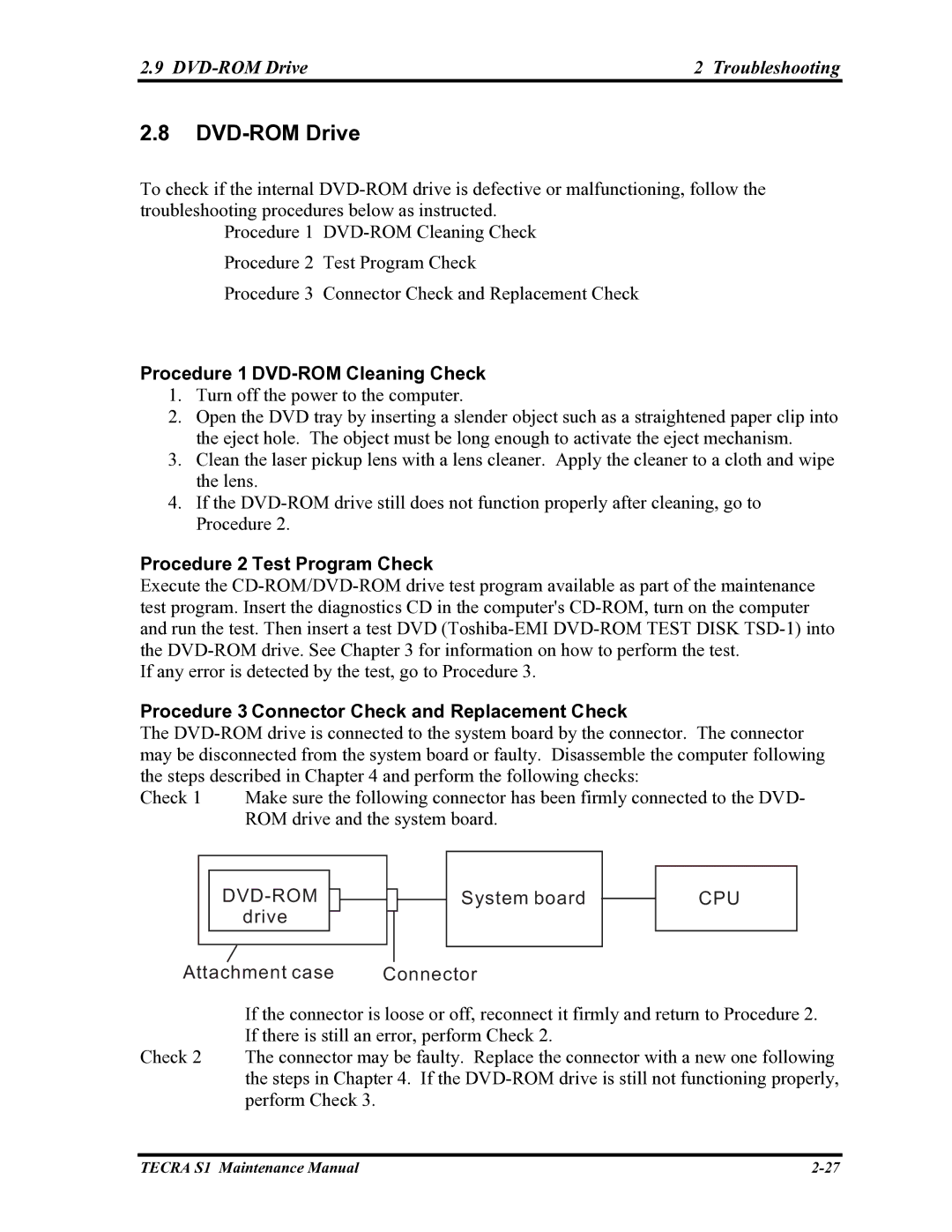2.9 | 2 Troubleshooting |
2.8DVD-ROM Drive
To check if the internal
Procedure 1
Procedure 3 Connector Check and Replacement Check
Procedure 1 DVD-ROM Cleaning Check
1.Turn off the power to the computer.
2.Open the DVD tray by inserting a slender object such as a straightened paper clip into the eject hole. The object must be long enough to activate the eject mechanism.
3.Clean the laser pickup lens with a lens cleaner. Apply the cleaner to a cloth and wipe the lens.
4.If the
Procedure 2 Test Program Check
Execute the
If any error is detected by the test, go to Procedure 3.
Procedure 3 Connector Check and Replacement Check
The
Check 1 Make sure the following connector has been firmly connected to the DVD- ROM drive and the system board.
Attachment case
System board
Connector
CPU
If the connector is loose or off, reconnect it firmly and return to Procedure 2. If there is still an error, perform Check 2.
Check 2 The connector may be faulty. Replace the connector with a new one following the steps in Chapter 4. If the
TECRA S1 Maintenance Manual |