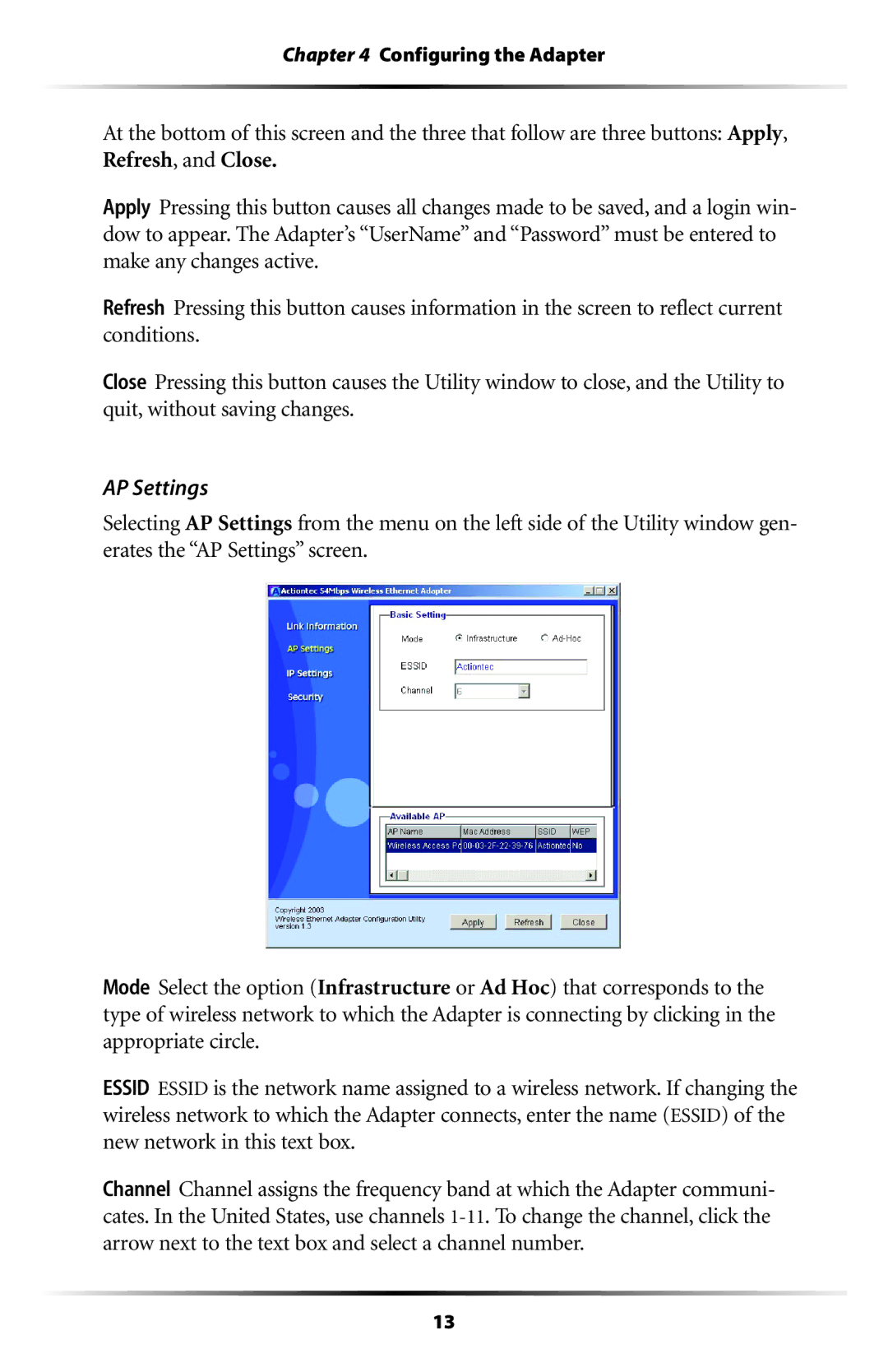Chapter 4 Configuring the Adapter
At the bottom of this screen and the three that follow are three buttons: Apply, Refresh, and Close.
Apply Pressing this button causes all changes made to be saved, and a login win- dow to appear. The Adapter’s “UserName” and “Password” must be entered to make any changes active.
Refresh Pressing this button causes information in the screen to reflect current conditions.
Close Pressing this button causes the Utility window to close, and the Utility to quit, without saving changes.
AP Settings
Selecting AP Settings from the menu on the left side of the Utility window gen- erates the “AP Settings” screen.
Mode Select the option (Infrastructure or Ad Hoc) that corresponds to the type of wireless network to which the Adapter is connecting by clicking in the appropriate circle.
ESSID ESSID is the network name assigned to a wireless network. If changing the wireless network to which the Adapter connects, enter the name (ESSID) of the new network in this text box.
Channel Channel assigns the frequency band at which the Adapter communi- cates. In the United States, use channels
13