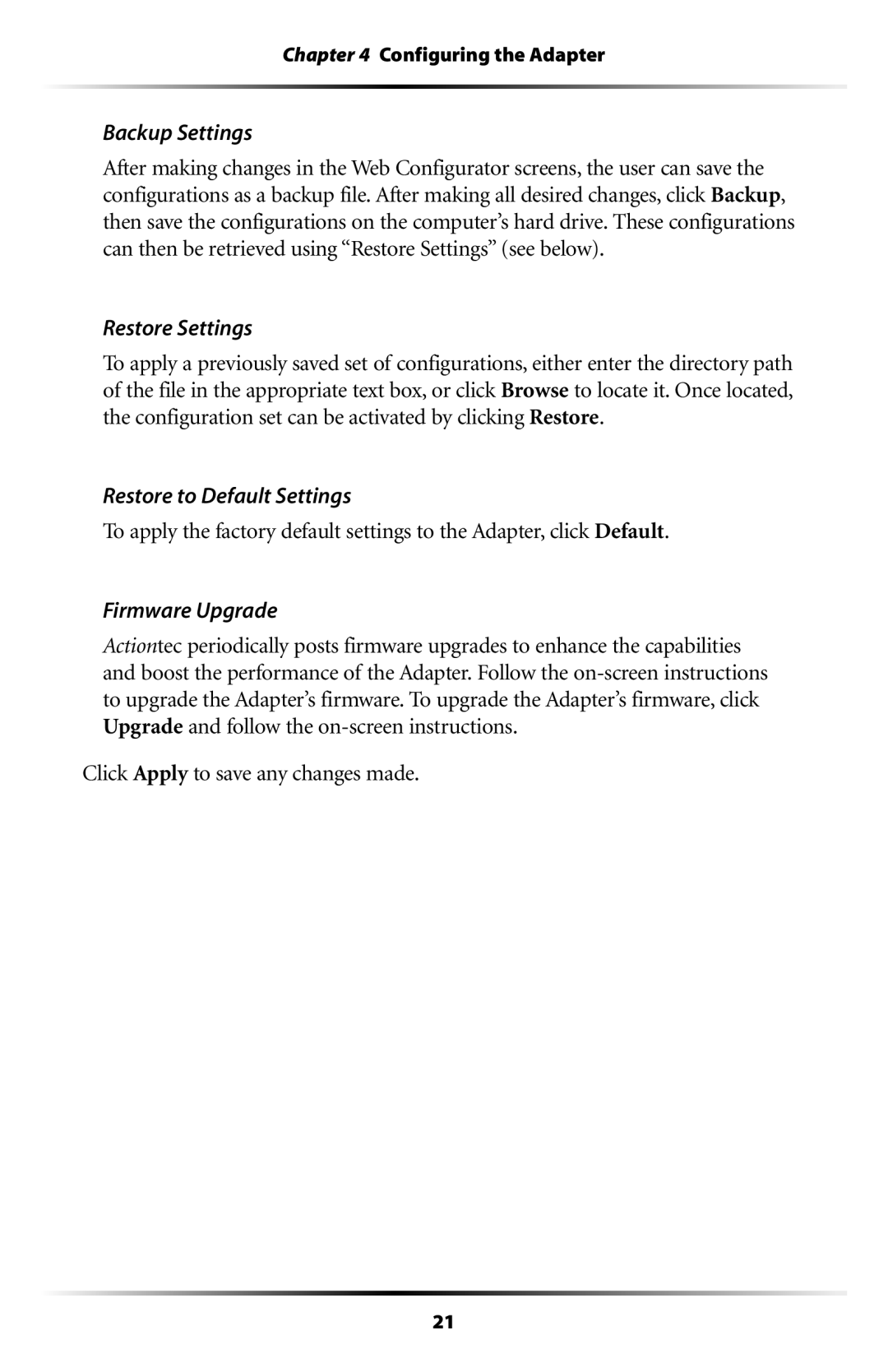Chapter 4 Configuring the Adapter
Backup Settings
After making changes in the Web Configurator screens, the user can save the configurations as a backup file. After making all desired changes, click Backup, then save the configurations on the computer’s hard drive. These configurations can then be retrieved using “Restore Settings” (see below).
Restore Settings
To apply a previously saved set of configurations, either enter the directory path of the file in the appropriate text box, or click Browse to locate it. Once located, the configuration set can be activated by clicking Restore.
Restore to Default Settings
To apply the factory default settings to the Adapter, click Default.
Firmware Upgrade
Actiontec periodically posts firmware upgrades to enhance the capabilities and boost the performance of the Adapter. Follow the
Click Apply to save any changes made.
21