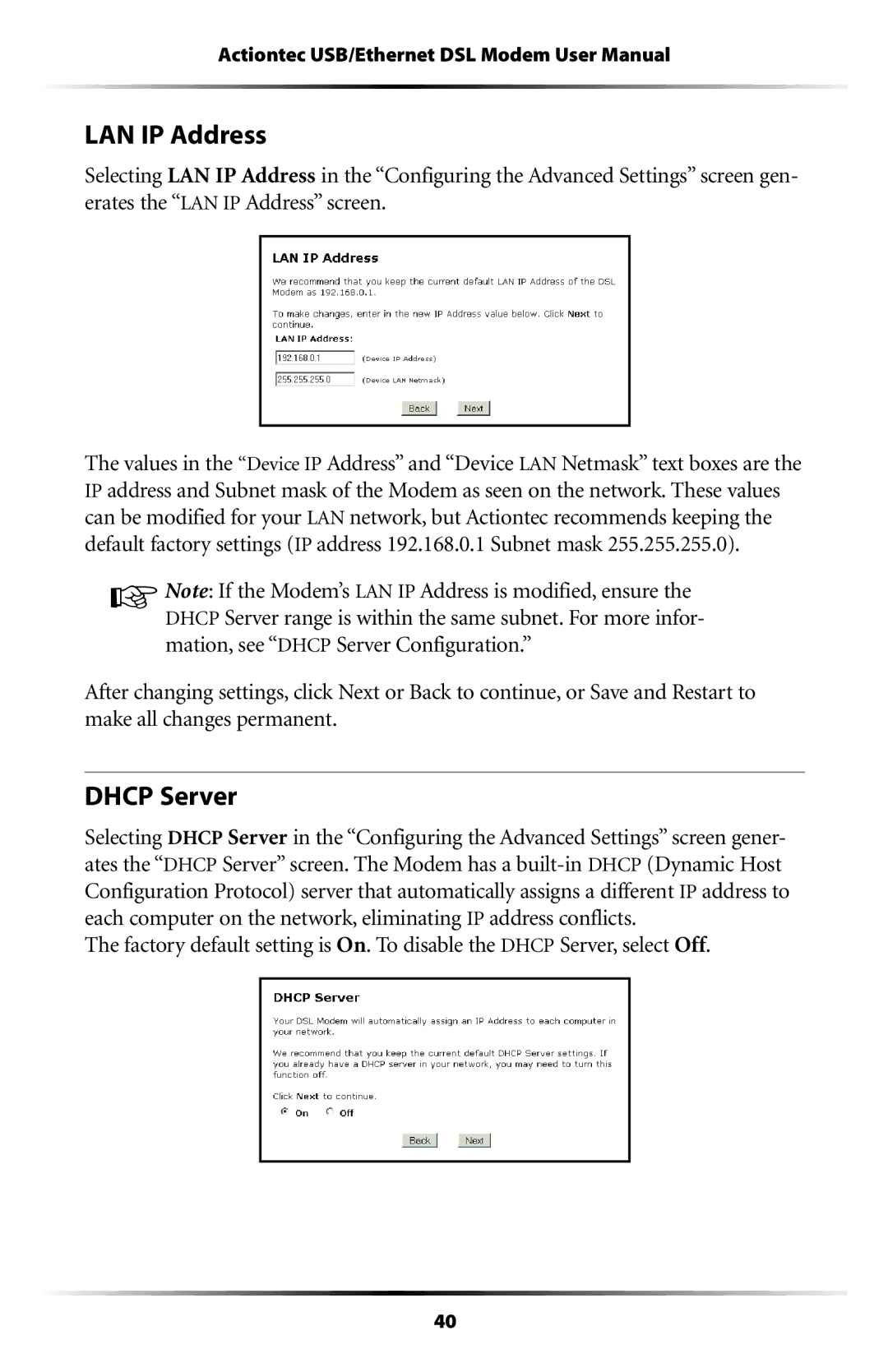Actiontec USB/Ethernet DSL Modem User Manual
LAN IP Address
Selecting LAN IP Address in the “Configuring the Advanced Settings” screen gen- erates the “LAN IP Address” screen.
The values in the “Device IP Address” and “Device LAN Netmask” text boxes are the IP address and Subnet mask of the Modem as seen on the network. These values can be modified for your LAN network, but Actiontec recommends keeping the default factory settings (IP address 192.168.0.1 Subnet mask 255.255.255.0).
☞Note: If the Modem’s LAN IP Address is modified, ensure the DHCP Server range is within the same subnet. For more infor- mation, see “DHCP Server Configuration.”
After changing settings, click Next or Back to continue, or Save and Restart to make all changes permanent.
DHCP Server
Selecting DHCP Server in the “Configuring the Advanced Settings” screen gener- ates the “DHCP Server” screen. The Modem has a
The factory default setting is On. To disable the DHCP Server, select Off.
40