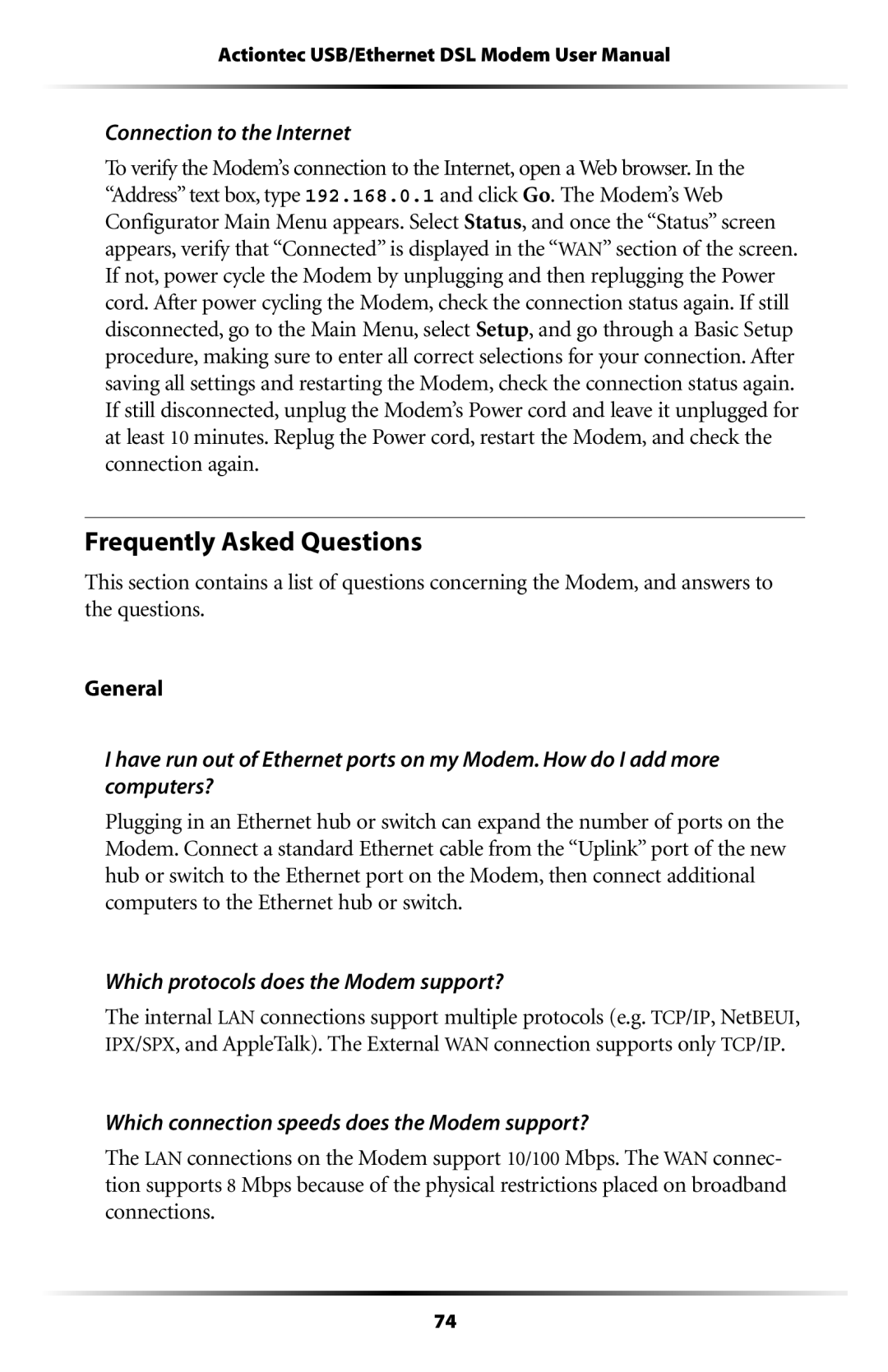Actiontec USB/Ethernet DSL Modem User Manual
Connection to the Internet
To verify the Modem’s connection to the Internet, open a Web browser. In the “Address” text box, type 192.168.0.1 and click Go. The Modem’s Web Configurator Main Menu appears. Select Status, and once the “Status” screen appears, verify that “Connected” is displayed in the “WAN” section of the screen. If not, power cycle the Modem by unplugging and then replugging the Power cord. After power cycling the Modem, check the connection status again. If still disconnected, go to the Main Menu, select Setup, and go through a Basic Setup procedure, making sure to enter all correct selections for your connection. After saving all settings and restarting the Modem, check the connection status again. If still disconnected, unplug the Modem’s Power cord and leave it unplugged for at least 10 minutes. Replug the Power cord, restart the Modem, and check the connection again.
Frequently Asked Questions
This section contains a list of questions concerning the Modem, and answers to the questions.
General
I have run out of Ethernet ports on my Modem. How do I add more computers?
Plugging in an Ethernet hub or switch can expand the number of ports on the Modem. Connect a standard Ethernet cable from the “Uplink” port of the new hub or switch to the Ethernet port on the Modem, then connect additional computers to the Ethernet hub or switch.
Which protocols does the Modem support?
The internal LAN connections support multiple protocols (e.g. TCP/IP, NetBEUI, IPX/SPX, and AppleTalk). The External WAN connection supports only TCP/IP.
Which connection speeds does the Modem support?
The LAN connections on the Modem support 10/100 Mbps. The WAN connec- tion supports 8 Mbps because of the physical restrictions placed on broadband connections.
74