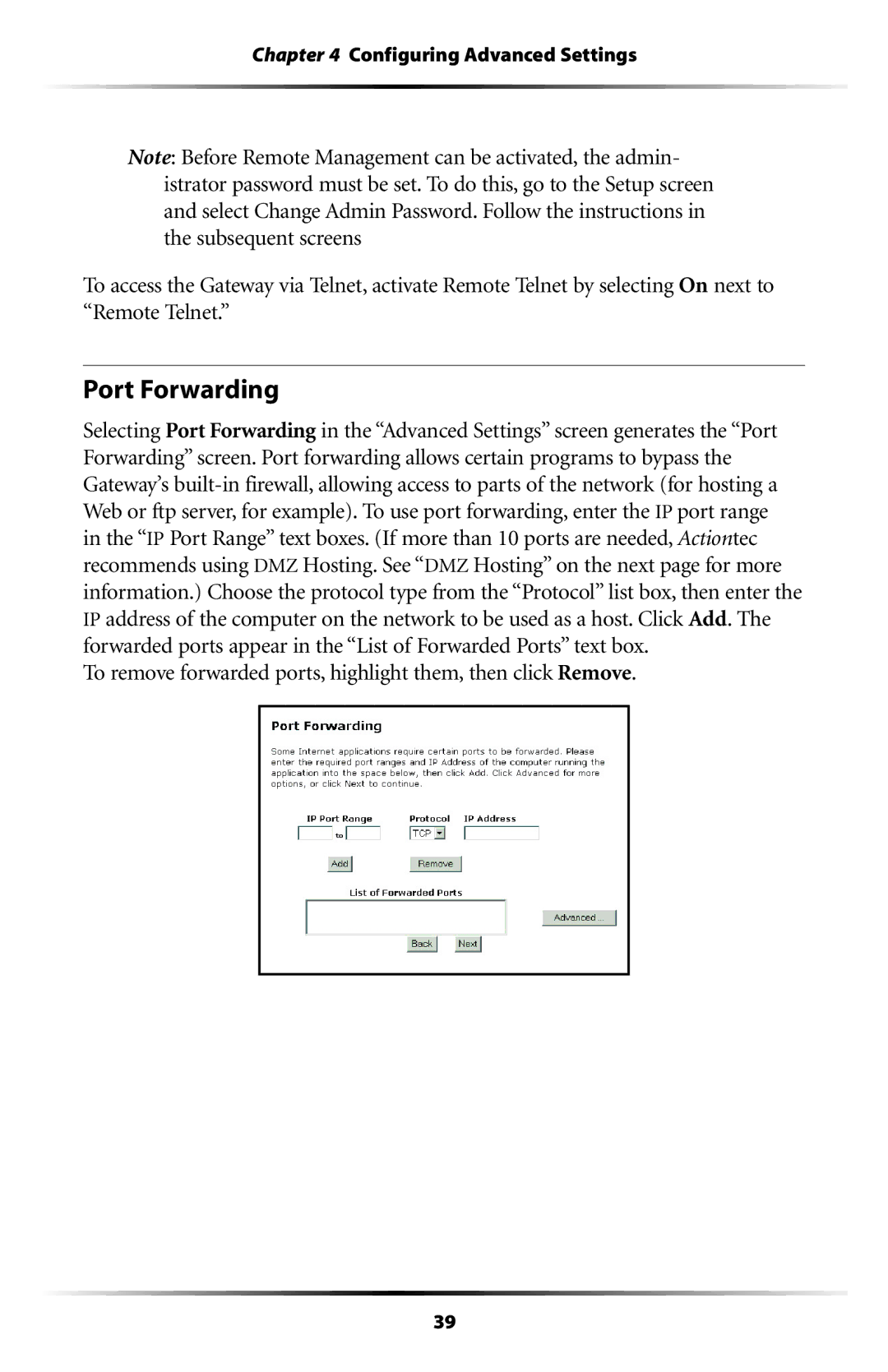Chapter 4 Configuring Advanced Settings
Note: Before Remote Management can be activated, the admin- istrator password must be set. To do this, go to the Setup screen and select Change Admin Password. Follow the instructions in the subsequent screens
To access the Gateway via Telnet, activate Remote Telnet by selecting On next to “Remote Telnet.”
Port Forwarding
Selecting Port Forwarding in the “Advanced Settings” screen generates the “Port Forwarding” screen. Port forwarding allows certain programs to bypass the Gateway’s
To remove forwarded ports, highlight them, then click Remove.
39