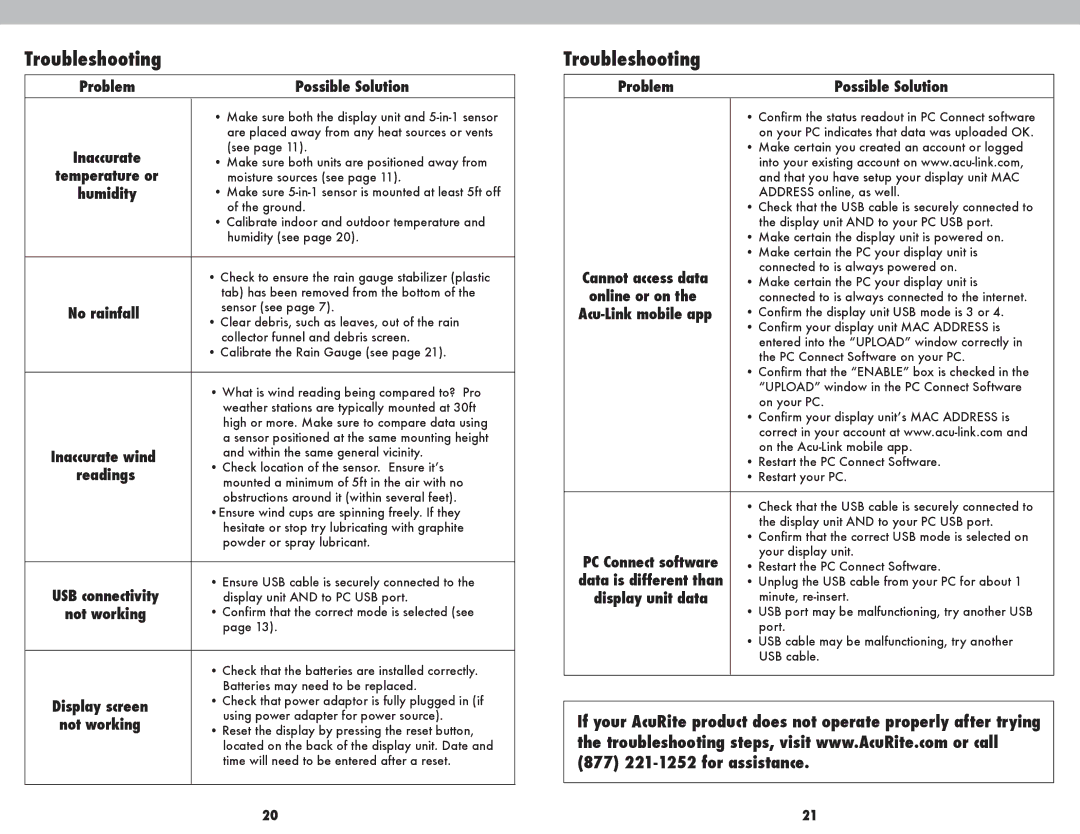1025 specifications
The Acu-Rite 1025 is a highly versatile digital thermometer and hygrometer that serves as a reliable home and garden weather station. Known for its precision and user-friendly features, this device has become popular among those who want to keep an eye on indoor and outdoor environmental conditions. One of its standout features is its large and easy-to-read LCD display, which shows real-time temperature and humidity readings. The display can toggle between Fahrenheit and Celsius, allowing users to choose their preferred temperature unit for convenience.One of the key technologies integrated into the Acu-Rite 1025 is its advanced sensors. These sensors are designed to provide accurate indoor and outdoor temperature and humidity measurements, ensuring that users have reliable information at their fingertips. It features a wireless remote sensor that can be placed outdoors, enabling users to monitor external conditions without having to step outside. This remote sensor can transmit data up to 165 feet away, providing flexibility in sensor placement for optimal performance.
In terms of characteristics, the Acu-Rite 1025 boasts a built-in memory function that records high and low readings for both temperature and humidity. This feature allows users to track changes in their environment over time, which can be beneficial for gardening, climate control in the home, or monitoring seasonal variations. The device also includes a comfort level indicator, which visually represents the humidity level in terms of comfort, helping users make informed decisions regarding their indoor climate.
Another notable aspect of the Acu-Rite 1025 is its compact design, which allows for easy placement on desks, shelves, or countertops. The sleek build ensures that it complements a variety of home aesthetics while remaining functional. Additionally, it is powered by batteries, providing an advantage in terms of portability, making it suitable for different locations such as greenhouses, living rooms, or even offices.
Overall, the Acu-Rite 1025 combines modern technology with practicality, offering a comprehensive solution for monitoring temperature and humidity in various environments. Its accuracy, ease of use, and thoughtful features make it an essential tool for anyone interested in understanding and controlling their indoor climate. Whether you're a gardening enthusiast or simply want to maintain a comfortable living space, the Acu-Rite 1025 is a reliable choice.