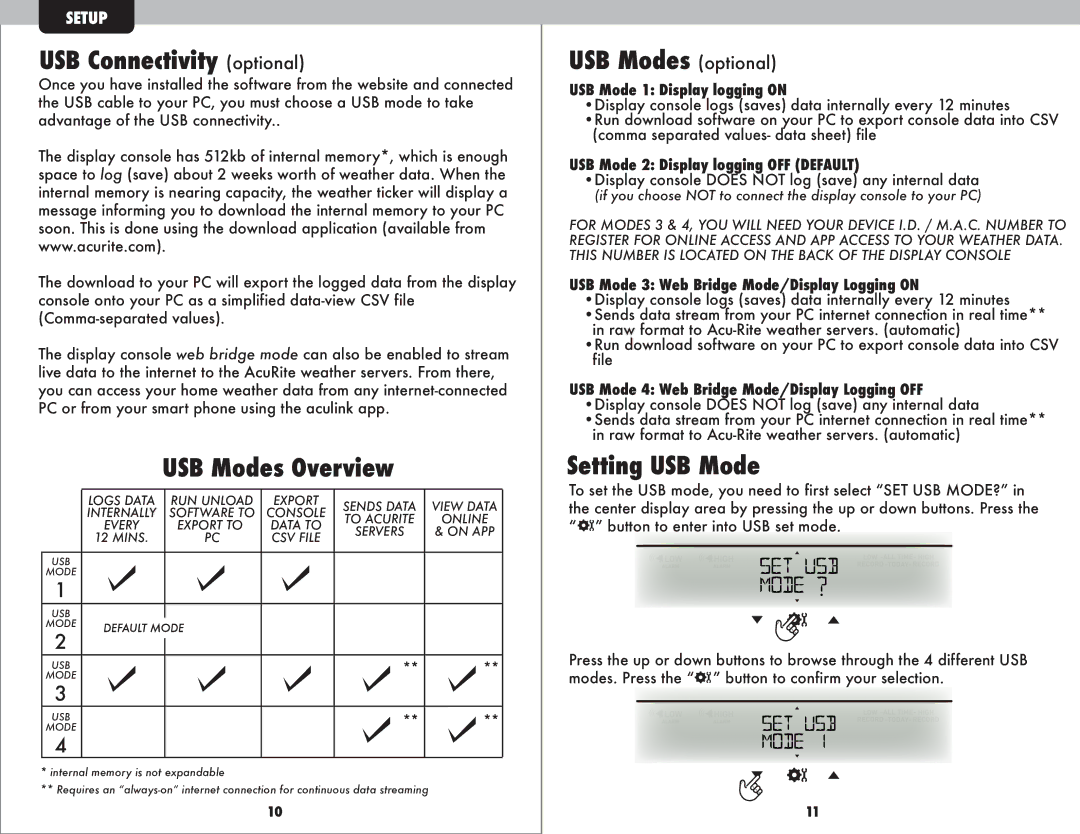1035 specifications
Acu-Rite 1035 is a versatile and reliable weather station designed to provide users with accurate and real-time weather information for everyday use. This compact device integrates advanced technologies and features that make it stand out in the market of home weather stations.One of the primary characteristics of the Acu-Rite 1035 is its ability to offer precise weather readings. It boasts a high-definition display that provides clear and easy-to-read data, including temperature, humidity, wind speed, and rainfall. The station typically uses an outside sensor to capture outdoor conditions, and an indoor sensor to monitor the climate inside the home. This dual-sensor capability enables users to compare indoor and outdoor conditions effectively.
Acu-Rite employs patented Self-Calibrating Technology, which takes data from the outdoor sensor and analyzes it over time to provide users with accurate forecasts. This feature enables the device to generate hyper-local forecasts, increasing its usability and effectiveness. With the help of this technology, the Acu-Rite 1035 generates a 12 to 24-hour weather forecast, allowing users to make informed decisions about their daily activities.
Another standout feature of the Acu-Rite 1035 is its user-friendly interface. The system is designed to be set up quickly and easily, making it accessible for individuals of all skill levels. Users can easily navigate through various readings and settings using simple buttons.
In terms of connectivity, many Acu-Rite models, including the 1035, offer wireless technology, eliminating the need for messy cables. The device typically operates on battery power, which adds to its portability. As a result, it can be placed in various locations for optimal readings.
The Acu-Rite 1035 also includes a built-in clock and calendar, adding functional value to the weather station beyond just meteorological data. This feature allows users to keep track of time while accessing essential weather information in one convenient unit.
Overall, the Acu-Rite 1035 is an ingenious weather station that combines advanced technology with user-friendly features, making it an excellent choice for families, outdoor enthusiasts, gardening aficionados, and anyone interested in monitoring their local weather. Its blend of reliability, accuracy, and convenience positions it as a must-have for tracking and enhancing everyday activities in various weather conditions.