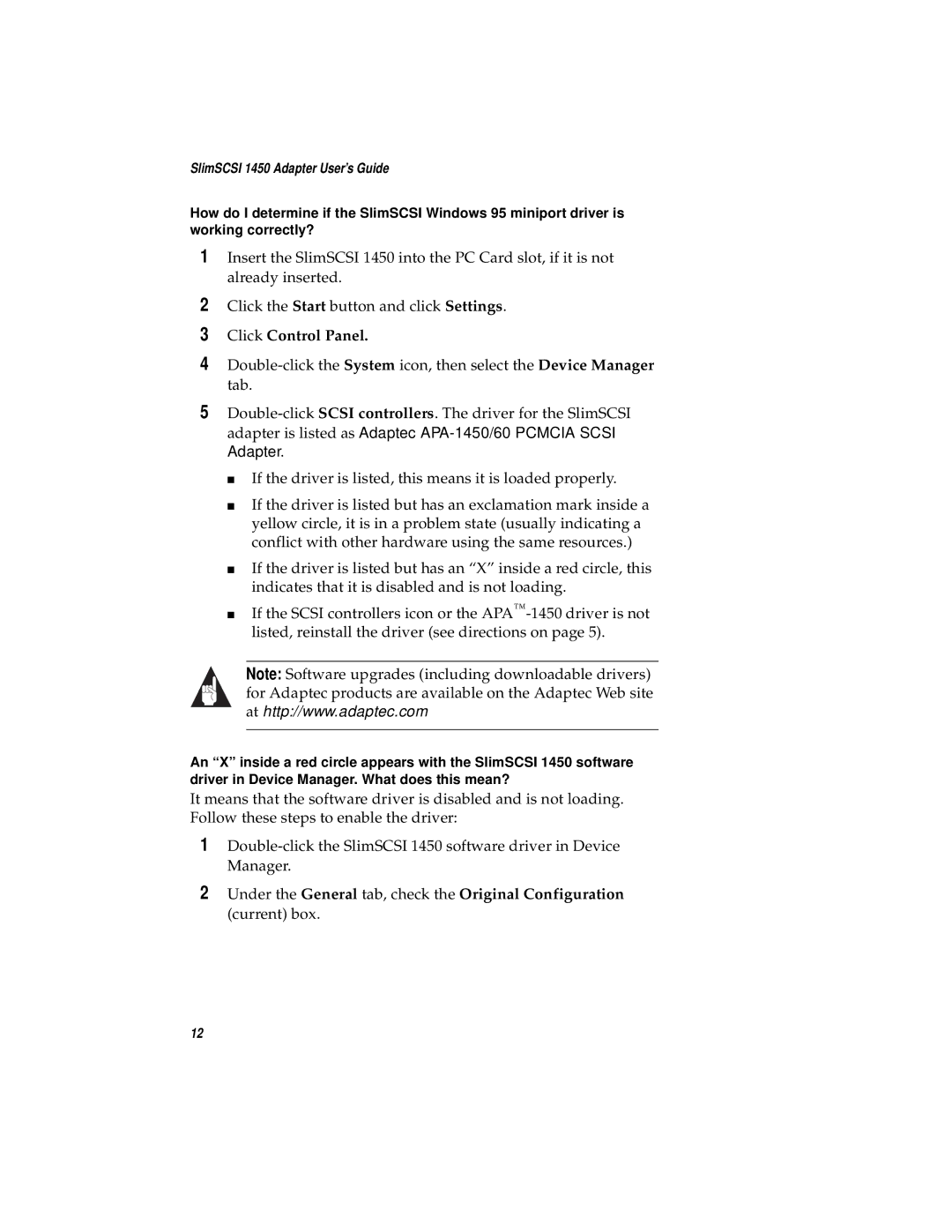SlimSCSI 1450 Adapter User’s Guide
How do I determine if the SlimSCSI Windows 95 miniport driver is working correctly?
1Insert the SlimSCSI 1450 into the PC Card slot, if it is not already inserted.
2Click the Start button and click Settings.
3Click Control Panel.
4
5
■If the driver is listed, this means it is loaded properly.
■If the driver is listed but has an exclamation mark inside a yellow circle, it is in a problem state (usually indicating a conflict with other hardware using the same resources.)
■If the driver is listed but has an “X” inside a red circle, this indicates that it is disabled and is not loading.
■If the SCSI controllers icon or the
Note: Software upgrades (including downloadable drivers) for Adaptec products are available on the Adaptec Web site at http://www.adaptec.com
An “X” inside a red circle appears with the SlimSCSI 1450 software driver in Device Manager. What does this mean?
It means that the software driver is disabled and is not loading. Follow these steps to enable the driver:
1
2Under the General tab, check the Original Configuration (current) box.
12