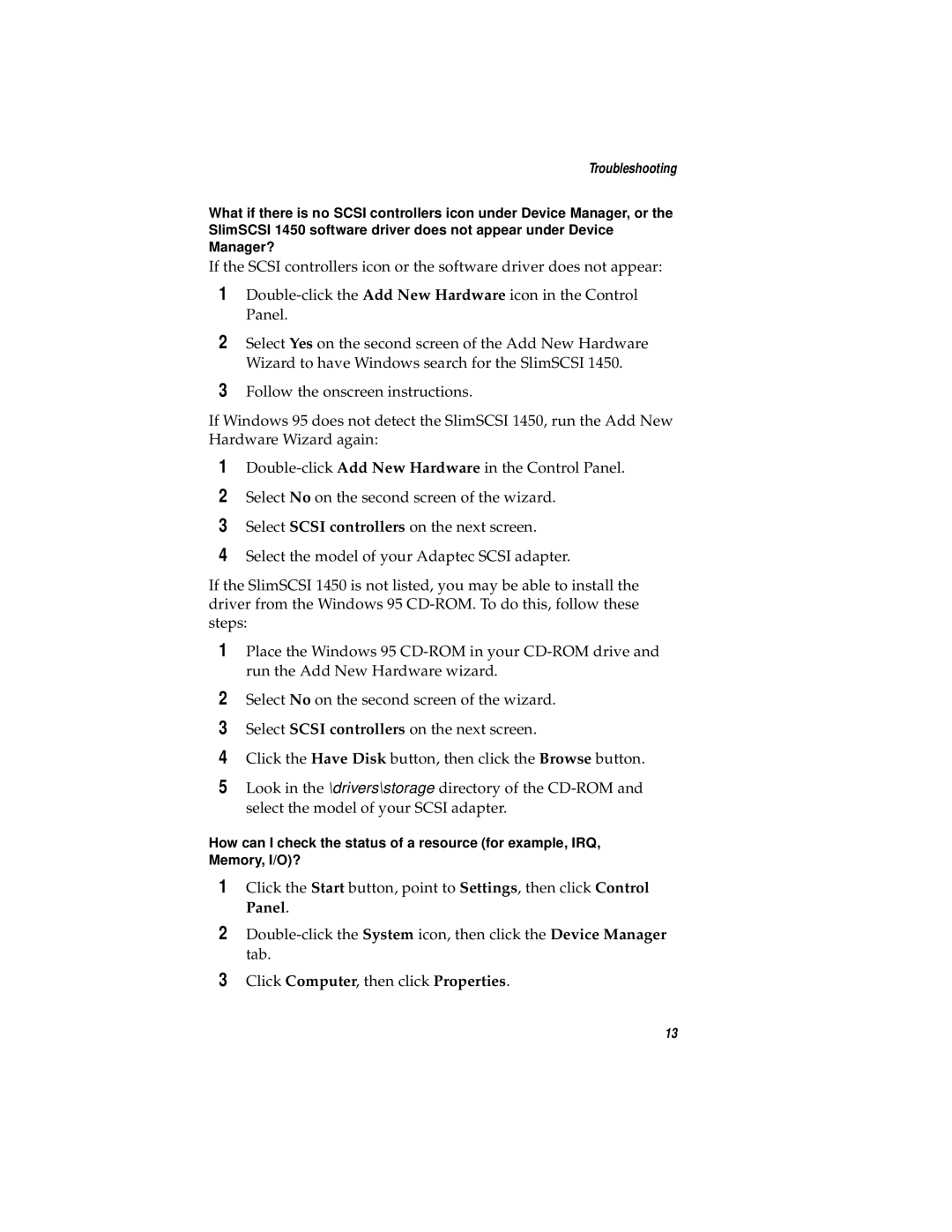Troubleshooting
What if there is no SCSI controllers icon under Device Manager, or the SlimSCSI 1450 software driver does not appear under Device Manager?
If the SCSI controllers icon or the software driver does not appear:
1
2Select Yes on the second screen of the Add New Hardware Wizard to have Windows search for the SlimSCSI 1450.
3Follow the onscreen instructions.
If Windows 95 does not detect the SlimSCSI 1450, run the Add New Hardware Wizard again:
1
2Select No on the second screen of the wizard.
3Select SCSI controllers on the next screen.
4Select the model of your Adaptec SCSI adapter.
If the SlimSCSI 1450 is not listed, you may be able to install the driver from the Windows 95
1Place the Windows 95
2Select No on the second screen of the wizard.
3Select SCSI controllers on the next screen.
4Click the Have Disk button, then click the Browse button.
5Look in the \drivers\storage directory of the
How can I check the status of a resource (for example, IRQ, Memory, I/O)?
1Click the Start button, point to Settings, then click Control Panel.
2
3Click Computer, then click Properties.
13